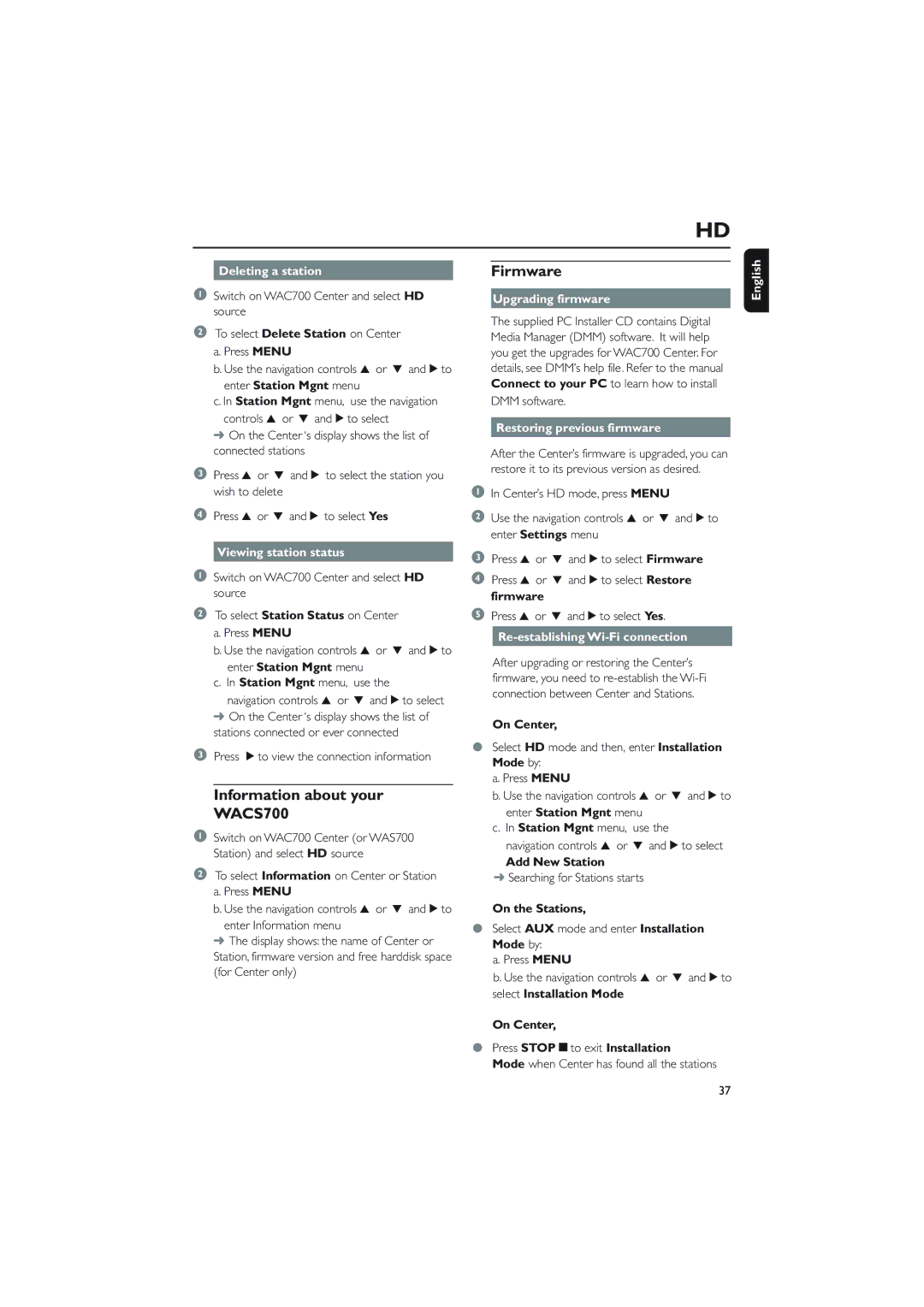WACS700 specifications
The Philips WACS700 is a revolutionary wireless audio system designed to provide high-quality sound and exceptional versatility for music lovers. Launched as part of Philips' advanced audio line, the WACS700 is engineered to cater to the needs of those who value both aesthetics and performance in their audio equipment.One of the main features of the WACS700 is its wireless streaming capability. It utilizes Wi-Fi technology to connect to your home network, allowing users to access music from various sources seamlessly. With support for MP3, WMA, and AAC formats, it ensures compatibility with a wide range of audio files, making it suitable for diverse music libraries.
The system includes a sleek central console, which acts as the brain of the operation. This unit features a built-in CD player, an FM tuner, and the ability to manage multiple speakers throughout the home. The WACS700 allows users to create their own multi-room audio setup, making it possible to enjoy synchronized music across different spaces. This is particularly useful for hosting gatherings or simply enjoying music in various rooms without the need for complicated wiring.
Another notable characteristic is the integrated hard disk drive. The WACS700 can store a substantial amount of music, enabling users to build a digital library that can be accessed instantly. This feature is further enhanced by its ability to rip CDs directly to the internal storage, providing a streamlined method for digitizing physical music collections.
Philips has equipped the WACS700 with a user-friendly interface, featuring an intuitive remote control and a vibrant display for easy navigation through songs, albums, and playlists. The device also supports UPnP, allowing for direct streaming from networked PCs and other compatible devices, enhancing convenience and flexibility in music playback.
Sound quality is paramount in the WACS700, and it delivers with its powerful speakers and advanced audio processing technology. Users can experience rich, clear sound with a balanced frequency response, ensuring that both high and low tones are reproduced faithfully.
Overall, the Philips WACS700 stands out as a compelling choice for anyone looking to elevate their home audio experience. Its combination of wireless functionality, practical storage options, and superior sound quality make it a standout system in the modern audio landscape.