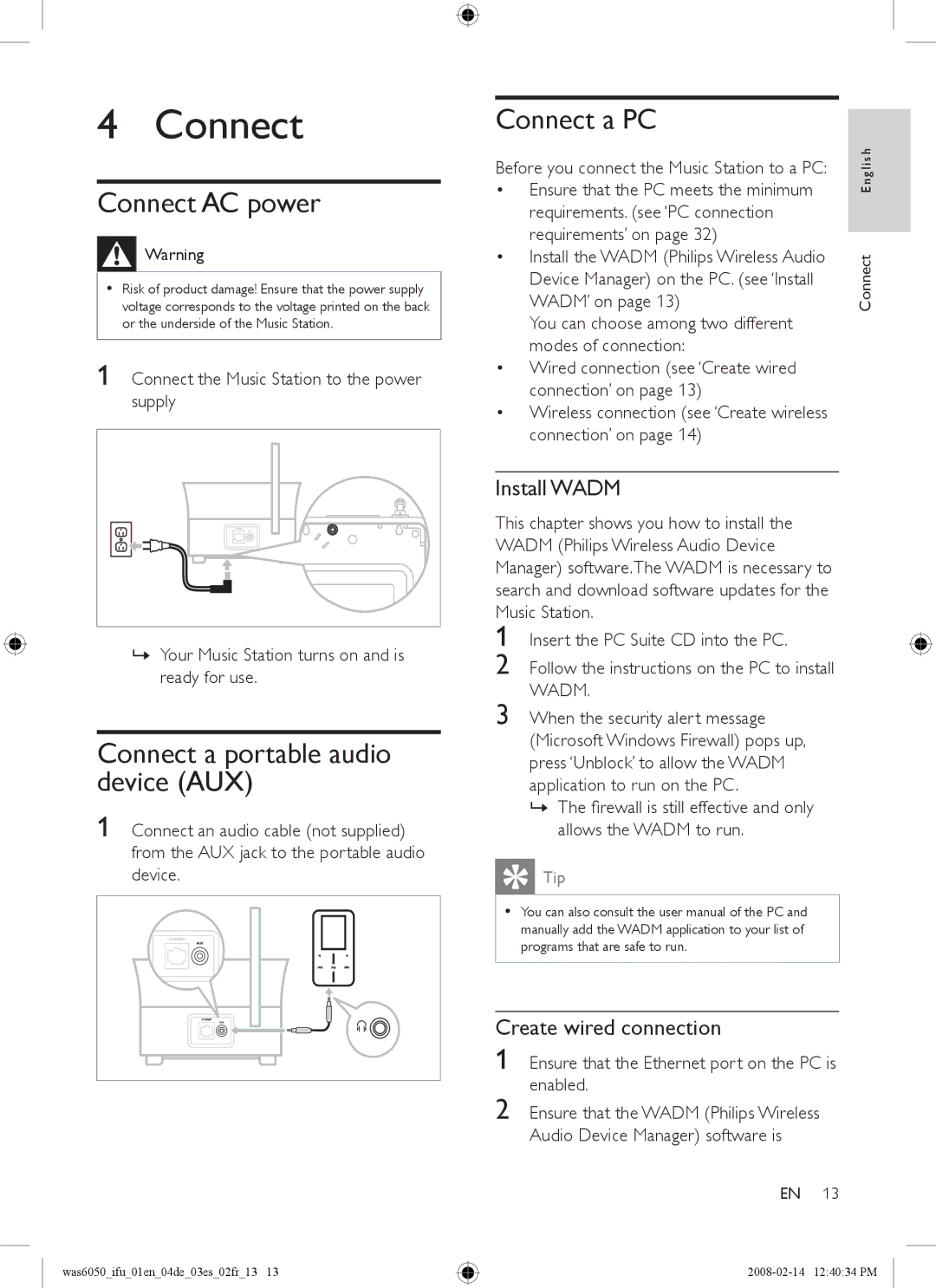4 Connect
Connect AC power
![]()
![]()
![]() Warning
Warning
•Risk of product damage! Ensure that the power supply voltage corresponds to the voltage printed on the back or the underside of the Music Station.
1Connect the Music Station to the power supply
»Your Music Station turns on and is ready for use.
Connect a portable audio device (AUX)
1 Connect an audio cable (not supplied) from the AUX jack to the portable audio device.
Connect a PC
Before you connect the Music Station to a PC: | glish |
• Ensure that the PC meets the minimum | En |
requirements. (see ‘PC connection |
|
requirements’ on page 32) |
|
• Install the WADM (Philips Wireless Audio | Connect |
WADM’ on page 13) | |
Device Manager) on the PC. (see ‘Install |
|
You can choose among two different |
|
modes of connection: |
|
• Wired connection (see ‘Create wired |
|
connection’ on page 13) |
|
• Wireless connection (see ‘Create wireless |
|
connection’ on page 14) |
|
Install WADM
This chapter shows you how to install the WADM (Philips Wireless Audio Device Manager) software.The WADM is necessary to search and download software updates for the Music Station.
1 Insert the PC Suite CD into the PC.
2 Follow the instructions on the PC to install WADM.
3 When the security alert message (Microsoft Windows Firewall) pops up, press ‘Unblock’ to allow the WADM application to run on the PC.
» The firewall is still effective and only allows the WADM to run.
![]() Tip
Tip
•You can also consult the user manual of the PC and manually add the WADM application to your list of programs that are safe to run.
Create wired connection
1 Ensure that the Ethernet port on the PC is enabled.
2 Ensure that the WADM (Philips Wireless Audio Device Manager) software is
EN 13
was6050_ifu_01en_04de_03es_02fr_13 13