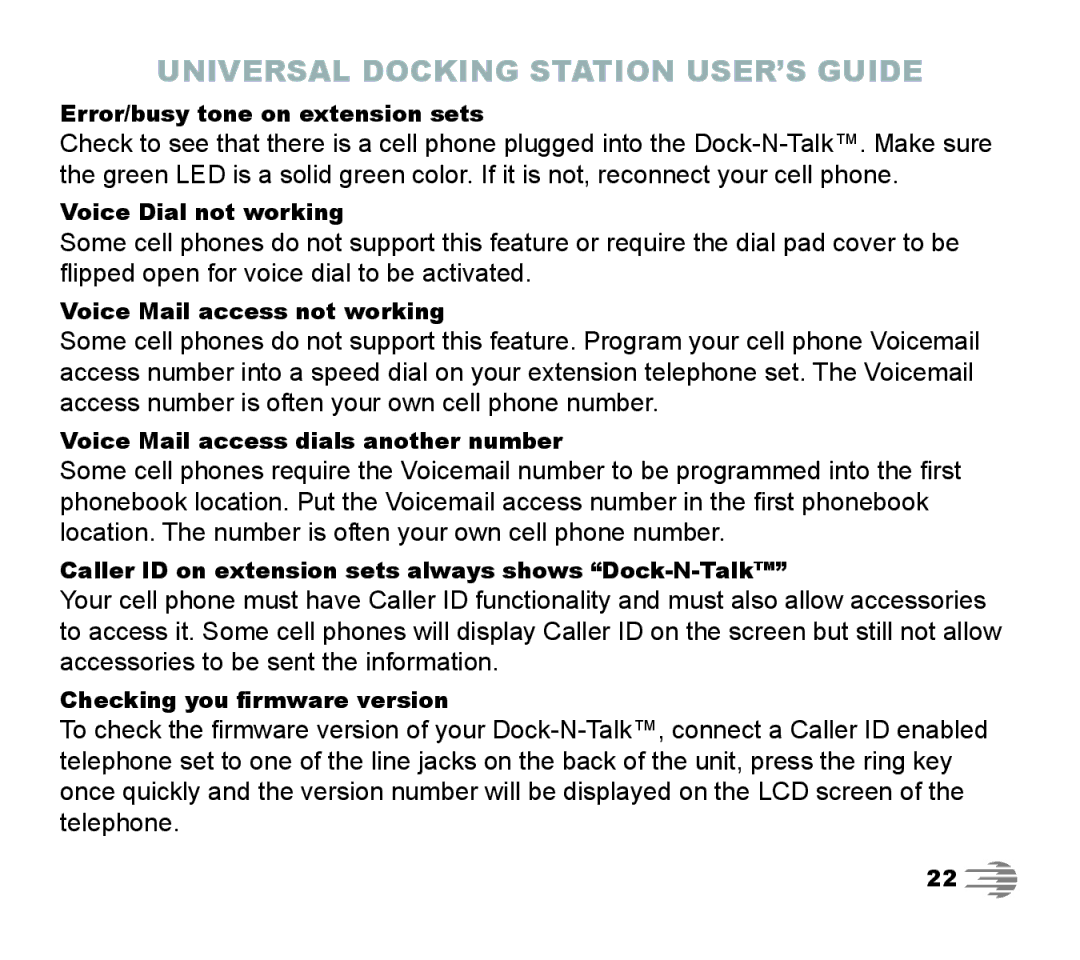UNIVERSAL DOCKING STATION USER’S GUIDE
Error/busy tone on extension sets
Check to see that there is a cell phone plugged into the
Voice Dial not working
Some cell phones do not support this feature or require the dial pad cover to be flipped open for voice dial to be activated.
Voice Mail access not working
Some cell phones do not support this feature. Program your cell phone Voicemail access number into a speed dial on your extension telephone set. The Voicemail access number is often your own cell phone number.
Voice Mail access dials another number
Some cell phones require the Voicemail number to be programmed into the first phonebook location. Put the Voicemail access number in the first phonebook location. The number is often your own cell phone number.
Caller ID on extension sets always shows “Dock-N-Talk™”
Your cell phone must have Caller ID functionality and must also allow accessories to access it. Some cell phones will display Caller ID on the screen but still not allow accessories to be sent the information.
Checking you firmware version
To check the firmware version of your
22 ![]()