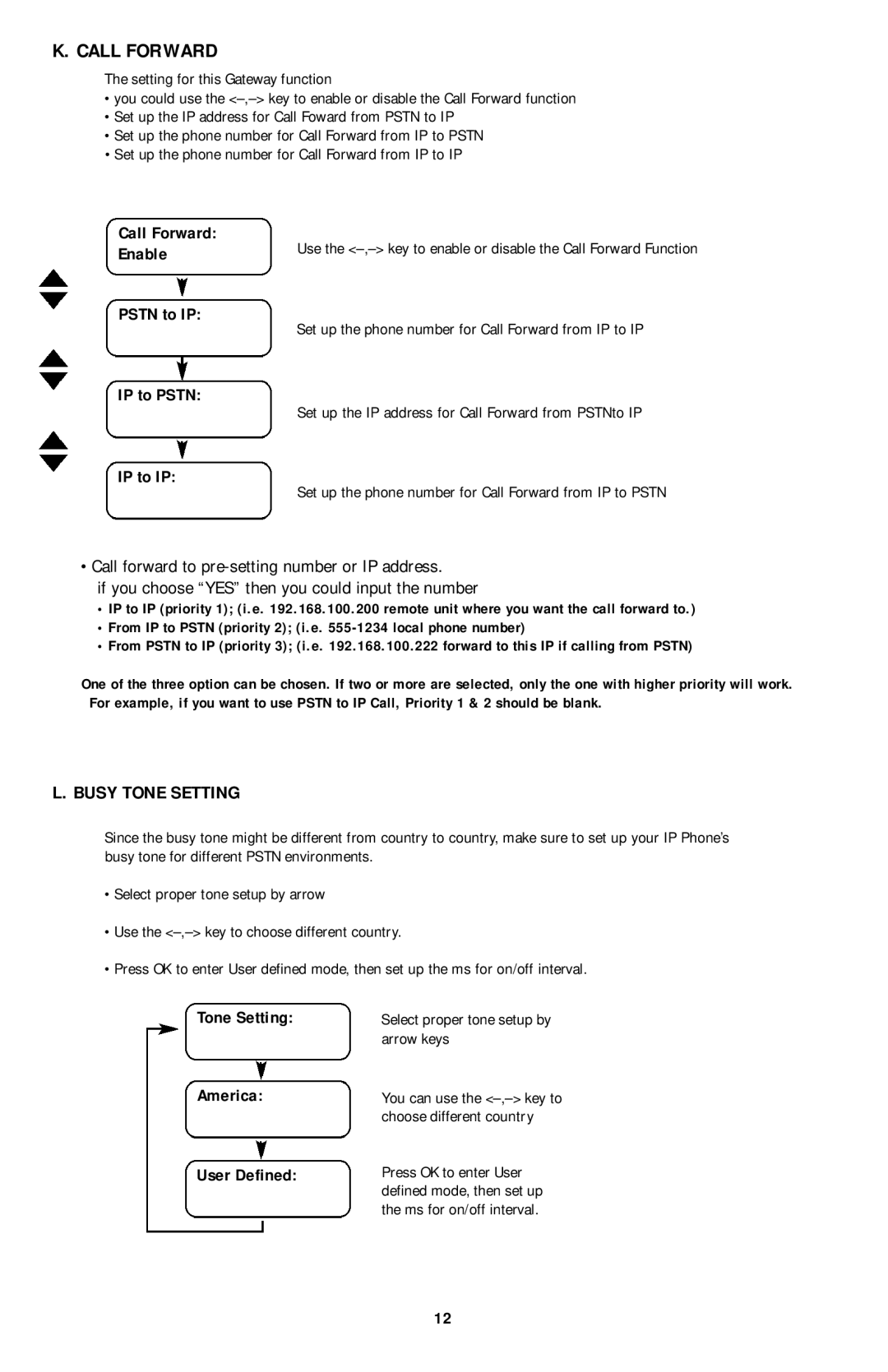K. CALL FORWARD
The setting for this Gateway function
•you could use the
•Set up the IP address for Call Foward from PSTN to IP
•Set up the phone number for Call Forward from IP to PSTN
•Set up the phone number for Call Forward from IP to IP
Call Forward:
Enable
Use the
PSTN to IP:
Set up the phone number for Call Forward from IP to IP
IP to PSTN:
Set up the IP address for Call Forward from PSTNto IP
IP to IP:
Set up the phone number for Call Forward from IP to PSTN
• Call forward to
if you choose “YES” then you could input the number
•IP to IP (priority 1); (i.e. 192.168.100.200 remote unit where you want the call forward to.)
•From IP to PSTN (priority 2); (i.e.
•From PSTN to IP (priority 3); (i.e. 192.168.100.222 forward to this IP if calling from PSTN)
One of the three option can be chosen. If two or more are selected, only the one with higher priority will work. For example, if you want to use PSTN to IP Call, Priority 1 & 2 should be blank.
L. BUSY TONE SETTING
Since the busy tone might be different from country to country, make sure to set up your IP Phone’s busy tone for different PSTN environments.
•Select proper tone setup by arrow
•Use the
•Press OK to enter User defined mode, then set up the ms for on/off interval.
Tone Setting:
America:
User Defined:
Select proper tone setup by arrow keys
You can use the
Press OK to enter User defined mode, then set up the ms for on/off interval.
12