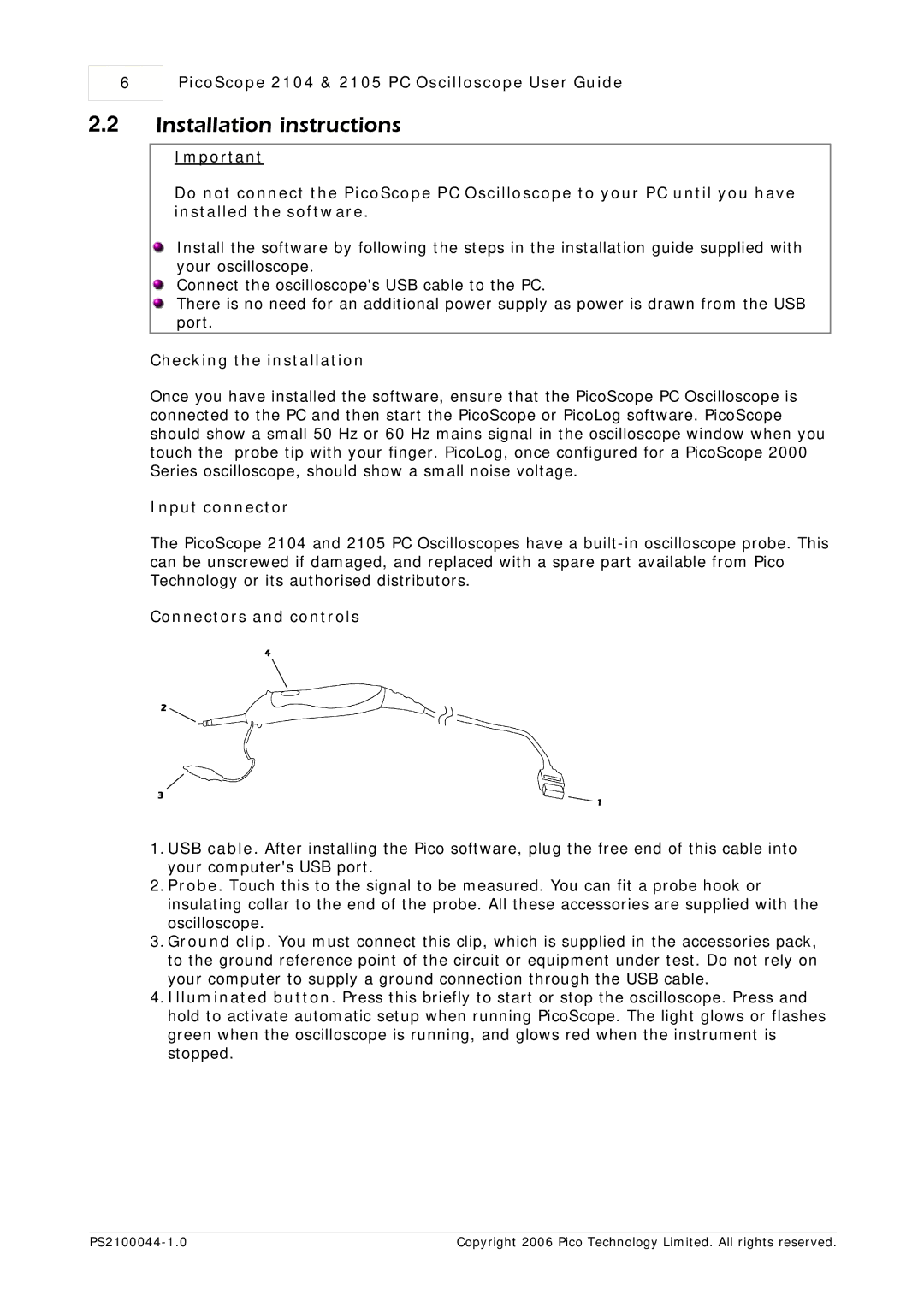6
PicoScope 2104 & 2105 PC Oscilloscope User Guide
2.2Installation instructions
Important
Do not connect the PicoScope PC Oscilloscope to your PC until you have installed the software.
Install the software by following the steps in the installation guide supplied with your oscilloscope.
Connect the oscilloscope's USB cable to the PC.
There is no need for an additional power supply as power is drawn from the USB port.
Checking the installation
Once you have installed the software, ensure that the PicoScope PC Oscilloscope is connected to the PC and then start the PicoScope or PicoLog software. PicoScope should show a small 50 Hz or 60 Hz mains signal in the oscilloscope window when you touch the probe tip with your finger. PicoLog, once configured for a PicoScope 2000 Series oscilloscope, should show a small noise voltage.
Input connector
The PicoScope 2104 and 2105 PC Oscilloscopes have a
Connectors and controls
1.USB cable. After installing the Pico software, plug the free end of this cable into your computer's USB port.
2.Probe. Touch this to the signal to be measured. You can fit a probe hook or insulating collar to the end of the probe. All these accessories are supplied with the oscilloscope.
3.Ground clip. You must connect this clip, which is supplied in the accessories pack, to the ground reference point of the circuit or equipment under test. Do not rely on your computer to supply a ground connection through the USB cable.
4.Illuminated button. Press this briefly to start or stop the oscilloscope. Press and hold to activate automatic setup when running PicoScope. The light glows or flashes green when the oscilloscope is running, and glows red when the instrument is stopped.
Copyright 2006 Pico Technology Limited. All rights reserved. |