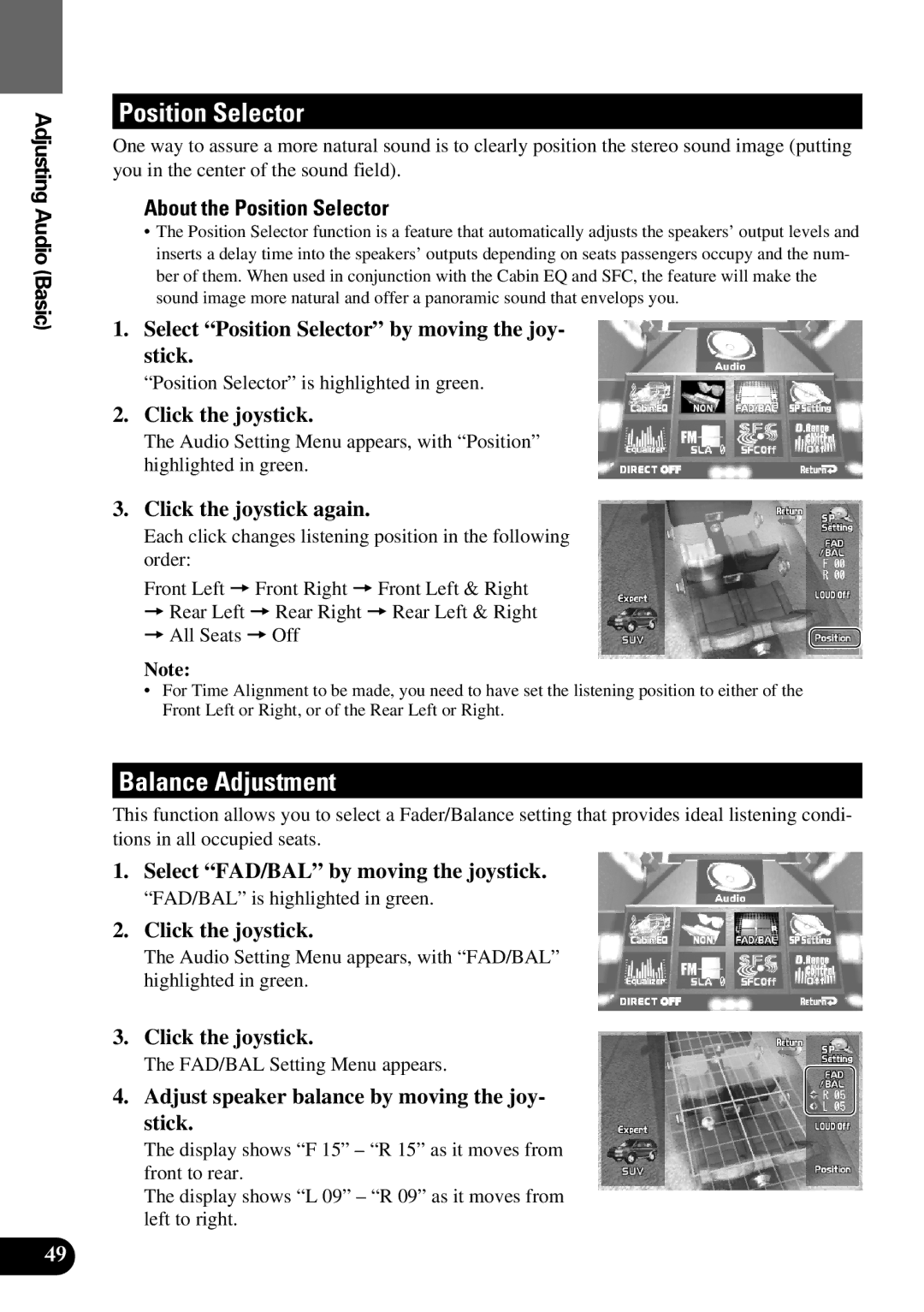AVM-P9000 specifications
The Pioneer AVM-P9000 is a high-performance multi-channel audio and video processor that has made significant waves in the world of home audio systems. Designed with the audio enthusiast in mind, this unit stands out for its exceptional audio quality, user-friendly interface, and extensive customization options.At the core of the AVM-P9000 is its advanced digital signal processing technology, which ensures that audio playback is not only clearer but also more dynamic. The processor is capable of handling high-resolution audio formats, making it an excellent choice for audiophiles who demand the best in sound fidelity. With support for formats such as DTS-HD Master Audio and Dolby TrueHD, the AVM-P9000 can deliver a cinema-like experience right in the comfort of your own home.
One of the notable features of the AVM-P9000 is its ability to support multi-zone audio systems. This allows users to enjoy different audio sources in various rooms simultaneously. Whether you want to play classical music in the living room while streaming modern pop in the kitchen, the AVM-P9000 takes care of it with ease. Its multi-channel configuration also provides a powerful surround sound experience that can transform movie nights into breathtaking adventures.
The device is equipped with an intuitive interface that makes navigation a breeze. The layout is designed for simplicity, allowing users to adjust settings quickly without having to sift through complex menus. The AVM-P9000 also includes a customizable remote control, allowing users to personalize their listening experience further.
Connectivity is another strong suit of the AVM-P9000. It features a variety of inputs and outputs, including HDMI, optical, coaxial, and analog connections, enabling seamless integration with a wide array of components. For modern needs, it offers support for Bluetooth and Wi-Fi, allowing for wireless streaming from smartphones, tablets, and other digital devices.
In addition to its audio capabilities, the AVM-P9000 boasts a rich set of video processing features. It can upscale lower resolution content to near-4K quality, ensuring that even older films look stunning on high-definition displays. The built-in video switching capabilities also mean that users can connect multiple devices without the clutter of wires, simplifying the overall setup.
In summary, the Pioneer AVM-P9000 is a versatile and powerful audio and video processor that combines advanced technology with user-oriented features. Its exceptional audio quality, multi-zone capabilities, and extensive connectivity options make it a top choice for home entertainment systems. Whether you're a casual listener or a dedicated audiophile, the AVM-P9000 is designed to elevate your audio and video experience to new heights.