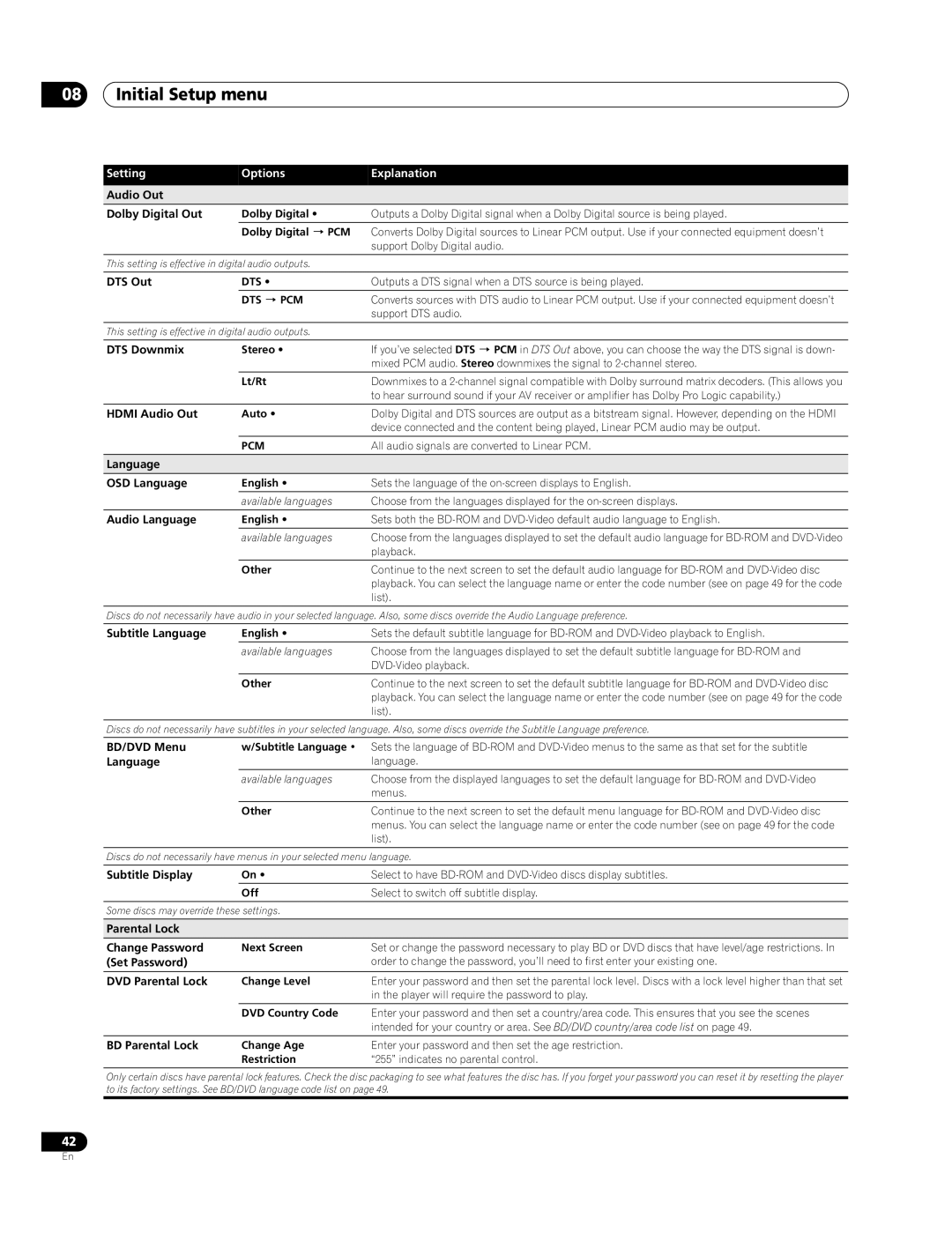08Initial Setup menu
Setting | Options | Explanation |
Audio Out |
|
|
Dolby Digital Out | Dolby Digital • | Outputs a Dolby Digital signal when a Dolby Digital source is being played. |
| Dolby Digital PCM | Converts Dolby Digital sources to Linear PCM output. Use if your connected equipment doesn’t |
|
| support Dolby Digital audio. |
|
|
|
This setting is effective in digital audio outputs.
DTS Out | DTS • | Outputs a DTS signal when a DTS source is being played. |
| DTS PCM | Converts sources with DTS audio to Linear PCM output. Use if your connected equipment doesn’t |
|
| support DTS audio. |
|
|
|
This setting is effective in digital audio outputs.
DTS Downmix | Stereo • | If you’ve selected DTS PCM in DTS Out above, you can choose the way the DTS signal is down- |
|
| mixed PCM audio. Stereo downmixes the signal to |
|
|
|
| Lt/Rt | Downmixes to a |
|
| to hear surround sound if your AV receiver or amplifier has Dolby Pro Logic capability.) |
|
|
|
HDMI Audio Out | Auto • | Dolby Digital and DTS sources are output as a bitstream signal. However, depending on the HDMI |
|
| device connected and the content being played, Linear PCM audio may be output. |
|
|
|
| PCM | All audio signals are converted to Linear PCM. |
|
|
|
Language |
|
|
OSD Language | English • | Sets the language of the |
| available languages | Choose from the languages displayed for the |
|
|
|
Audio Language | English • | Sets both the |
| available languages | Choose from the languages displayed to set the default audio language for |
|
| playback. |
|
|
|
| Other | Continue to the next screen to set the default audio language for |
|
| playback. You can select the language name or enter the code number (see on page 49 for the code |
|
| list). |
|
|
|
Discs do not necessarily have audio in your selected language. Also, some discs override the Audio Language preference.
Subtitle Language | English • | Sets the default subtitle language for |
| available languages | Choose from the languages displayed to set the default subtitle language for |
|
| |
|
|
|
| Other | Continue to the next screen to set the default subtitle language for |
|
| playback. You can select the language name or enter the code number (see on page 49 for the code |
|
| list). |
|
|
|
Discs do not necessarily have subtitles in your selected language. Also, some discs override the Subtitle Language preference.
BD/DVD Menu | w/Subtitle Language • | Sets the language of |
Language |
| language. |
| available languages | Choose from the displayed languages to set the default language for |
|
| menus. |
|
|
|
| Other | Continue to the next screen to set the default menu language for |
|
| menus. You can select the language name or enter the code number (see on page 49 for the code |
|
| list). |
|
|
|
Discs do not necessarily have menus in your selected menu language.
Subtitle Display | On • | Select to have |
| Off | Select to switch off subtitle display. |
|
| |
Some discs may override these settings. |
| |
|
|
|
Parental Lock |
|
|
Change Password | Next Screen | Set or change the password necessary to play BD or DVD discs that have level/age restrictions. In |
(Set Password) |
| order to change the password, you’ll need to first enter your existing one. |
|
|
|
DVD Parental Lock | Change Level | Enter your password and then set the parental lock level. Discs with a lock level higher than that set |
|
| in the player will require the password to play. |
|
|
|
| DVD Country Code | Enter your password and then set a country/area code. This ensures that you see the scenes |
|
| intended for your country or area. See BD/DVD country/area code list on page 49. |
|
|
|
BD Parental Lock | Change Age | Enter your password and then set the age restriction. |
| Restriction | “255” indicates no parental control. |
|
|
|
Only certain discs have parental lock features. Check the disc packaging to see what features the disc has. If you forget your password you can reset it by resetting the player to its factory settings. See BD/DVD language code list on page 49.
42
En