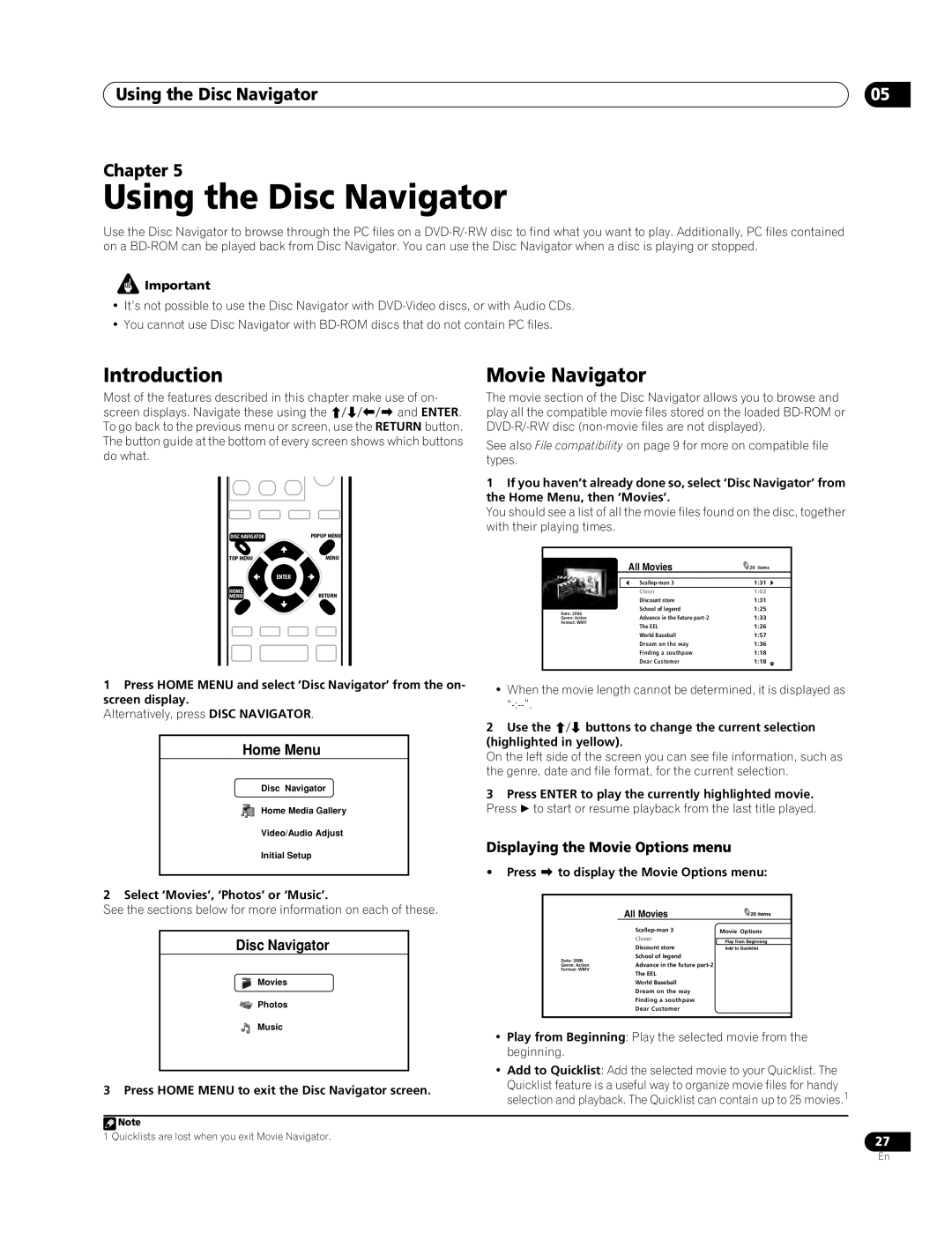Using the Disc Navigator | 05 |
Chapter 5
Using the Disc Navigator
Use the Disc Navigator to browse through the PC files on a
![]() Important
Important
•It’s not possible to use the Disc Navigator with
•You cannot use Disc Navigator with
Introduction
Most of the features described in this chapter make use of on- screen displays. Navigate these using the /// and ENTER.
To go back to the previous menu or screen, use the RETURN button. The button guide at the bottom of every screen shows which buttons do what.
DISC NAVIGATOR | POPUP MENU |
TOP MENU | MENU |
| ENTER |
HOME | RETURN |
MENU |
Movie Navigator
The movie section of the Disc Navigator allows you to browse and play all the compatible movie files stored on the loaded
See also File compatibility on page 9 for more on compatible file types.
1If you haven’t already done so, select ‘Disc Navigator’ from the Home Menu, then ‘Movies’.
You should see a list of all the movie files found on the disc, together with their playing times.
| All Movies | 20 items | |
|
|
| |
| 1:31 | ||
| Closer | 1:02 | |
| Discount store | 1:31 | |
Date: 2006 | School of legend | 1:25 | |
Advance in the future | 1:33 | ||
Genre: Action | |||
Format: WMV | The EEL | 1:26 | |
| |||
| World Baseball | 1:57 | |
| Dream on the way | 1:36 | |
| Finding a southpaw | 1:18 | |
| Dear Customer | 1:18 | |
|
|
|
1Press HOME MENU and select ‘Disc Navigator’ from the on- screen display.
Alternatively, press DISC NAVIGATOR.
Home Menu
Disc Navigator
Home Media Gallery
Video/Audio Adjust
Initial Setup
•When the movie length cannot be determined, it is displayed as
2Use the / buttons to change the current selection (highlighted in yellow).
On the left side of the screen you can see file information, such as the genre, date and file format, for the current selection.
3Press ENTER to play the currently highlighted movie. Press to start or resume playback from the last title played.
Displaying the Movie Options menu
•Press to display the Movie Options menu:
2 Select ‘Movies’, ‘Photos’ or ‘Music’.
See the sections below for more information on each of these.
Disc Navigator
Movies
![]() Photos
Photos
Music
3 Press HOME MENU to exit the Disc Navigator screen.
| All Movies | 20 items |
| Movie Options | |
| Closer |
|
|
| Play from Beginning |
| Discount store | Add to Quicklist |
Date: 2006 | School of legend |
|
Advance in the future |
| |
Genre: Action |
| |
Format: WMV | The EEL |
|
|
| |
| World Baseball |
|
| Dream on the way |
|
| Finding a southpaw |
|
| Dear Customer |
|
|
|
|
•Play from Beginning: Play the selected movie from the beginning.
•Add to Quicklist: Add the selected movie to your Quicklist. The
Quicklist feature is a useful way to organize movie files for handy selection and playback. The Quicklist can contain up to 25 movies.1
![]() Note
Note
1 Quicklists are lost when you exit Movie Navigator. | 27 |
|
En