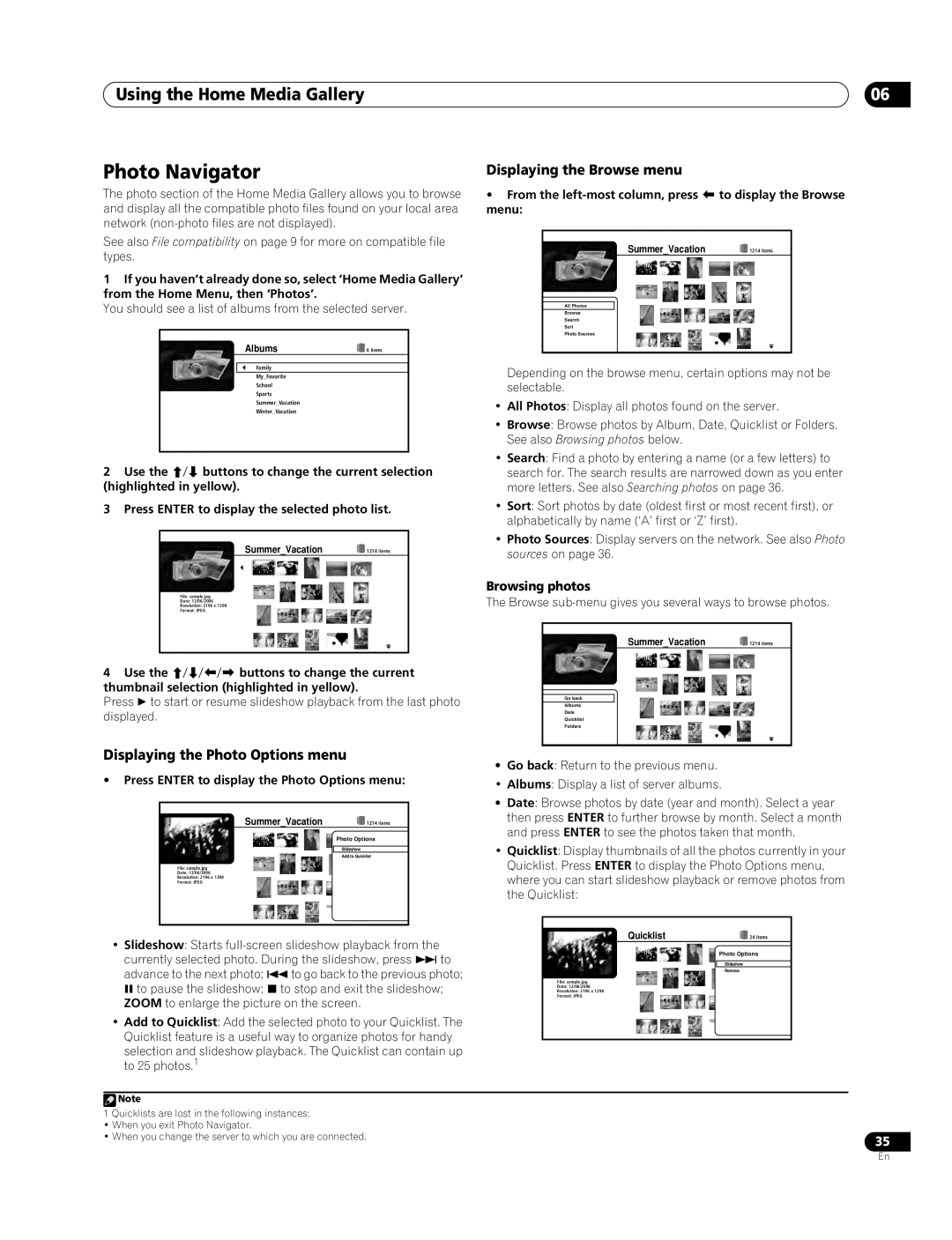Using the Home Media Gallery
Photo Navigator
The photo section of the Home Media Gallery allows you to browse and display all the compatible photo files found on your local area network
See also File compatibility on page 9 for more on compatible file types.
1If you haven’t already done so, select ‘Home Media Gallery’ from the Home Menu, then ‘Photos’.
You should see a list of albums from the selected server.
Albums | 6 items |
Family |
|
My_Favorite |
|
School |
|
Sports |
|
Summer_Vacation |
|
Winter_Vacation |
|
2Use the / buttons to change the current selection (highlighted in yellow).
3Press ENTER to display the selected photo list.
Summer_Vacation | 1214 items |
File: sample.jpg |
|
Date: 12/06/2006 |
|
Resolution: 2196 x 1298 |
|
Format: JPEG |
|
4Use the /// buttons to change the current thumbnail selection (highlighted in yellow).
Press to start or resume slideshow playback from the last photo displayed.
06
Displaying the Browse menu
•From the
Summer_Vacation | 1214 items |
All Photos |
|
Browse |
|
Search |
|
Sort |
|
Photo Sources |
|
Depending on the browse menu, certain options may not be selectable.
•All Photos: Display all photos found on the server.
•Browse: Browse photos by Album, Date, Quicklist or Folders. See also Browsing photos below.
•Search: Find a photo by entering a name (or a few letters) to search for. The search results are narrowed down as you enter more letters. See also Searching photos on page 36.
•Sort: Sort photos by date (oldest first or most recent first), or alphabetically by name (‘A’ first or ‘Z’ first).
•Photo Sources: Display servers on the network. See also Photo sources on page 36.
Browsing photos
The Browse sub-menu gives you several ways to browse photos.
Summer_Vacation | 1214 items |
Go back |
|
Albums |
|
Date |
|
Quicklist |
|
Folders |
|
Displaying the Photo Options menu
•Press ENTER to display the Photo Options menu:
Summer_Vacation | 1214 items |
| Photo Options |
| Slideshow |
| Add to Quicklist |
File: sample.jpg |
|
Date: 12/06/2006 |
|
Resolution: 2196 x 1298 |
|
Format: JPEG |
|
•Slideshow: Starts
•Add to Quicklist: Add the selected photo to your Quicklist. The Quicklist feature is a useful way to organize photos for handy
selection and slideshow playback. The Quicklist can contain up to 25 photos.1
•Go back: Return to the previous menu.
•Albums: Display a list of server albums.
•Date: Browse photos by date (year and month). Select a year then press ENTER to further browse by month. Select a month and press ENTER to see the photos taken that month.
•Quicklist: Display thumbnails of all the photos currently in your Quicklist. Press ENTER to display the Photo Options menu, where you can start slideshow playback or remove photos from the Quicklist:
Quicklist | 24 items |
| Photo Options |
| Slideshow |
| Remove |
File: sample.jpg |
|
Date: 12/06/2006 |
|
Resolution: 2196 x 1298 |
|
Format: JPEG |
|
Note |
|
1 Quicklists are lost in the following instances: |
|
• When you exit Photo Navigator. |
|
• When you change the server to which you are connected. | 35 |
|
En