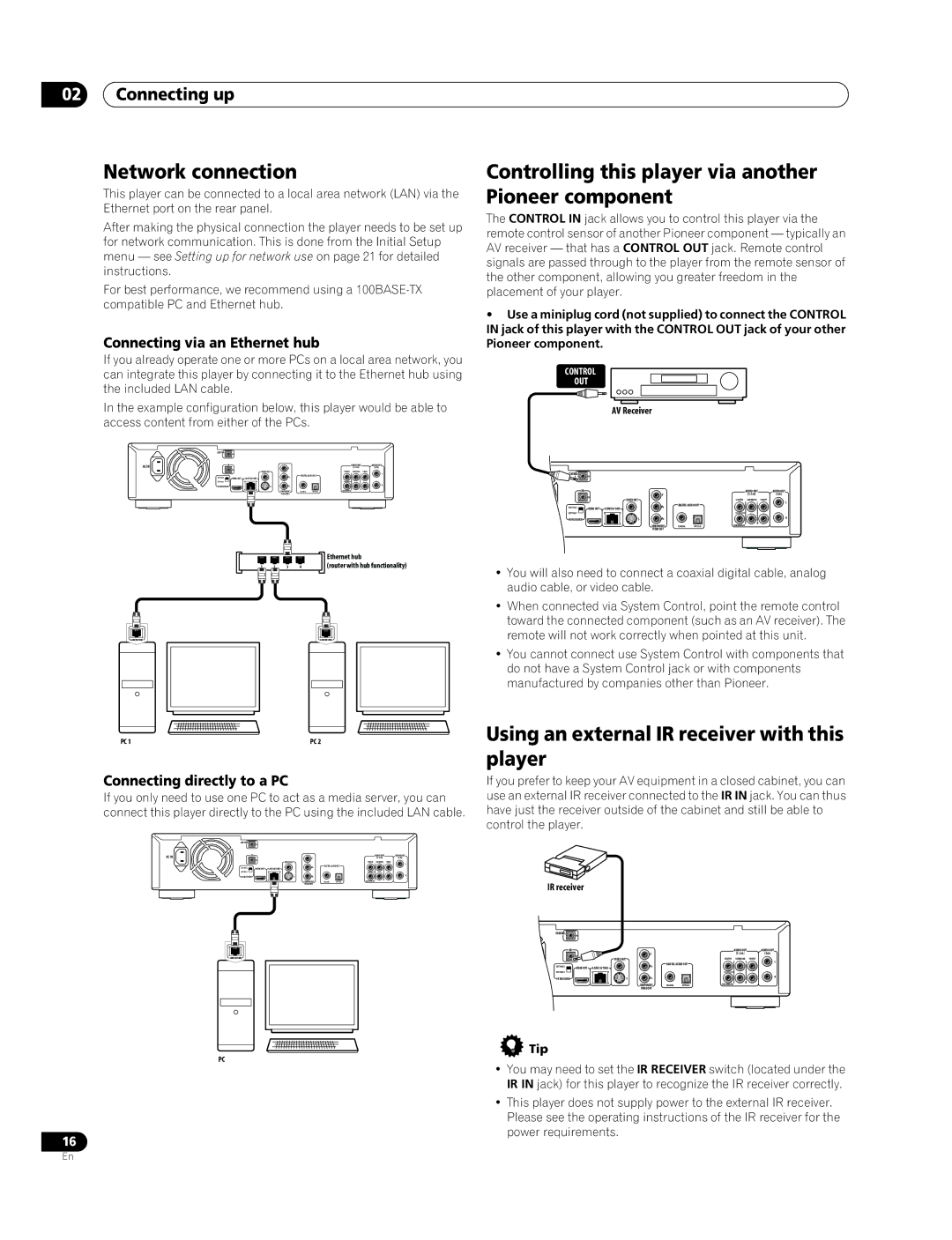02Connecting up
Network connection
This player can be connected to a local area network (LAN) via the Ethernet port on the rear panel.
After making the physical connection the player needs to be set up for network communication. This is done from the Initial Setup menu — see Setting up for network use on page 21 for detailed instructions.
For best performance, we recommend using a
Connecting via an Ethernet hub
If you already operate one or more PCs on a local area network, you can integrate this player by connecting it to the Ethernet hub using the included LAN cable.
In the example configuration below, this player would be able to access content from either of the PCs.
CONTROL | IN |
|
|
|
|
AC IN | IR |
|
| AUDIO OUT | AUDIO OUT |
|
| Y | (5.1ch) | (2ch) | |
| IN | VIDEO OUT | CENTER SURROUND | FRONT | |
|
|
| |||
|
|
|
| L | L |
SETTING 2 |
|
| PB | DIGITAL AUDIO OUT |
|
HDMI OUT | LAN(10/100) |
|
|
SETTING 1 |
|
|
|
|
|
IR RECEIVER | S | PR |
|
| R |
|
|
|
|
| R |
|
| COMPONENT | COAXIAL | OPTICAL | SUB WOOFER |
|
| VIDEO OUT |
|
|
|
Controlling this player via another Pioneer component
The CONTROL IN jack allows you to control this player via the remote control sensor of another Pioneer component — typically an AV receiver — that has a CONTROL OUT jack. Remote control signals are passed through to the player from the remote sensor of the other component, allowing you greater freedom in the placement of your player.
•Use a miniplug cord (not supplied) to connect the CONTROL IN jack of this player with the CONTROL OUT jack of your other Pioneer component.
CONTROL
OUT
AV Receiver
IN |
IR |
|
|
|
|
|
| AUDIO OUT | AUDIO OUT |
| IN |
| Y |
|
|
| (5.1ch) | (2ch) |
| VIDEO OUT |
|
|
| CENTER | SURROUND | FRONT | |
|
|
|
|
| ||||
|
|
|
| DIGITAL AUDIO OUT |
| L | L | |
SETTING 2 |
|
| PB |
|
|
| ||
HDMI OUT | LAN(10/100) |
|
|
|
|
| ||
|
|
|
|
|
|
| ||
SETTING 1 |
|
|
|
|
|
|
|
|
IR RECEIVER |
| S | PR |
|
|
|
| R |
|
|
|
|
|
| |||
|
|
| COMPONENT |
|
| SUB WOOFER | R |
|
|
|
| COAXIAL | OPTICAL |
|
| ||
|
|
| VIDEO OUT |
|
|
|
|
|
|
|
|
| Ethernet hub |
1 | 2 | 3 | 4 | (router with hub functionality) |
LAN(10/100) | LAN(10/100) |
PC 1 | PC 2 |
Connecting directly to a PC
If you only need to use one PC to act as a media server, you can connect this player directly to the PC using the included LAN cable.
| CONTROL | IN |
|
|
|
|
|
|
AC IN | IR |
|
|
|
|
| AUDIO OUT | AUDIO OUT |
|
|
| Y |
|
| (5.1ch) | (2ch) | |
|
| IN | VIDEO OUT |
|
| CENTER SURROUND | FRONT | |
|
|
|
|
|
| |||
|
|
|
|
| DIGITAL AUDIO OUT | L | L | |
| SETTING 2 |
|
| PB |
|
| ||
| HDMI OUT | LAN(10/100) |
|
|
|
| ||
| SETTING 1 |
|
|
|
|
|
|
|
| IR RECEIVER |
| S | PR |
|
|
| R |
|
|
|
|
|
| |||
|
|
|
|
|
|
| R |
|
|
|
|
| COMPONENT | COAXIAL | OPTICAL | SUB WOOFER |
|
|
|
|
| VIDEO OUT |
|
|
|
|
•You will also need to connect a coaxial digital cable, analog audio cable, or video cable.
•When connected via System Control, point the remote control toward the connected component (such as an AV receiver). The remote will not work correctly when pointed at this unit.
•You cannot connect use System Control with components that do not have a System Control jack or with components manufactured by companies other than Pioneer.
Using an external IR receiver with this player
If you prefer to keep your AV equipment in a closed cabinet, you can use an external IR receiver connected to the IR IN jack. You can thus have just the receiver outside of the cabinet and still be able to control the player.
IR receiver
CONTROL ![]()
![]()
![]()
![]()
![]()
![]()
![]() IN
IN
|
| IR |
|
|
|
| IN |
| Y |
LAN(10/100) |
|
|
| VIDEO OUT |
|
|
|
| DIGITAL AUDIO OUT |
| SETTING 2 | HDMI OUT | LAN(10/100) | PB |
| SETTING 1 |
|
|
|
AUDIO OUT | AUDIO OUT |
(5.1ch) | (2ch) |
CENTER SURROUND | FRONT |
L | L |
IR RECEIVER | S | PR |
|
|
|
| COMPONENT | COAXIAL | OPTICAL |
|
| VIDEO OUT |
|
|
 Tip
Tip
PC
SUB WOOFER
R
R
• You may need to set the IR RECEIVER switch (located under the IR IN jack) for this player to recognize the IR receiver correctly.
• This player does not supply power to the external IR receiver. Please see the operating instructions of the IR receiver for the power requirements.
16
En