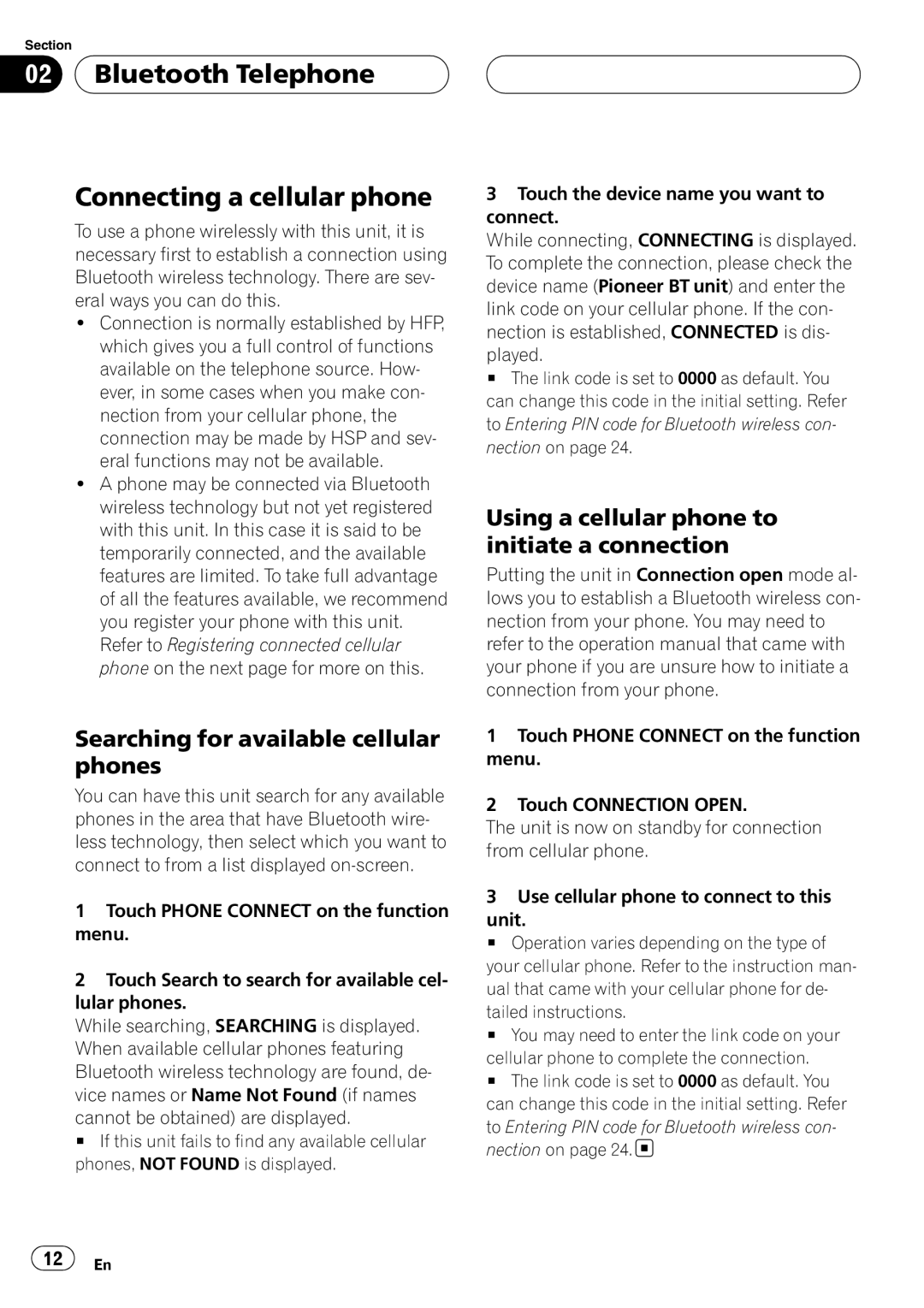CD-BTB200
Page
Contents
Thank you for buying this Pioneer product
Error messages
Before You Start
About this unit
Operating environment
Visit our website
Resetting this unit
About Bluetooth
Resetting this unit without erasing the data about phone
Case of trouble
Resetting this unit with clearing all memory
Press Reset with a pen tip or other pointed instrument
Deletion
Section
Bluetooth Telephone
Setting up for hands-free phoning
Standby mode
About the telephone source
Basic operation of hands- free phoning
Making a phone call
Taking a phone call
Pronounce the name of your contact
Introduction of advanced
Hands-free phoning operation
Bluetooth Telephone Connecting a cellular phone
Using a cellular phone to initiate a connection
To Entering PIN code for Bluetooth wireless con- nection on
Searching for available cellular phones
Bluetooth Telephone Disconnecting a cellular phone
Deletion # To cancel deleting a registered phone, touch no
Registering connected cellular phone
Deleting a registered phone
Using the Phone Book
Connecting to a registered phone manually
Connecting to a registered phone automatically
Transferring entries to the Phone Book
Changing the Phone Book display order
Calling a number in the Phone Book
Completed is displayed and phone Book transfer is completed
Searching a number in the Phone Book
Editing the name of a Phone Book entry
Clearing memory
Editing phone numbers
Clearing a Phone Book entry
Using the Call History
Using preset numbers
Assigning preset numbers
Displaying the Call History
Echo canceling and noise reduction
Switching the ring tone
Recalling preset numbers
Making a call by entering phone number
Setting the automatic rejecting
Setting the automatic answering
Displaying BD Bluetooth Device address
Touch Ring Tone on the function menu
Section
Bluetooth Audio
Connecting a Bluetooth audio player
Playing songs on Bluetooth audio player
Joystick left or right
Bluetooth Audio Disconnecting a Bluetooth audio player
24 En
AVH-P7500DVDN, AVH-P6600DVD, AVH- P5700DVD
Function compatibility charts
When selecting BT Audio as a source, you can pause a song
Operating with different head units
Head unit group
Func
Trol
TION1
Function
Connecting a cellular phone
Voice recognition
Tailed instructions
Connecting to a registered phone automatically
Setting the ring tone
Displaying the device information of this unit
34 En
Connections
Connections Connecting the units
Head unit
Black ground To vehicle metal body
Installation
Installing this unit
Installing the microphone
Check all connections and systems before final installation
When installing the microphone on the sun visor
When installing the microphone on the steering column
Installation Adjusting the microphone angle
Additional Information Error messages
Specifications
General
En caso de problemas Acerca de Bluetooth
Contenido
Registrado Cambio del tono de llamada
Antes de comenzar
Ambiente de funcionamiento
Acerca de esta unidad
Visite nuestro sitio Web
En caso de problemas
Acerca de Bluetooth
Acerca de este manual
Reposición de la unidad
Reposición de la unidad borrando toda la memoria
Segundos después de realizar la eliminación
46 Es
Teléfono Bluetooth
Configuración de la función manos libres
Información sobre la fuente telefónica
Modo de espera
Funciones básicas manos libres
Realización de una llamada telefónica
Aceptación de una llamada telefónica
Responde la llamada entrante o bien rechazar
Conexión de un teléfono móvil
Búsqueda de los teléfonos móviles disponibles
# Para volver a la visualización de reproducción, toque ESC
Desconexión de un teléfono móvil
Uso de un teléfono móvil para iniciar una conexión
Uso del teléfono móvil para la conexión Esta unidad
De enlace en su teléfono móvil para completar la conexión
Teléfono Bluetooth Registro del teléfono móvil conectado
Eliminación de un teléfono registrado
Conexión a un teléfono móvil registrado
Conexión manual a un teléfono registrado
Esta función no se puede configurar para
Uso del Directorio de teléfonos
Conexión automática a un teléfono registrado
Transferencia de entradas al Directorio de teléfonos
Llamada a un número del Directorio de teléfonos
Búsqueda de un número en el Directorio de teléfonos
02 Teléfono Bluetooth
Borrado de la memoria
Edición de números de teléfono
Borrado de una entrada del Directorio de teléfonos
Uso del Historial de llamadas
Visualización del Historial de llamadas
Llamada a un número desde el Historial de llamadas
Toque Clear ALL
Teléfono Bluetooth Uso de números prefijados
Realización de una llamada ingresando el número de teléfono
Asignación de números prefijados
Recuperación de números predefinidos
Teléfono Bluetooth Cancelación del eco y reducción de ruido
Cambio del tono de llamada
Ajuste del rechazo automático
Ajuste de la respuesta automática
60 Es
Señal de su teléfono móvil puede ocasionar
Ruido en la reproducción de canciones
Back
Desconexión de un reproductor de audio Bluetooth
Derecha el joystick
Para detener la reproducción, toque
Sitivo única de 48 bits. Cada dirección del
64 Es
Bluetooth
Puesto que esta unidad se encuentra en espe
C/d
Funcionamiento con diferentes unidades principales
Tablas de compatibilidad de funciones
Grupo 1 de unidades principales
Controles del audio Bluetooth
Grupo 2 de unidades principales
TEL
Grupo 3 de unidades principales
Cuando la unidad se utiliza como unidad externa
Ésta no se ajusta a la fuente original automática
De una llamada telefónica
70 Es
Grupo 4 de unidades principales
72 Es
Reconocimiento de voz
Ciones
74 Es
Ductor de audio Bluetooth en esta unidad
Cuando haya terminado de utilizar el repro
Conexiones
Conexiones Conexión de las unidades
Instalación
Instalación de esta unidad
Montaje con sujetadores de Velcro
Tapete o chasís del automóvil
Instalación Instalación del micrófono
Instalación del micrófono en el parasol
Instalación del micrófono en la columna de dirección
Instalación Ajuste del ángulo del micrófono
Información adicional Mensajes de error
Especificaciones
Generales
Inhalt
Unterschiedliche Bedienung je nach Hauptgerät
109
Mobiltelefon Starten des Verbindungsaufbaus über
123
Bevor Sie beginnen
Betriebsumgebung
Zu diesem Gerät
Unsere Website
Zu Bluetooth
Zu dieser Anleitung
Im Störungsfall
Zurücksetzen dieses Geräts
Zurücksetzen dieses Geräts ohne Löschen der Telefondaten
Kunden in der Position ACC bzw. on belassen
Wichtig
Bluetooth-Telefon
Zur Telefon-Programmquelle
Einrichten des Freisprech- Telefonierens
Standby-Modus
Grundlegende Bedienvorgänge beim Freisprech-Telefonieren
Tätigen eines Anrufs
Entgegennehmen eines Anrufs
Annehmen eines eingehenden Anrufs
Aufbauen einer Verbindung zu einem Mobiltelefon
Suchen nach verfügbaren Mobiltelefonen
Trennen der Verbindung zu einem Mobiltelefon
Starten des Verbindungsaufbaus über das Mobiltelefon
Men
Verbindungsaufbau abzuschließen
Löschen eines registrierten Mobiltelefons
Registrierten Mobiltelefons auf Seite
Nen Sie es in den Registrierungszuweisungen
94 De
Gebrauch des Adressbuchs
Übertragen von Einträgen in das Adressbuch
Verwendet werden, können nicht in dieses
Ändern der Anzeigereihenfolge der Adressbucheinträge
Anrufen einer im Adressbuch gespeicherten Nummer
Und Symbole-Russische Schriftzeichen
Suchen nach einer Nummer im Adressbuch
Bearbeiten des Namens in einem Adressbucheintrag
Schalten
Bearbeiten der Telefonnummer in einem Adressbucheintrag
Löschen eines Adressbucheintrags
Bluetooth-Telefon Löschen des Speichers
Gebrauch der Anruflisten
Anzeigen der Anruflisten
Anrufen einer in den Anruflisten gespeicherten Nummer
Gebrauch vorprogrammierter Nummern
Vorprogrammieren von Nummern
Abrufen vorprogrammierter Nummern
Echo- und Geräuschunter- drückung
Umschalten des Klingeltons
Biltelefon verwendeten Rufton aus. Wenn
On erscheint im Display
Anzeigen der Bluetooth- Geräteadresse BD-Adresse
Einstellen der automatischen Rufannahme
Hinweis
Gerät verbundene Mobiltelefon ein Gespräch
104 De
Abspielen von Titeln auf dem Bluetooth-Audio-Player
Trennen der Verbindung zu einem Bluetooth-Audio-Player
Lauf auszuführen
Berühren Sie g, um die Wiedergabe an- zuhalten
Deutsch
108 De
Wichtig Da dieses Gerät kontinuierlich auf Verbin
Dungs-Standby geschaltet ist, um jederzeit per
Verwendet werden
Audiofunktionen zu steuern
Unterschiedliche Bedienung je nach Hauptgerät
Steuerungen des Bluetooth-Telefons
Hauptgeräte Gruppe
112 De
Trol in FUNC2 F2 ge
114 De
TION2 etwas länger
116 De
Open
Spracherkennung
Disconn
Einstellen des Ruftons
Anzeigen der
Geräteinformationen für Dieses Gerät
Strierten Mobiltelefon sucht
120 De
Anschlüsse
Tion ACC
Anschlüsse Anschließen der Geräte
Installieren dieses Geräts
Anbringen mithilfe von Klettverschlüssen
Installation Installieren des Mikrofons
Installieren des Mikrofons auf der Sonnenblende
Installieren des Mikrofons auf der Lenksäule
Anpassen des Mikrofonwinkels
Zusätzliche Informationen Fehlermeldungen
Technische Daten
Allgemein
Table des matières
130
153
154
156
157
Avant de commencer
Quelques mots sur cet appareil
Environnement d’utilisation
Visitez notre site Web
Avant de commencer Quelques mots sur ce mode d’emploi
Quelques mots sur Bluetooth
En cas d’anomalie
Réinitialisation de l’appareil
Réinitialiser cet appareil en effaçant toute la mémoire
Pression
Blanc, les données ont été complètement effacées
132 Fr
Téléphone Bluetooth
Mode attente
Quelques mots sur la source téléphone
Brement les autres fonctions de l’appareil
02 Téléphone Bluetooth
Utilisation élémentaire de la téléphonie mains libres
Exécution d’un appel
Déconnexion de votre téléphone cellulaire de l’appareil
Prise d’un appel
Si vous préférez ne pas interrompre votre
Connexion d’un téléphone cellulaire
Recherche des téléphones cellulaires disponibles
Déconnexion d’un téléphone cellulaire
Pour les instructions détaillées
Connexion
Quand vous avez fini d’utiliser votre téléphone
Suppression d’un téléphone enregistré
Connexion à un téléphone cellulaire enregistré
Connexion manuelle à un téléphone enregistré
Utilisation de l’Annuaire
Connexion automatique à un téléphone enregistré
Xion à cet appareil sera établie automatique
Transfert des entrées dans l’Annuaire
Modification de l’ordre d’affichage de l’annuaire
Appel d’un numéro de l’Annuaire
Recherche d’un numéro dans l’Annuaire
Modification du nom d’une entrée de l’Annuaire
Modification des numéros de téléphone
Effacement d’une entrée de l’Annuaire
Téléphone Bluetooth Effacement de la mémoire
Utilisation de l’Historique des appels
Affichage de l’Historique des appels
Appel d’un numéro à partir de
Exécution d’un appel par saisie d’un numéro de téléphone
Affectation des numéros de présélection
Rappel des numéros présélectionnés
Téléphone Bluetooth Annulation d’écho et réduction de bruit
Mise en service ou hors service de la sonnerie
Réglage du rejet automatique
Réglage de la réponse automatique
146 Fr
Français
Audio Bluetooth Connexion d’un lecteur audio Bluetooth
Lecture de plages musicales sur un lecteur audio Bluetooth
Xion à cet appareil sera établie automatique- ment Remarque
Audio Bluetooth
Déconnexion d’un lecteur audio Bluetooth
150 Fr
P5700DVD Appareils centraux du groupe
Utilisation avec différents appareils centraux
Appareils centraux du groupe
Reconnaissance vocale
154 Fr
Choisir TEL/BT Audio comme Appuyez sur SOURCE. source
156 Fr
Manual A/M
Un appel téléphonique
Enregistrement d’un
Téléphone cellulaire connecté
Reconnaissance vocale
Connexion automatique à un téléphone enregistré
Réglage de la tonalité de sonnerie
Affichage des informations sur l’appareil pour cet appareil
Connexion d’un lecteur
Téléphone cellulaire enregistré, Wait s’affiche
162 Fr
Connexions
’alimentation avec un autre équipement
Connexions Connexion des appareils
Installation de l’appareil Montage avec des fixations Velcro
Montez cet appareil en utilisant les fi
Installation Installation du microphone
Si vous installez le microphone sur le pare-soleil
Si vous installez le microphone sur la colonne de direction
Installation Réglage de l’angle du microphone
Informations complémentaires Messages d’erreur
Caractéristiques techniques
Généralités
Pioneer Corporation
Ksnzx 07B00000 CRD4239-A/N EW

 Bluetooth Telephone
Bluetooth Telephone
![]() 12
12![]() En
En