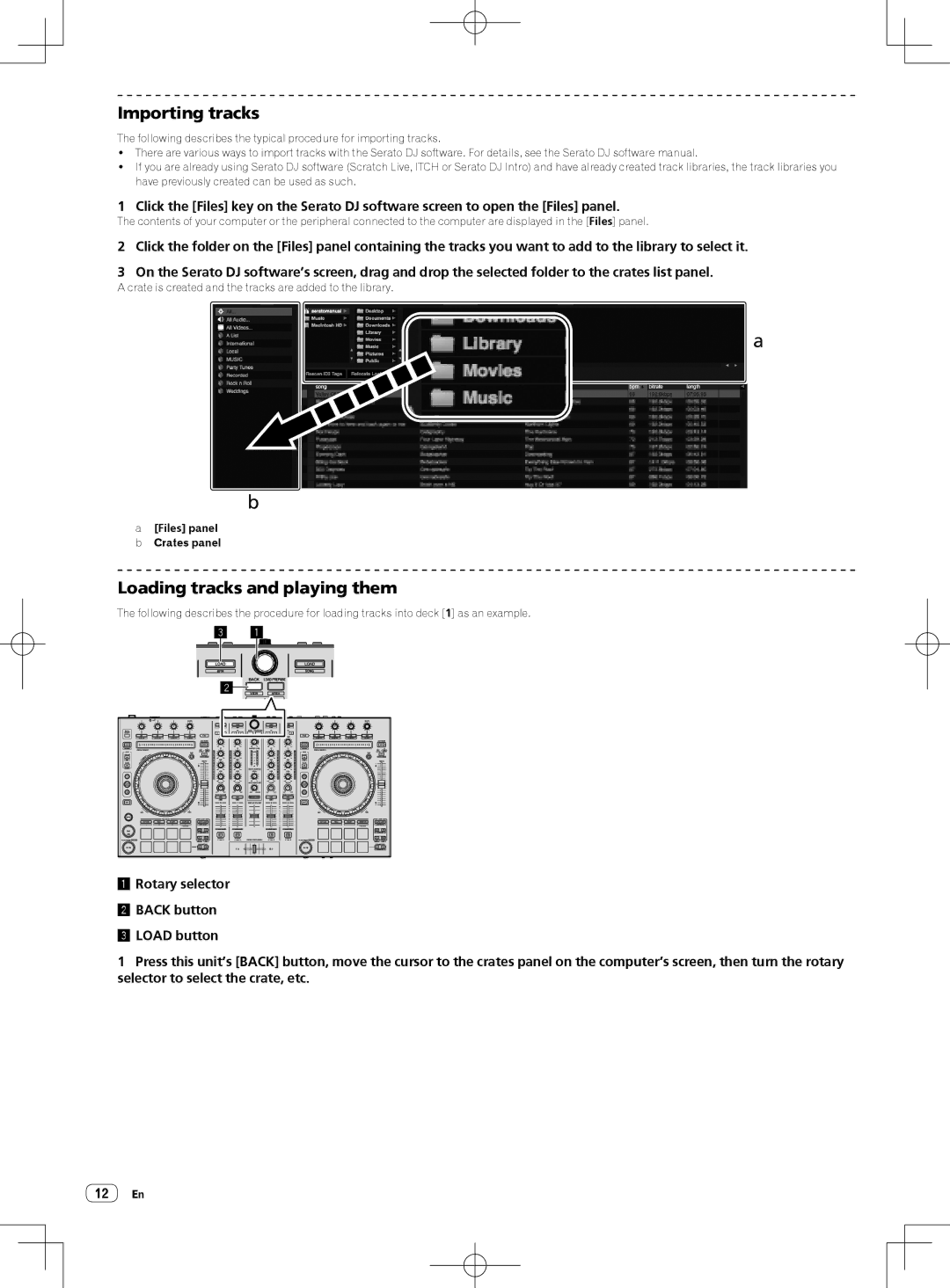Importing tracks
The following describes the typical procedure for importing tracks.
!There are various ways to import tracks with the Serato DJ software. For details, see the Serato DJ software manual.
!If you are already using Serato DJ software (Scratch Live, ITCH or Serato DJ Intro) and have already created track libraries, the track libraries you have previously created can be used as such.
1 Click the [Files] key on the Serato DJ software screen to open the [Files] panel.
The contents of your computer or the peripheral connected to the computer are displayed in the [Files] panel.
2Click the folder on the [Files] panel containing the tracks you want to add to the library to select it.
3On the Serato DJ software’s screen, drag and drop the selected folder to the crates list panel.
A crate is created and the tracks are added to the library.
a |
b |
a[Files] panel
bCrates panel
Loading tracks and playing them
The following describes the procedure for loading tracks into deck [1] as an example.
1Rotary selector
2BACK button
3LOAD button
1Press this unit’s [BACK] button, move the cursor to the crates panel on the computer’s screen, then turn the rotary selector to select the crate, etc.
12En