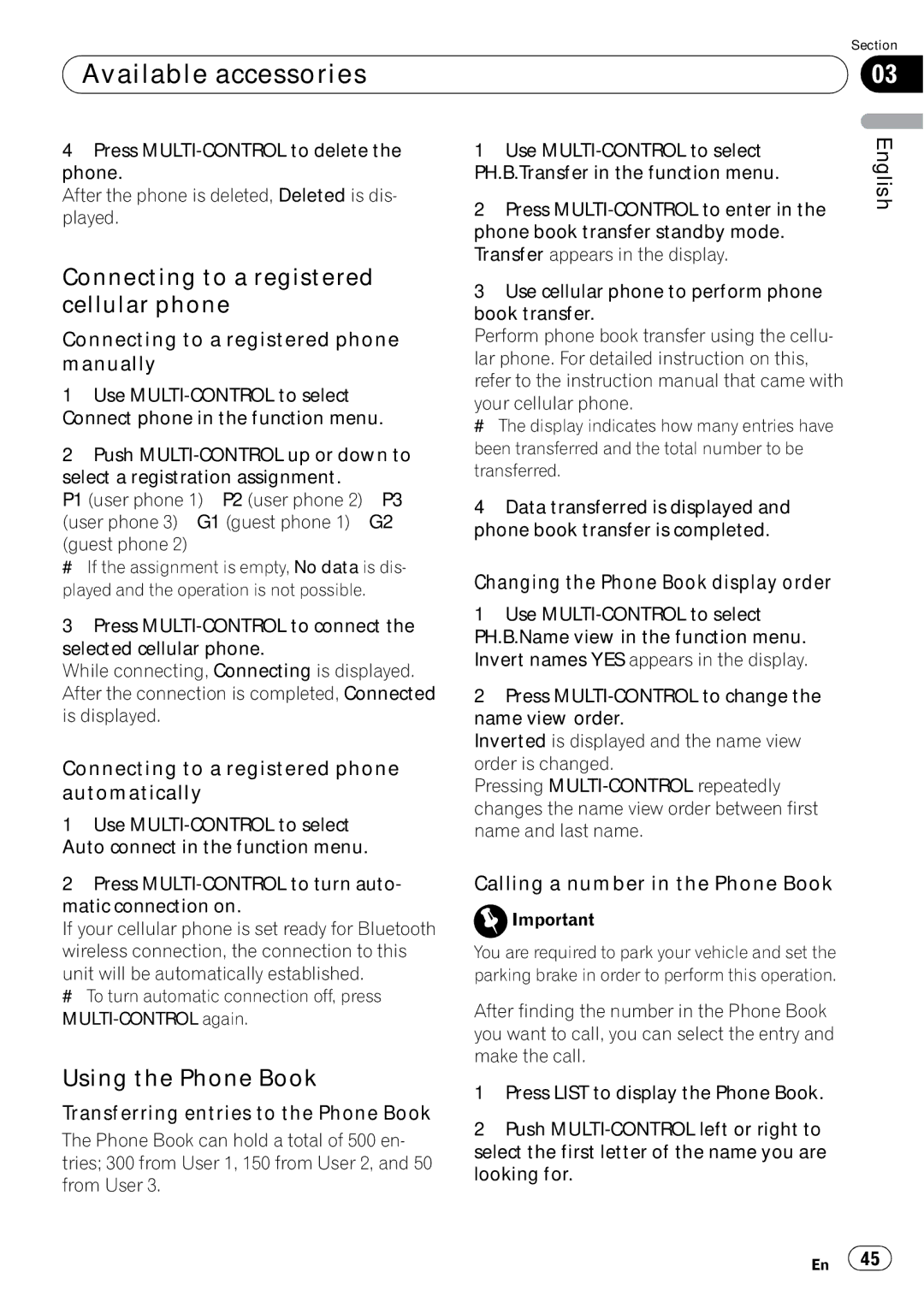DEH-P5900IB specifications
The Pioneer DEH-P5900IB is a versatile and feature-rich car stereo designed for audiophiles and casual listeners alike. This model, part of Pioneer's well-regarded lineup, offers an impressive blend of sound quality, connectivity options, and user-friendly controls, making it an excellent choice for upgrading your vehicle's audio system.One of the standout features of the DEH-P5900IB is its built-in iPod control. With a dedicated USB port, users can easily connect their iPods or iPhones for direct access to music libraries. The device supports a variety of audio formats, ensuring compatibility with almost any digital music file. This makes it a great choice for those who routinely update their music collections.
The DEH-P5900IB also boasts advanced sound customization capabilities. The unit is equipped with a 3-band parametric equalizer, allowing users to fine-tune audio settings to suit their personal preferences and the acoustics of their vehicle. Additionally, the built-in high pass and low pass filters help to optimize speaker performance. This level of audio control ensures that listeners can achieve a rich, balanced sound whether they are playing rock, hip-hop, or classical music.
Another noteworthy technological feature is the Advanced Sound Retriever technology. This feature enhances the quality of compressed audio files, restoring some of the clarity lost during the compression process. As a result, listeners can enjoy a more detailed and vibrant sound experience, even when streaming music from mobile devices.
The DEH-P5900IB is designed with user convenience in mind. Its large, easy-to-read display provides clear information on track titles, radio stations, and other settings. The intuitive interface simplifies the process of navigating through playlists or adjusting settings while on the road.
In terms of connectivity, this model features built-in Bluetooth technology, facilitating hands-free calling and music streaming from compatible devices. This integration not only enhances safety but also adds convenience, as users can answer calls and control their music without taking their hands off the wheel.
The sleek design of the DEH-P5900IB complements any vehicle interior, with customizable illumination options allowing users to match the stereo's lights to their dashboard colors. Constructed with durability in mind, it can withstand the rigors of daily use while providing consistent performance.
In summary, the Pioneer DEH-P5900IB is a top-tier car stereo that combines innovative technology with exceptional sound quality. Its extensive features, including iPod control, sound customization, and Bluetooth connectivity, make it a standout choice for anyone looking to upgrade their in-car audio experience. Whether you're a music enthusiast or simply want better sound quality on your drives, the DEH-P5900IB delivers on all fronts.