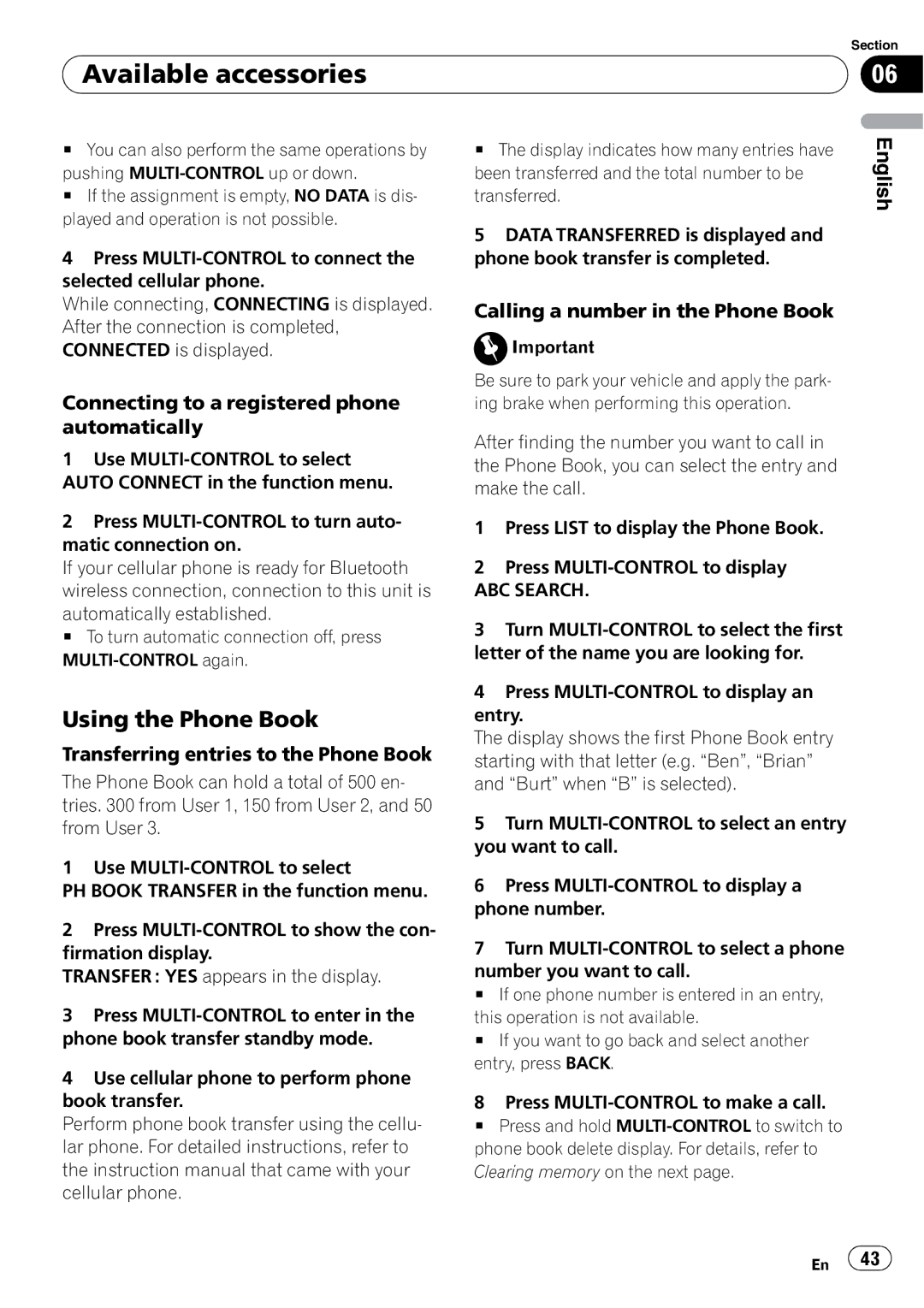DEH-P6000UB specifications
The Pioneer DEH-P6000UB is a versatile and robust car audio receiver designed for anyone looking to enhance their in-car entertainment experience. Combining innovative technologies with impressive sound quality, this head unit caters to a wide range of audio needs.One of the standout features of the DEH-P6000UB is its extensive compatibility with various media formats. It supports MP3, WMA, and WAV playback, ensuring that users can enjoy their favorite music in the format they prefer. Additionally, it includes a front USB input, enabling direct access to digital music libraries stored on USB devices. This feature allows for easy connectivity and playback of music files directly from USB drives.
Equipped with a built-in CD player, the DEH-P6000UB gives users the option to listen to their favorite CDs, bringing a sense of nostalgia to the driving experience. However, it doesn’t stop there; it also provides access to AM and FM radio stations with an impressive 24 station presets, allowing users to stay connected to their favorite broadcasts.
The receiver shines with its sound customization features. It boasts a 5-band graphic equalizer, which provides users the ability to adjust the sound to their liking. This level of control ensures that whether users are listening to rock, jazz, or classical, the audio performance is finely tuned to match their preferences. Additionally, the DEH-P6000UB comes with a high-pass and low-pass filter that enhances sound quality further by reducing unwanted frequencies.
Bluetooth connectivity is another key feature that elevates this head unit’s functionality. With Bluetooth hands-free calling, drivers can answer their phone calls safely without taking their hands off the wheel. The ability to stream music wirelessly from compatible devices makes it an appealing choice for those who value convenience and connectivity.
Aesthetically, the DEH-P6000UB features an attractive and user-friendly interface. It has an easy-to-read display that provides clear visibility, even in bright sunlight. The rotary dial and corresponding buttons make navigation effortless while on the road.
Overall, the Pioneer DEH-P6000UB excels in blending functionality, sound quality, and user-friendly design, making it a top choice for anyone looking to upgrade their vehicle's audio system. Whether you are a casual listener or a serious audiophile, this head unit undoubtedly enhances your driving experience. With its array of features and high-quality performance, the DEH-P6000UB stands as a remarkable addition to the Pioneer lineage of car audio equipment.