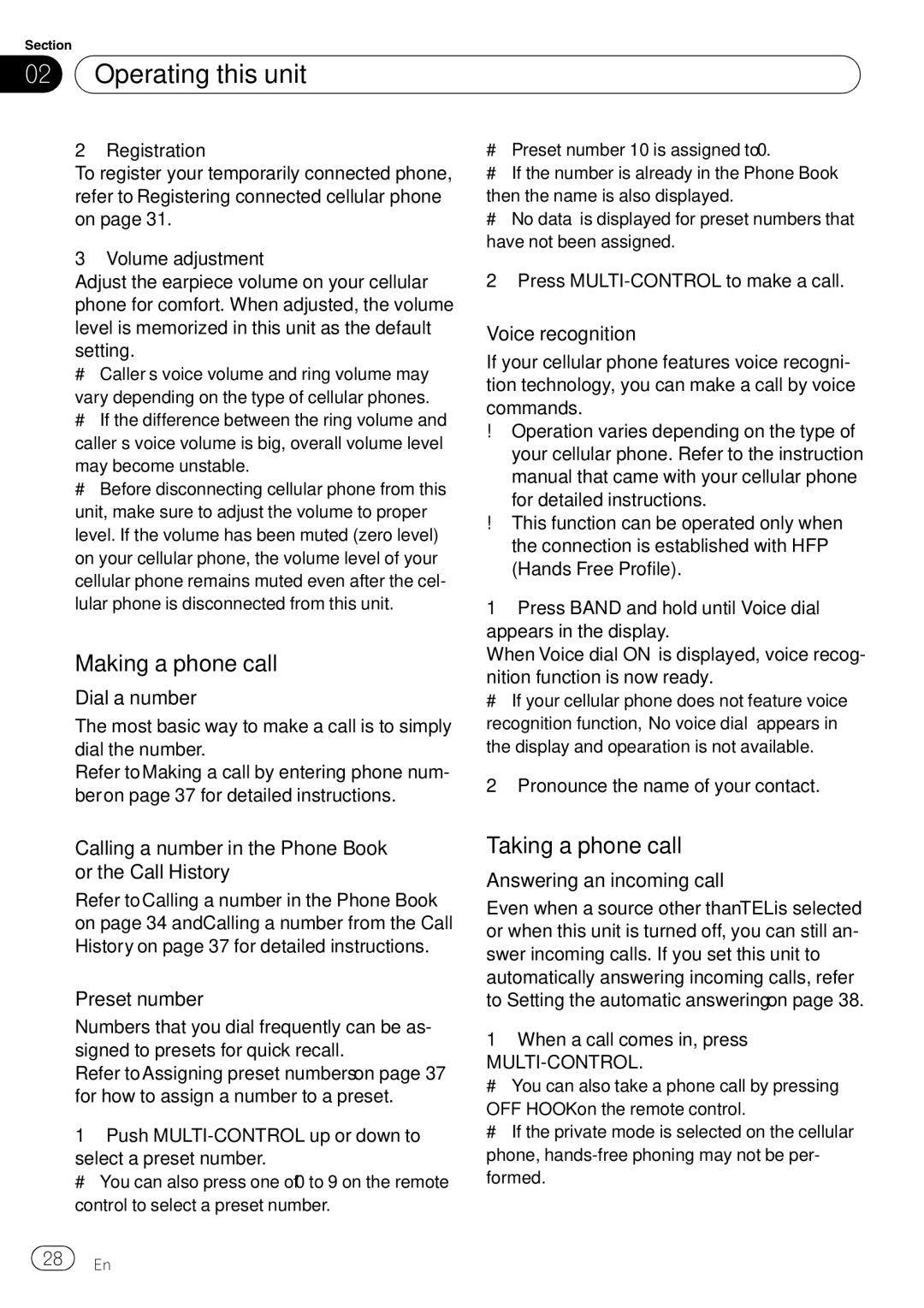DEH-P790BT specifications
The Pioneer DEH-P790BT is a sophisticated in-dash receiver designed for audiophiles and everyday users alike, delivering a blend of modern technology with classic controls. This model stands out in the competitive car audio market due to its audio quality, user-friendly interface, and versatile connectivity options, making it a popular choice for those looking to enhance their in-car audio experience.One of the most notable features of the DEH-P790BT is its built-in Bluetooth technology, which allows for hands-free calling and audio streaming. This feature enhances safety and convenience, enabling drivers to stay focused on the road while enjoying music or taking calls seamlessly. The receiver supports A2DP for high-quality audio streaming, making it easy to enjoy favorite playlists directly from smartphones or other compatible devices.
The DEH-P790BT is equipped with a 24-bit DAC (Digital-to-Analog Converter), ensuring superior sound clarity and fidelity. The unit offers a comprehensive equalization system with a 13-band graphic equalizer that allows users to customize the audio experience according to their preferences. Advanced sound retriever technology enhances the quality of compressed music files, making them sound closer to their original versions.
Moreover, the DEH-P790BT supports multiple audio formats, including MP3, WMA, and WAV, ensuring compatibility with a wide range of music files. The receiver features a USB port that not only allows for easy playback of digital music but also provides charging capabilities for mobile devices. With the ability to connect to iPods and other portable media players, users can enjoy their digital libraries with ease.
The display on the DEH-P790BT features an engaging blue illumination and a bright LED screen that displays information clearly. It also includes customizable wallpapers and various display modes, allowing users to personalize their interface. The interface is intuitive and easy to navigate, making it user-friendly even while driving.
For those looking to enhance their sound system further, the DEH-P790BT includes three sets of RCA pre-outs that allow for connections to external amplifiers or subwoofers, enabling users to build a powerful audio setup that meets their performance demands.
In summary, the Pioneer DEH-P790BT is a robust car audio receiver loaded with cutting-edge technology, offering excellent sound quality, diverse connectivity options, and customizable features. Whether for casual listening or serious audio enthusiasts, this model delivers a satisfying, high-quality listening experience on the go.