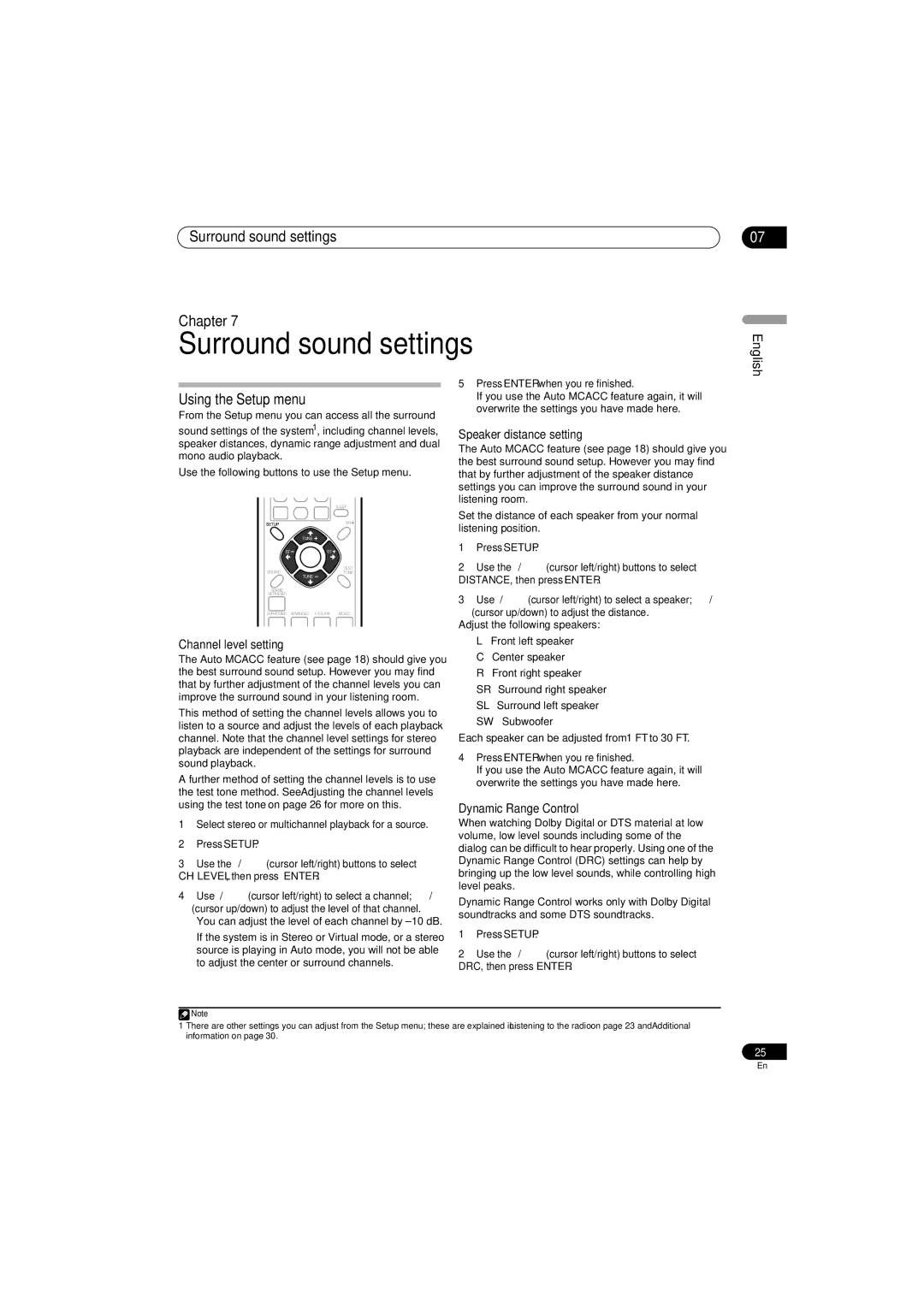SX-SW570, HTS-570 specifications
The Pioneer SX-SW570 and HTS-570 are two notable components within the audio equipment market, catering to those who seek enhanced sound performance in a compact form factor. The SX-SW570, a subwoofer, is specifically designed to provide deep, resonant bass, making it an ideal addition to an existing sound system. With its 10-inch bass driver, the subwoofer delivers powerful low-frequency effects that enhance the overall audio experience, whether for music, movies, or gaming.One of the standout features of the SX-SW570 is its adjustable crossover frequency. This allows users to set the cutoff point for bass frequencies, ensuring seamless integration with other speakers in the setup. Additionally, the subwoofer’s phase switch helps in matching the timing of the woofer's sound with that of the main speakers, further enhancing audio coherence. The sleek design of the SX-SW570 also makes it easy to place within various living environments without compromising aesthetics.
On the other hand, the HTS-570 is a home theater system that combines several audio components into a cohesive package. Featuring a 5.1 channel configuration, it encompasses multiple satellite speakers and a center channel speaker that work harmoniously to deliver immersive surround sound. The system is equipped with advanced audio technologies, including Dolby Digital and DTS decoding, which enrich the audio output for movies and games, giving users an enveloping sound field.
The HTS-570 includes a powerful AV receiver with multiple HDMI inputs, allowing for easy connectivity to high-definition devices. This versatility enables users to enjoy their favorite media without hassle. The system also supports Bluetooth connectivity, empowering users to stream music directly from their smartphones or tablets.
Both the SX-SW570 and HTS-570 are designed with user-friendly operation in mind. Intuitive interfaces and remote controls allow for ease of use, ensuring that even those new to audio technology can achieve optimal sound settings.
In summary, with their impressive features, advanced technologies, and user-friendly designs, the Pioneer SX-SW570 and HTS-570 stand out as excellent choices for anyone looking to enhance their home audio experience. Whether it’s the exceptionally rich bass of the SX-SW570 or the full-range surround sound provided by the HTS-570, both products bring high-quality audio within reach of everyday consumers.