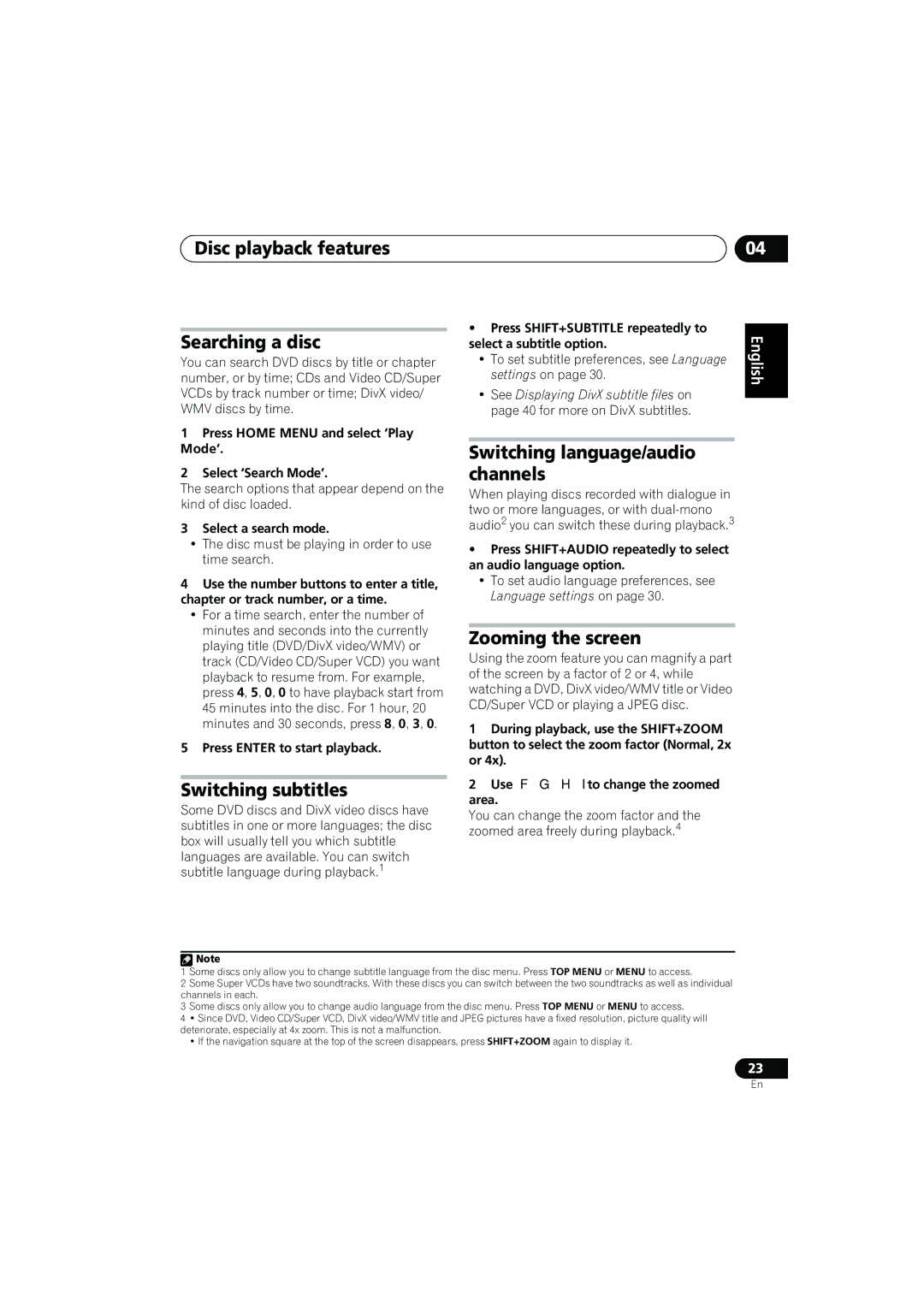Disc playback features
Searching a disc
You can search DVD discs by title or chapter number, or by time; CDs and Video CD/Super VCDs by track number or time; DivX video/ WMV discs by time.
1Press HOME MENU and select ‘Play Mode’.
2Select ‘Search Mode’.
The search options that appear depend on the kind of disc loaded.
3Select a search mode.
•The disc must be playing in order to use time search.
4Use the number buttons to enter a title, chapter or track number, or a time.
•For a time search, enter the number of minutes and seconds into the currently playing title (DVD/DivX video/WMV) or track (CD/Video CD/Super VCD) you want playback to resume from. For example, press 4, 5, 0, 0 to have playback start from 45 minutes into the disc. For 1 hour, 20 minutes and 30 seconds, press 8, 0, 3, 0.
5Press ENTER to start playback.
Switching subtitles
Some DVD discs and DivX video discs have subtitles in one or more languages; the disc box will usually tell you which subtitle languages are available. You can switch subtitle language during playback.1
04
• Press SHIFT+SUBTITLE repeatedly to | English | |||
select a subtitle option. | ||||
| ||||
• To set subtitle preferences, see Language |
| |||
settings on page 30. |
| |||
• See Displaying DivX subtitle files on |
| |||
| ||||
page 40 for more on DivX subtitles. |
|
| ||
| Deutsch | |||
|
|
| ||
Switching language/audio |
| |||
|
| |||
channels |
|
| ||
When playing discs recorded with dialogue in |
|
| ||
two or more languages, or with |
| Français | ||
audio2 you can switch these during playback.3 |
| |||
|
| |||
• Press SHIFT+AUDIO repeatedly to select |
|
| ||
an audio language option. |
|
| ||
• To set audio language preferences, see |
|
| ||
Language settings on page 30. |
| Italiano | ||
|
| |||
Zooming the screen |
|
| ||
Using the zoom feature you can magnify a part |
|
| ||
of the screen by a factor of 2 or 4, while |
| Nederlands | ||
watching a DVD, DivX video/WMV title or Video |
| |||
|
| |||
CD/Super VCD or playing a JPEG disc. |
|
| ||
1 During playback, use the SHIFT+ZOOM |
|
| ||
button to select the zoom factor (Normal, 2x |
|
| ||
or 4x). |
| Español | ||
2 Use /// to change the zoomed |
| |||
|
| |||
area. |
|
| ||
You can change the zoom factor and the |
|
| ||
zoomed area freely during playback.4 |
|
| ||
|
|
|
| |
![]() Note
Note
1 Some discs only allow you to change subtitle language from the disc menu. Press TOP MENU or MENU to access.
2Some Super VCDs have two soundtracks. With these discs you can switch between the two soundtracks as well as individual channels in each.
3 Some discs only allow you to change audio language from the disc menu. Press TOP MENU or MENU to access.
4 • Since DVD, Video CD/Super VCD, DivX video/WMV title and JPEG pictures have a fixed resolution, picture quality will deteriorate, especially at 4x zoom. This is not a malfunction.
•If the navigation square at the top of the screen disappears, press SHIFT+ZOOM again to display it.
23
En