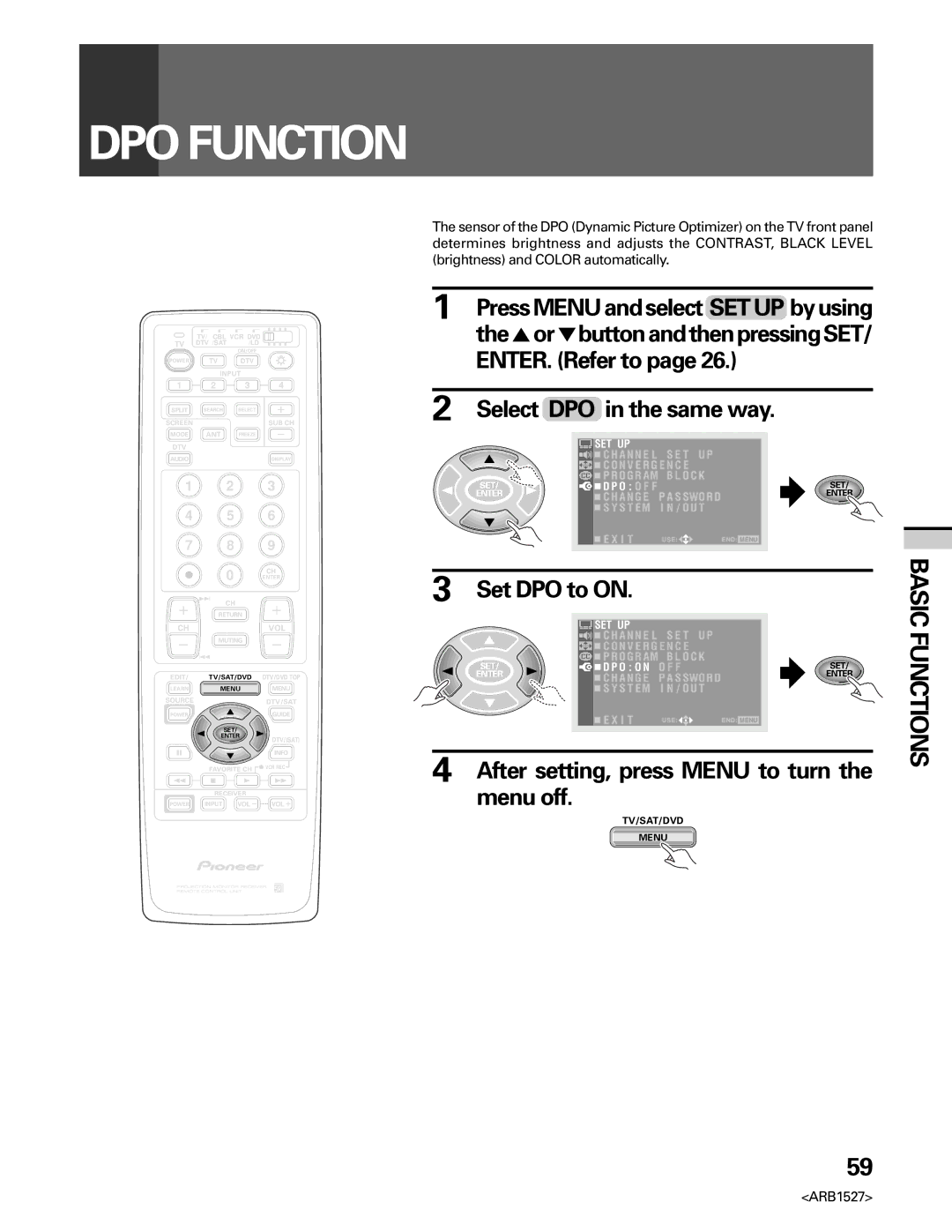PRO-610HDPRO-510HD
Dual Tuner Split screen and Search screen function
Fully Illuminated Remote Control Unit
Progressive Scan/HDTV Ready
Dual System Component Input for NTSC/ Progressive
Important Notice
Introduction
For Your Personal Safety
Important Safety Instructions and Warnings
Protection and Location of Your Projection Monitor Receiver
For Servicing and Modification
Operation of Your Projection Monitor Receiver
Contents
Buttons operated ARB1527
HOW to Read this Operating Instructions
Function on this
Select TV
Care of Your Projection Monitor
Installing the Monitor
Installation Precautions
Operating Precautions
Panel frame Protective screen
HOW to Attach the Provided Protective Screen
Partsincludedforprotectivescreeninstallation
Panel Frames Mounts Side Frame Covers Trims
Frame cover Lower frame cover
Panel frame Side view Screws
Upper frame cover
Before USE
Before you watch the TV, perform the following procedure
Basic Operations
Inserting batteries into the remote control unit
Remote control operation range
Battery replacement
Connecting the Catv converter
Connecting the Antenna
Connecting VHF/UHF antenna
Connecting VHF/UHF antenna with VCR
Cable TV Catv converter
Connecting the Catv converter with VCR
Connecting VHF/UHF antenna and Catv converter
VHF antenna UHF antenna Mixer
Video movie, etc SAT tuner Digital tuner
DVD/LD player
Rear panel
Signal
Component Video Input jack
Input jacks
Monitor Output jacks
Video Input jacks
VIDEO/VIDEO RGB
Front Panel Functions
Input 4 jacks
Volume buttons
Return button
Remote Control Unit Functions
= CH Enter button
VOL volume +, buttons
SPLIT/SEARCH screen buttons
Display button
Select by pressing the number button Example
Turn on the Main Power switch
To Watch TV
Best Horizontal and Vertical Viewing Angle
Cable Catv Channel Assignment Table
Auto power off function
Basic
Operations
Checking the Menu
Picture adjustment menu See
Sound adjustment menu See
SET UP menu See pages 28, 30, 33, 36, 43, 59, 62
Screen setting menu See
ENTER. Refer to
Auto Channel Preset
Select TV
The5orbuttonandthenpressingSET
∙ Auto Channel Preset starts
Select Auto Preset Start
After setting, press Menu to turn the menu off
The5orbuttonandthenpressingSET
Convergence Adjustment
Select screen mode
When the cross pattern is white
Move the red line onto the green line
TV-Y TV-Y7
Rating
No ONE 17 and Under Admitted
Not Rated
Select Program Block in the same
Setting the Program Blocking Level
Guidelines
Set Block to on
Block
Removing Blocking MULTI-SCREEN Mode
Basic Functions
Cut along dotted line and file after reading
Changing Password
5or buttonandthenpressingSET
Enter new password
Natural Wide Cinema Wide Normal Full Zoom
Setting Screen Mode
Press the Screen Mode button
Changing Screen Size
∙ Adjustable range Cinema Wide mode
To Adjust the Screen Position
Adjust the screen position
After adjusting, press Menu to turn the menu off
Press the Freeze button
Making Notes on Program Content Freeze screen
MULTI-SCREEN Function
Press the Split button
Search screen
Functions
Press the Search button
Set CC to on
Select Mode
Select Channel ADD/DEL
Changing Channel SET UP
To ADD or Delete Preset Channels
Channel Preset
Select Channel ,thenselectachannel
Select Setting , then select ADD addition or DEL deletion
Other channels
Select Label and input the label characters
To set
Favorite Channel SET UP
Select Favorite Channel
Select the channel
Select number
Select antenna
Recall the Desired Settings
Picture Adjustments
Press Menu and select Picture
Storing the SET Picture Quality in Memory
Select the input source and show the image on the screen
Refer to
To Adjust the Picture Quality
Select the adjustment item
Adjust by pressing 2or
Select the desired level
To adjust 3D Y/C Level
Press Menu and select Picture . Refer to Select Other
Select 3D Y/C Level
Select Color Temp
To adjust 3D NR Level
To adjust Color Temperature
Select 3D NR Level
Select Flesh Tone
To adjust Flesh Tone
To adjust Purecinema
Select SVM
To adjust Scan Velocity Modulation
Select the desired Purecinema mode
ENTER. Refer to Select MTS in the same way
Sound Adjustments
Select the desired audio mode
Watching Stereo and Bilingual Programs
BASS, Treble and Balance can be adjusted
To Adjust the Sound Quality
Select the adjustment item
Adjust by pressing 2or
Select Surround
To Select the Desired Surround Mode
Select the desired Surround mode
After setting, press Menu to turn
Set Super Bass to on
To Adjust Super Bass
Use this function to enjoy powerful bass sounds
Select Super Bass
Menu off
DPO Function
Select DPO in the same way
Set DPO to on
Select ADJ MULTI-POINT
Select the adjust point
Adjust the red line
Convergence adjustment may be fined-tuned from here
Adjust the blue line
Receiver
Audio Signal
Connection with Receiver
CATVconverter
Select Speaker
Select the Speaker mode
Various Functions
Select Audio OUT
Select the Audio OUT mode
Catv
Signal Input
Unless required, set the System Mode to OFF
Press Menu and select SET UP
Select System Mode
Switch the System Mode
To other units bearing the ë mark
Connecting the System Remote
∙ Example To select DVD/LD
Remote Code SET UP
At the same time, press the Edit button and number button
Select the desired manufacturer
Manufacturers preset remote control signals
LED will remain lit
To Learn Remote Control Signals
Example To learn the VCR power to turn on
Before operation
VCR
SET/ENTER, TV/SAT/DVD
TV/SAT/DVD MENU, DTV/DVD TOP
Menu
Receiver Control Buttons
Using the TV Remote Control Unit to Control Other Devices
Remote Control Unit Setting Buttons
DTV Control Buttons
CH channel +, buttons
Source Power button
Turns the power of the cable converter on and off
Cable Control Buttons
SAT Info button
SAT Control Buttons
SAT Menu button
SAT Guide button
ÁFF button
VCR Control Buttons
7STOP button
VCR REC record button
DVD/LD Control Buttons
Connect the digital tuner
Set the mode switch to TV/DTV and then press the DTV button
Initial setting
To Watch DTV
Digital tuner SH-D09 Channel scan has finished
You have completed the initial settings
Others
Digital broadcast channels
Select a channel
∙ Press the button between the main and sub channels
There are four methods for this
Example Channel
DTV Outputs
Recording DTV Programs
Recording
Menu off Signals will then be output from
On pages 78 to
ENTER. Refer to Select DTV OUT in the same way
Connection with Receiver
Connect the VHF/UHF signal to the digital tuner
Will switch between DTV and TV mode. To change the input
Set the System Mode to ON. Refer to
∙ Switching the monitor to DTV mode makes it possible to
∙ Each time the DTV button is pressed, the operating mode
Closed Caption menu See
SET UP menu See
Menu Index
Main menu See
Convergence menu See pages 30
Channel SET UP menu See
Change Password menu See
Auto Channel Preset menu See
Symptom CAUSE/REMEDY Pages
Troubleshooting
Symptom Cause
Specifications
Others
99I00SF0W00
0 4 2 1 1 4 0