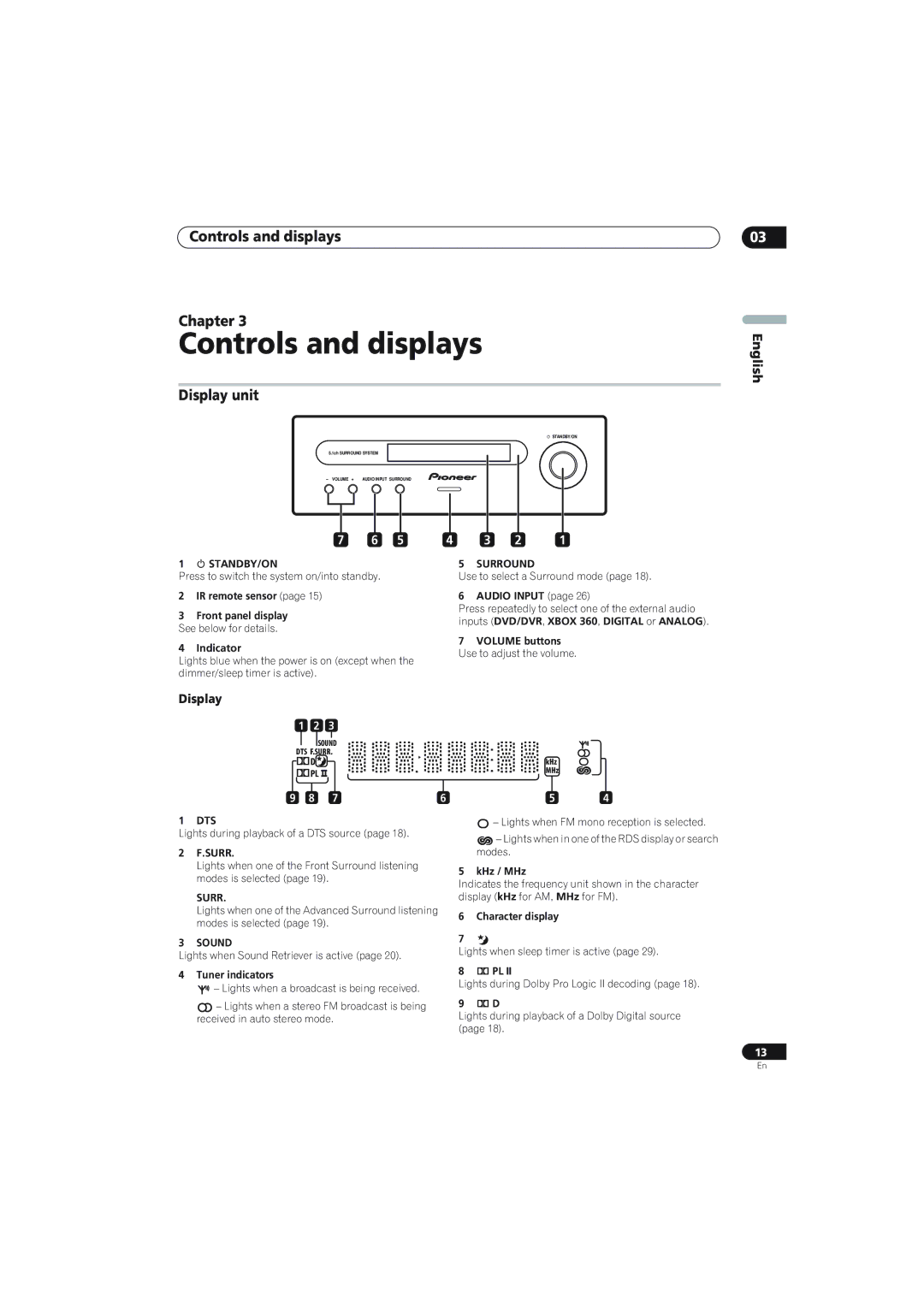Controls and displays
Chapter 3
Controls and displays
Display unit
STANDBY/ON
5.1ch SURROUND SYSTEM
– VOLUME + AUDIO INPUT SURROUND
03
English
7 6 5
1STANDBY/ON
Press to switch the system on/into standby.
2IR remote sensor (page 15)
3Front panel display See below for details.
4Indicator
Lights blue when the power is on (except when the dimmer/sleep timer is active).
4 3 2 1
5SURROUND
Use to select a Surround mode (page 18).
6AUDIO INPUT (page 26)
Press repeatedly to select one of the external audio inputs (DVD/DVR, XBOX 360, DIGITAL or ANALOG).
7VOLUME buttons Use to adjust the volume.
Display
1 2 3
SOUND
DTS F.SURR.
2D | kHz |
2PL | MHz |
9 | 8 | 7 | 6 |
1DTS
Lights during playback of a DTS source (page 18).
2F.SURR.
Lights when one of the Front Surround listening modes is selected (page 19).
SURR.
Lights when one of the Advanced Surround listening modes is selected (page 19).
3SOUND
Lights when Sound Retriever is active (page 20).
4Tuner indicators
![]()
![]() – Lights when a broadcast is being received.
– Lights when a broadcast is being received.
![]() – Lights when a stereo FM broadcast is being received in auto stereo mode.
– Lights when a stereo FM broadcast is being received in auto stereo mode.
54
![]() – Lights when FM mono reception is selected.
– Lights when FM mono reception is selected.
![]() – Lights when in one of the RDS display or search modes.
– Lights when in one of the RDS display or search modes.
5kHz / MHz
Indicates the frequency unit shown in the character display (kHz for AM, MHz for FM).
6Character display
7
Lights when sleep timer is active (page 29).
82 PL II
Lights during Dolby Pro Logic II decoding (page 18).
92 D
Lights during playback of a Dolby Digital source (page 18).
13
En