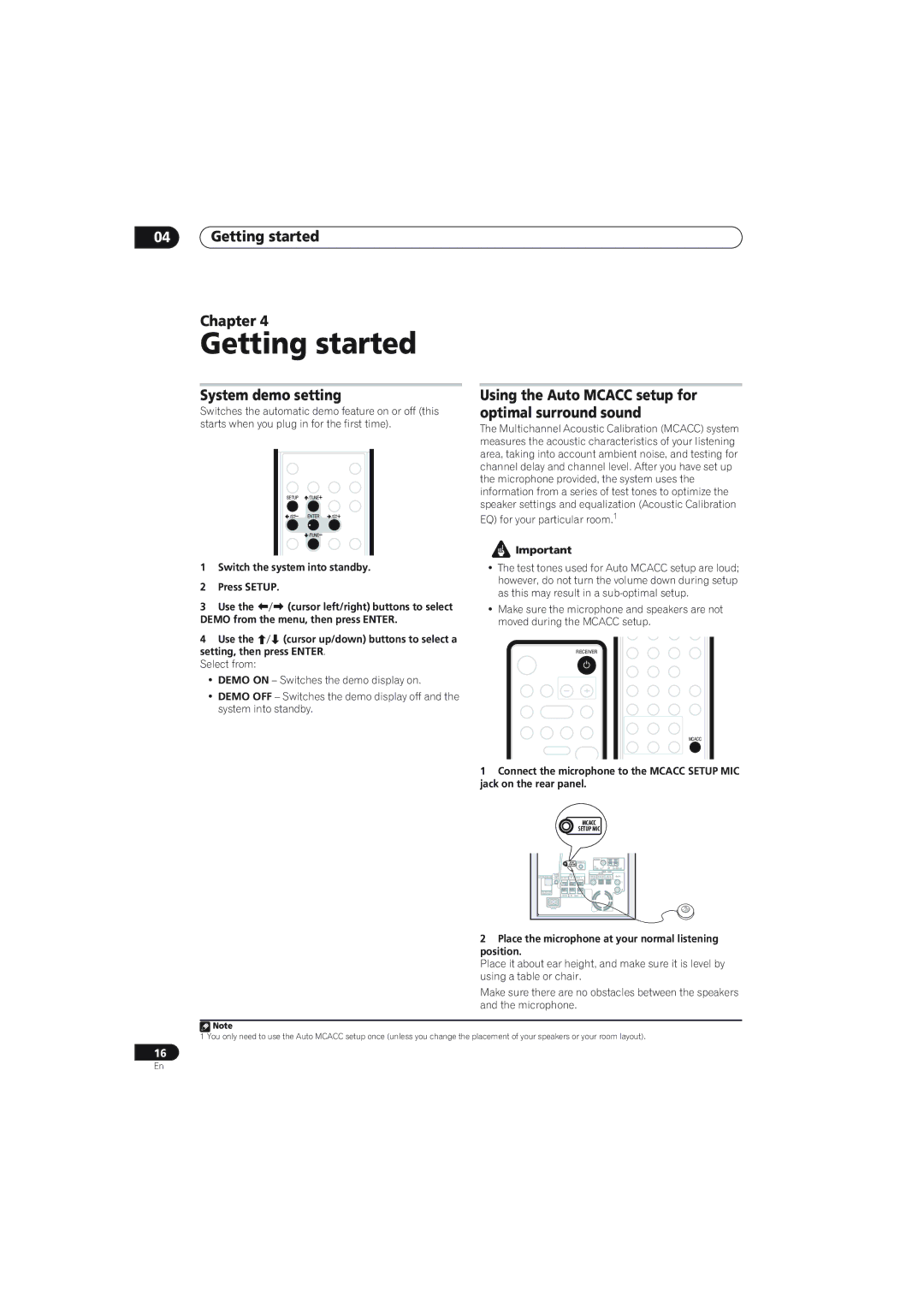04Getting started
Chapter 4
Getting started
System demo setting
Switches the automatic demo feature on or off (this starts when you plug in for the first time).
AUDIO |
| PLAY MODE |
|
| REC MODE |
SETUP | /TUNE+ | SR+ ONETOUCHCOPY |
|
| 3 |
/ST– | ENTER | /ST+ |
![]() /TUNE– TEST TONE VIDEO IN
/TUNE– TEST TONE VIDEO IN
7 9
SURROUND ADVANCED SOUND
1Switch the system into standby.
2Press SETUP.
Using the Auto MCACC setup for optimal surround sound
The Multichannel Acoustic Calibration (MCACC) system measures the acoustic characteristics of your listening area, taking into account ambient noise, and testing for channel delay and channel level. After you have set up the microphone provided, the system uses the information from a series of test tones to optimize the speaker settings and equalization (Acoustic Calibration
EQ) for your particular room.1
![]() Important
Important
¥The test tones used for Auto MCACC setup are loud; however, do not turn the volume down during setup as this may result in a
3 | Use the | (cursor left/right) buttons to select |
DEMO from the menu, then press ENTER. | ||
4 | Use the | (cursor up/down) buttons to select a |
setting, then press ENTER. Select from:
¥DEMO ON Ð Switches the demo display on.
¥DEMO OFF Ð Switches the demo display off and the system into standby.
¥Make sure the microphone and speakers are not moved during the MCACC setup.
|
|
|
| /TUNE+ | SR+ ONETOUCHCOPY | |
RECORDER | RECEIVER | 1 | 2 | 3 |
| |
|
|
|
| |||
|
|
| /ST– |
| /ST+ | MENU |
|
|
| 4 | 5 | 6 |
|
| FM/AM |
|
| /TUNE– TEST TONE | VIDEO IN | |
|
|
| 7 | 8 | 9 |
|
PAUSE | PLAY | STOP | SURROUND | ADVANCED | SOUND |
|
|
|
|
| 0 |
|
|
REC | STOP REC HELP | INFO |
| + | + |
|
|
|
|
|
| ||
TOP MENU |
|
| INPUT | CHANNEL | VOLUME | MCACC |
|
|
| – | – |
| |
DISC | HOME MENU |
|
|
| ||
NAVIGATOR | CHANNEL + | GUIDE |
|
|
|
|
|
|
|
|
|
| |
1Connect the microphone to the MCACC SETUP MIC jack on the rear panel.
MCACC
SETUP MIC
|
|
|
|
|
| ANTENNA |
|
| |
|
|
| MCACC | CONTROL IN |
|
|
|
| |
|
|
| SETUP MIC |
| FM |
|
| AM | |
|
|
|
|
|
|
|
| ||
|
|
|
|
|
| UNBAL 75Ω |
| LOOP ANTENNA | |
|
|
|
|
|
|
| AUDIO | INPUT |
|
| CONTROL |
| SPEAKERS |
|
| DIGITAL |
|
| |
SYSTEM CONNECTOR |
| L | DVD/DVR | XBOX 360 | DIGITAL | ANALOG | |||
OUT | SUB WOOFER | R SURROUND | (COAXIAL) | (OPTICAL) | (OPTICAL) |
| |||
|
|
|
|
|
|
|
|
| L |
USE ONLY WITH |
|
|
|
|
|
|
|
| R |
DISPLAY UNIT |
| CENTER | R | FRONT | L |
|
|
|
|
|
|
|
|
|
| ||||
| AC IN |
|
|
|
|
|
|
|
|
2 Place the microphone at your normal listening position.
Place it about ear height, and make sure it is level by using a table or chair.
Make sure there are no obstacles between the speakers and the microphone.
![]() Note
Note
1 You only need to use the Auto MCACC setup once (unless you change the placement of your speakers or your room layout).
16
En