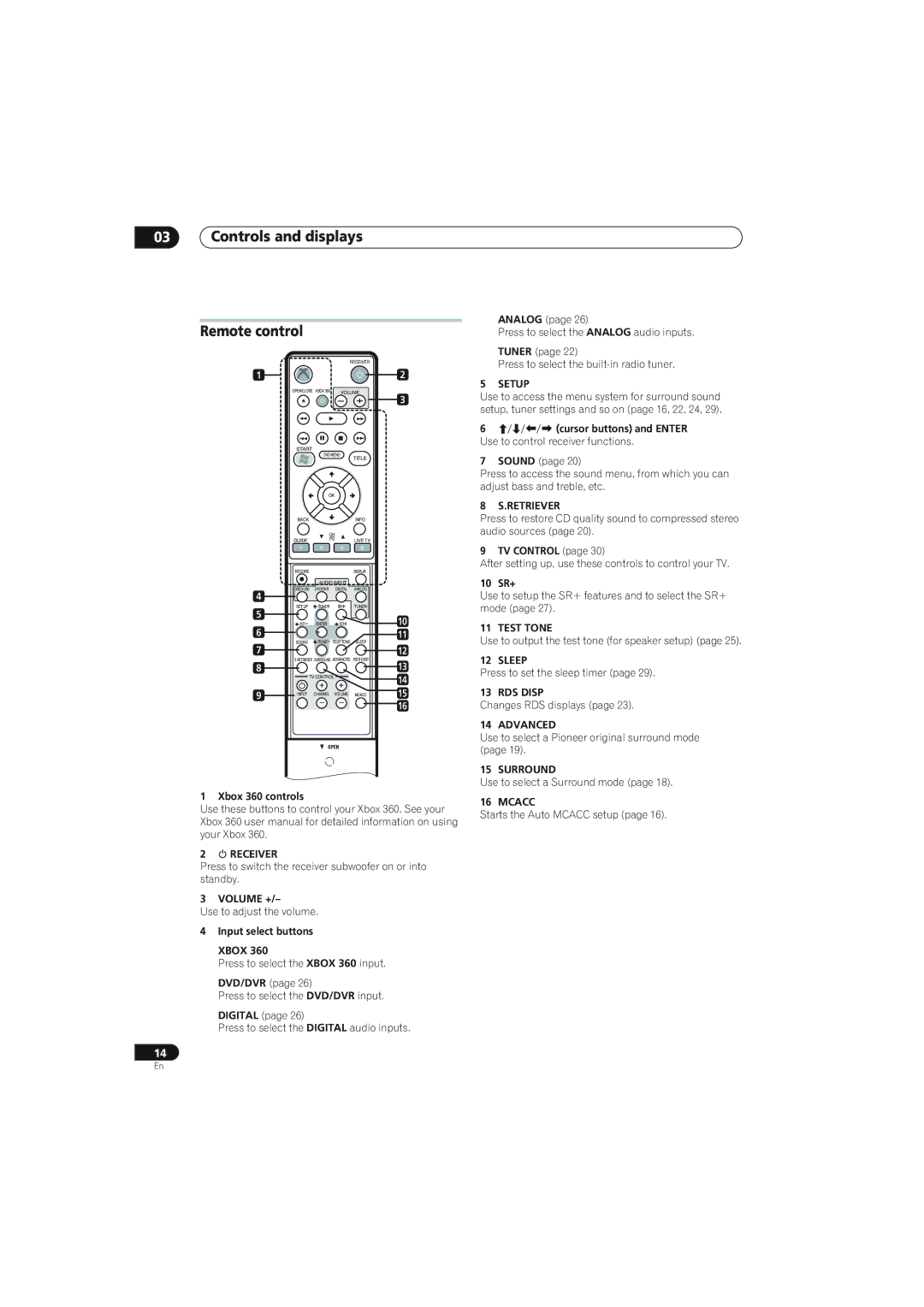03Controls and displays
Remote control
|
|
| RECEIVER |
| ||
1 |
|
|
|
| 2 | |
| OPEN/CLOSE | XBOX 360 | VOLUME | 3 | ||
|
|
|
|
| ||
| START |
|
|
|
| |
|
| DVD MENU | TITLE |
| ||
|
|
|
|
| ||
|
| OK |
|
| ||
| BACK |
|
| INFO |
| |
|
| CH |
|
| ||
| GUIDE | PG | LIVE TV |
| ||
|
|
|
| |||
| Y | X | A | B |
| |
| RECORD |
|
| DISPLAY |
| |
|
| AUDIO INPUT |
|
| ||
4 | XBOX 360 | DVD/DVR | DIGITAL | ANALOG |
| |
| /TUNE+ | SR+ |
|
| ||
5 | SET UP | TUNER |
| |||
/ST– |
| /ST+ |
| 10 | ||
6 | ENTER |
| ||||
SOUND | /TUNE– TEST TONE | SLEEP | 11 | |||
7 | 12 | |||||
|
|
|
| |||
8 | S.RETRIEVER SURROUND ADVANCED | RDS DISP | 13 | |||
|
|
|
| |||
| TV CONTROL |
|
| 14 | ||
|
| + | + |
| ||
9 |
|
| 15 | |||
INPUT | CHANNEL | VOLUME | MCACC | |||
|
| – | – |
| 16 | |
|
|
|
|
| ||
OPEN |
OPEN |
1 Xbox 360 controls
Use these buttons to control your Xbox 360. See your Xbox 360 user manual for detailed information on using your Xbox 360.
2 RECEIVER
Press to switch the receiver subwoofer on or into standby.
3 VOLUME +/–
Use to adjust the volume.
4Input select buttons
XBOX 360
Press to select the XBOX 360 input.
DVD/DVR (page 26)
Press to select the DVD/DVR input.
DIGITAL (page 26)
Press to select the DIGITAL audio inputs.
14
ANALOG (page 26)
Press to select the ANALOG audio inputs.
TUNER (page 22)
Press to select the
5 SETUP
Use to access the menu system for surround sound setup, tuner settings and so on (page 16, 22, 24, 29).
6(cursor buttons) and ENTER
Use to control receiver functions.
7SOUND (page 20)
Press to access the sound menu, from which you can adjust bass and treble, etc.
8 S.RETRIEVER
Press to restore CD quality sound to compressed stereo audio sources (page 20).
9 TV CONTROL (page 30)
After setting up, use these controls to control your TV.
10 SR+
Use to setup the SR+ features and to select the SR+ mode (page 27).
11 TEST TONE
Use to output the test tone (for speaker setup) (page 25).
12 SLEEP
Press to set the sleep timer (page 29).
13 RDS DISP
Changes RDS displays (page 23).
14 ADVANCED
Use to select a Pioneer original surround mode (page 19).
15 SURROUND
Use to select a Surround mode (page 18).
16 MCACC
Starts the Auto MCACC setup (page 16).
En