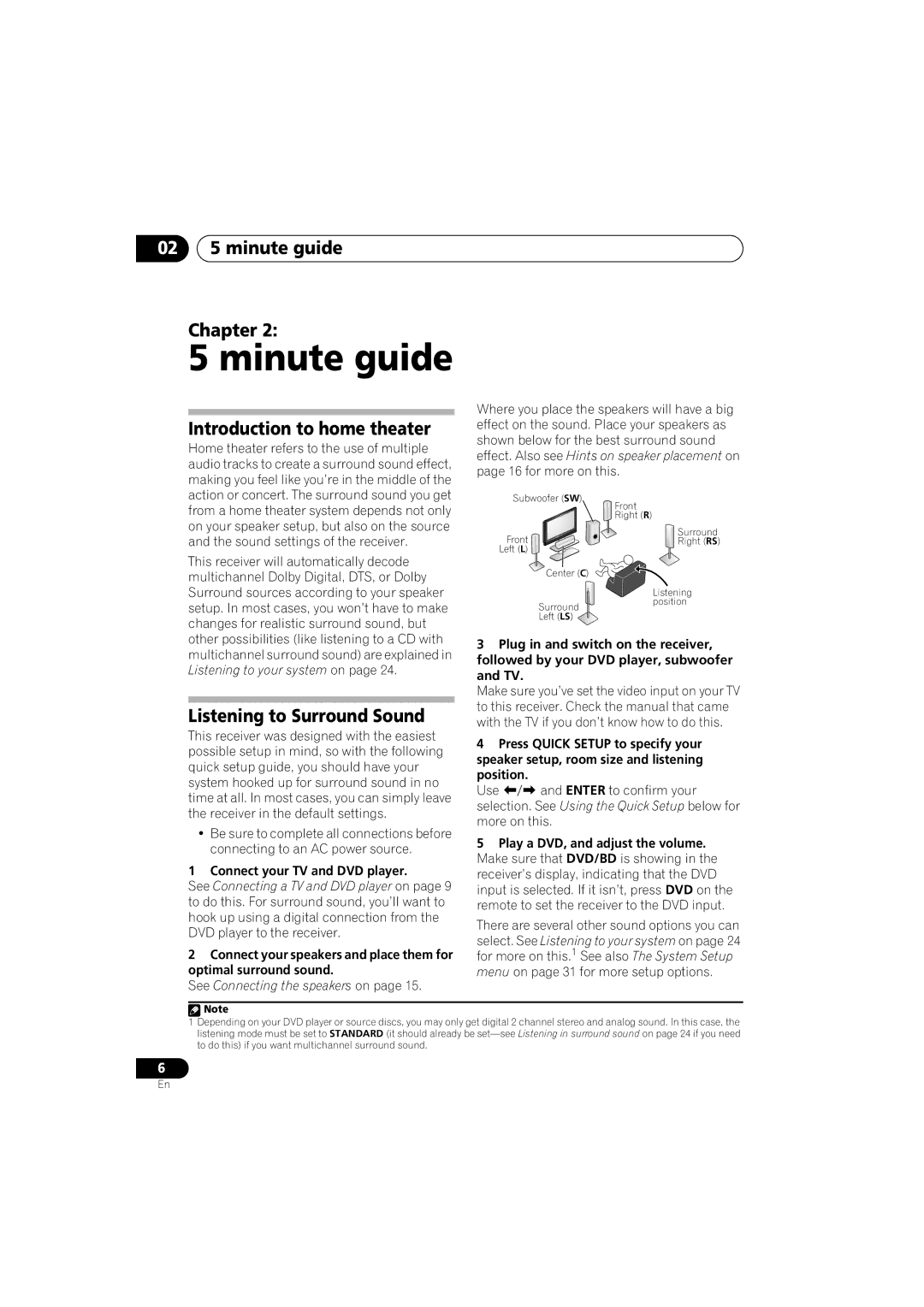VSX-518 specifications
The Pioneer VSX-518 is a versatile and powerful home theater receiver that has earned a reputation for delivering exceptional audio performance and comprehensive connectivity options. As part of the renowned Pioneer lineup, the VSX-518 integrates advanced technologies that enhance the listening experience, making it a popular choice among audio enthusiasts.One of the standout features of the VSX-518 is its multi-channel audio processing capability. With 5.1 channels of amplification, this receiver can deliver immersive surround sound, ideal for movies, music, and gaming. The unit boasts an output power of up to 100 watts per channel at 8 ohms, ensuring that it can drive a wide range of speakers with ease.
The VSX-518 supports various surround sound formats, including Dolby Digital and DTS, which allow users to experience the full spectrum of audio in their favorite films and shows. Additionally, Pioneer’s proprietary technology, called Advanced Sound Retriever, enhances compressed audio formats by restoring lost details, offering improved audio clarity and depth.
Connectivity is another strong point of the VSX-518. It is equipped with multiple HDMI inputs, allowing users to connect a variety of devices, such as Blu-ray players, gaming consoles, and streaming devices, all while maintaining high-definition audio and video quality. The receiver also includes legacy connections, such as composite and component video inputs, as well as multiple audio inputs, ensuring compatibility with older equipment.
For those who enjoy customizing their audio environment, the VSX-518 features a user-friendly interface and on-screen setup guide. The built-in automatic speaker setup system simplifies the calibration process by analyzing the acoustics of the room and adjusting the receiver settings accordingly.
Another noteworthy characteristic is the inclusion of a built-in FM/AM tuner, which allows users to enjoy their favorite radio stations without the need for external components. The unit also supports FM RDS, providing useful information about broadcasted content.
In summary, the Pioneer VSX-518 is a feature-rich home theater receiver that offers a blend of powerful audio performance, advanced technologies, and extensive connectivity options. Its ability to drive multiple speakers, support for high-definition audio formats, and user-friendly setup features make it an excellent choice for anyone looking to enhance their home entertainment system. Whether watching movies, listening to music, or gaming, the VSX-518 aims to deliver an enjoyable audio experience.