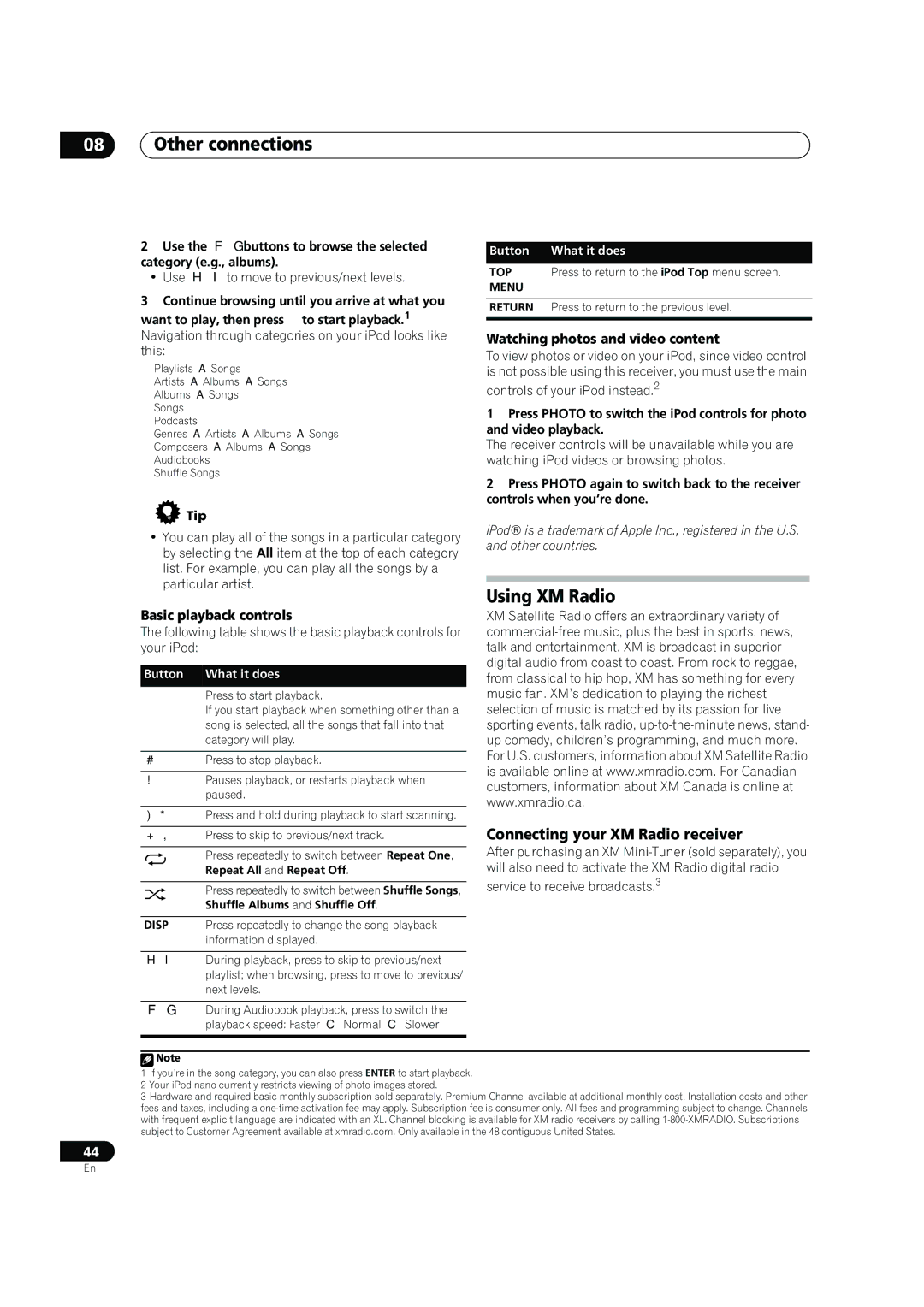VSX-90TXV specifications
The Pioneer VSX-90TXV is a powerhouse of a receiver that caters to the most discerning audiophiles and home theater enthusiasts. With its robust build and an impressive array of features, this model stands out as a staple in the Pioneer lineup, making it a noteworthy option for anyone looking to enhance their audio experience.One of the most significant features of the VSX-90TXV is its impressive multi-channel amplification. It offers a powerful output of 135 watts per channel at 8 ohms, ensuring that even the most demanding audio signals are handled with ease. This receiver supports a variety of configurations, including 7.1 channel surround sound, delivering an immersive audio environment that brings movies, music, and gaming to life.
The VSX-90TXV is equipped with advanced surround sound technologies. It supports Dolby TrueHD and DTS-HD Master Audio formats, providing lossless audio that retains the original quality of recordings. The inclusion of Pioneer's proprietary MCACC (Multi-Channel Acoustic Calibration System) allows users to optimize their speaker setup for any room, by analyzing and adjusting the acoustics to provide the best possible sound.
Connectivity is another strong suit of the VSX-90TXV. It features multiple HDMI inputs, allowing for a hassle-free connection to various devices. With support for 4K Ultra HD pass-through and HDR (High Dynamic Range), it ensures that users can enjoy high-quality video along with high-fidelity audio. Additionally, there are plenty of analog and digital inputs for versatility with other audio sources.
Another remarkable aspect of the VSX-90TXV is its compatibility with wireless technologies, including Bluetooth and Wi-Fi. This allows for effortless streaming from a variety of devices, making it simple to enjoy music from smartphones, tablets, and computers. Pioneer's proprietary FireConnect technology also facilitates multi-room audio, allowing music to be played throughout the home in different zones.
Design-wise, the receiver features a sleek, modern aesthetic that blends seamlessly into any home entertainment setup. The intuitive interface and remote control make navigation simple, ensuring that users can easily access all the receiver’s features.
In summary, the Pioneer VSX-90TXV combines powerful amplification, advanced surround sound technology, and versatile connectivity options, making it an ideal choice for anyone looking to elevate their home audio experience. Whether it’s for cinematic thrills or soulful music sessions, this receiver delivers on all fronts.