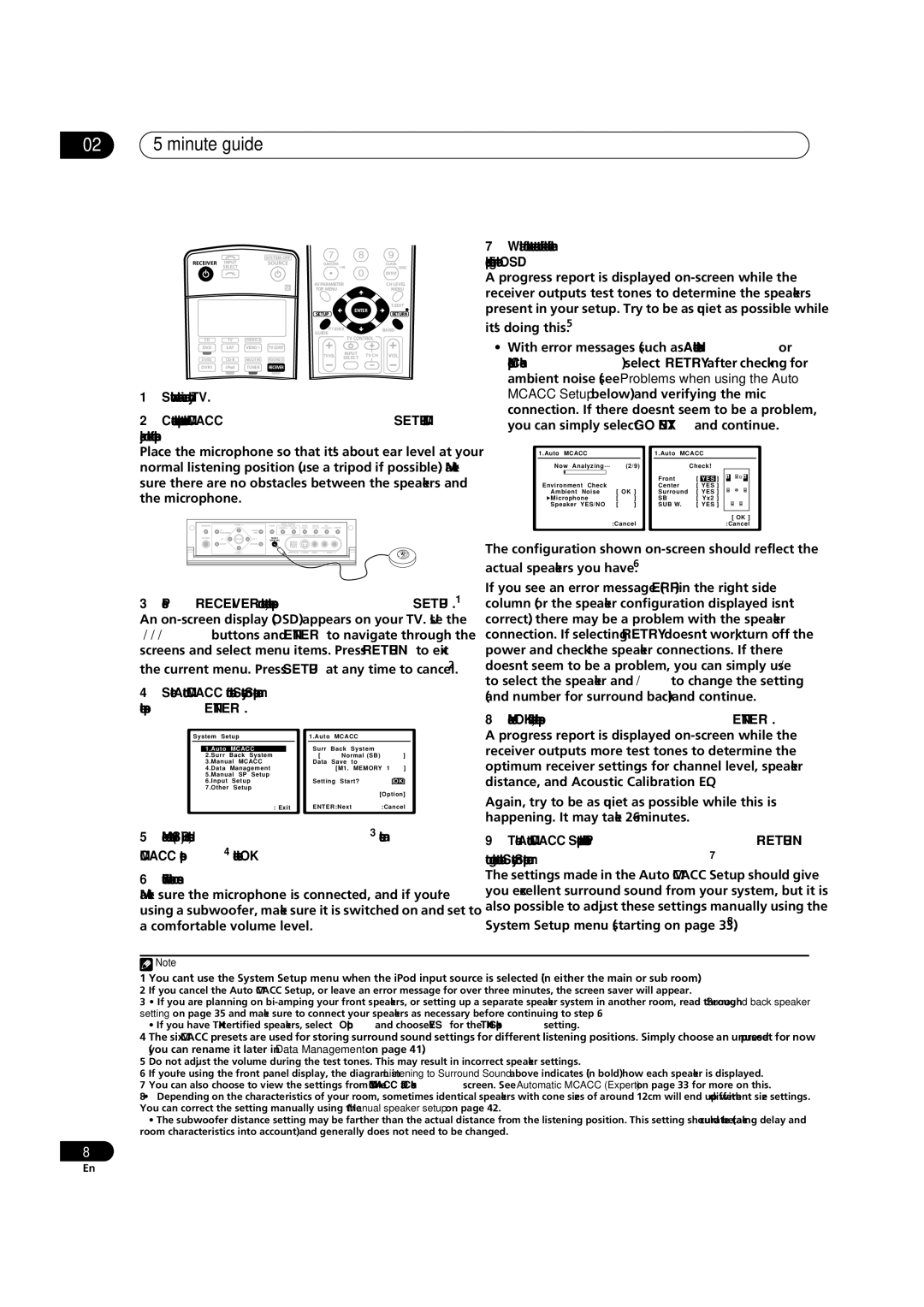VSX-AX4AVi-G, VSX-AX2AV-G specifications
The Pioneer VSX-AX4AVi-G and VSX-AX2AV-G are two impressive receivers that exemplify Pioneer’s commitment to high-fidelity audio performance and advanced home theater technology. Both models cater to audio enthusiasts and casual listeners alike with their robust feature sets and innovative technologies.The VSX-AX4AVi-G is a flagship model that boasts a powerful 7.1 channel surround sound system, delivering an immersive audio experience. With 130 watts per channel, it ensures that even the most demanding soundtracks are reproduced with clarity and strength. Supporting various surround sound formats, including Dolby TrueHD and DTS-HD Master Audio, the receiver creates a cinema-like experience at home. The inclusion of Pioneer's proprietary MCACC (Multi-Channel Acoustic Calibration System) enables automatic speaker setup and calibration, optimizing audio quality based on the specific characteristics of the room.
In contrast, the VSX-AX2AV-G is designed for those seeking high-end audio without a plethora of features. While it also supports 7.1 channel playback, it focuses on delivering a more straightforward user experience. The AX2AV-G offers similar power output per channel, ensuring rich and full-bodied sound reproduction. Its straightforward user interface makes it accessible for users who want quality audio without the complexity.
Both models feature advanced video processing capabilities and support high-definition video formats. They can upscale standard-definition content to 1080p through HDMI, ensuring that users get the best quality possible from their video sources. The HDMI connectivity allows for multiple input sources and supports 4K video resolution, making both receivers future-proof for evolving home theater setups.
In terms of connectivity, the VSX-AX4AVi-G and VSX-AX2AV-G offer a wide range of inputs and outputs, including multiple HDMI ports, component video inputs, and composite connections, accommodating various devices such as Blu-ray players, gaming consoles, and streaming devices. The receivers also feature advanced digital signal processing, enhancing sound quality and making music playback more enjoyable.
Additionally, these receivers come equipped with a range of audio enhancement features such as Phase Control and Advanced Sound Retriever, which help to improve audio playback by enhancing high frequencies and restoring lost details, especially when streaming compressed audio formats.
In summary, the Pioneer VSX-AX4AVi-G and VSX-AX2AV-G represent two excellent options in the receiver market. With their combined focus on high-quality audio, advanced video processing, and user-friendly operation, they provide an ideal solution for anyone looking to enhance their home entertainment experience.