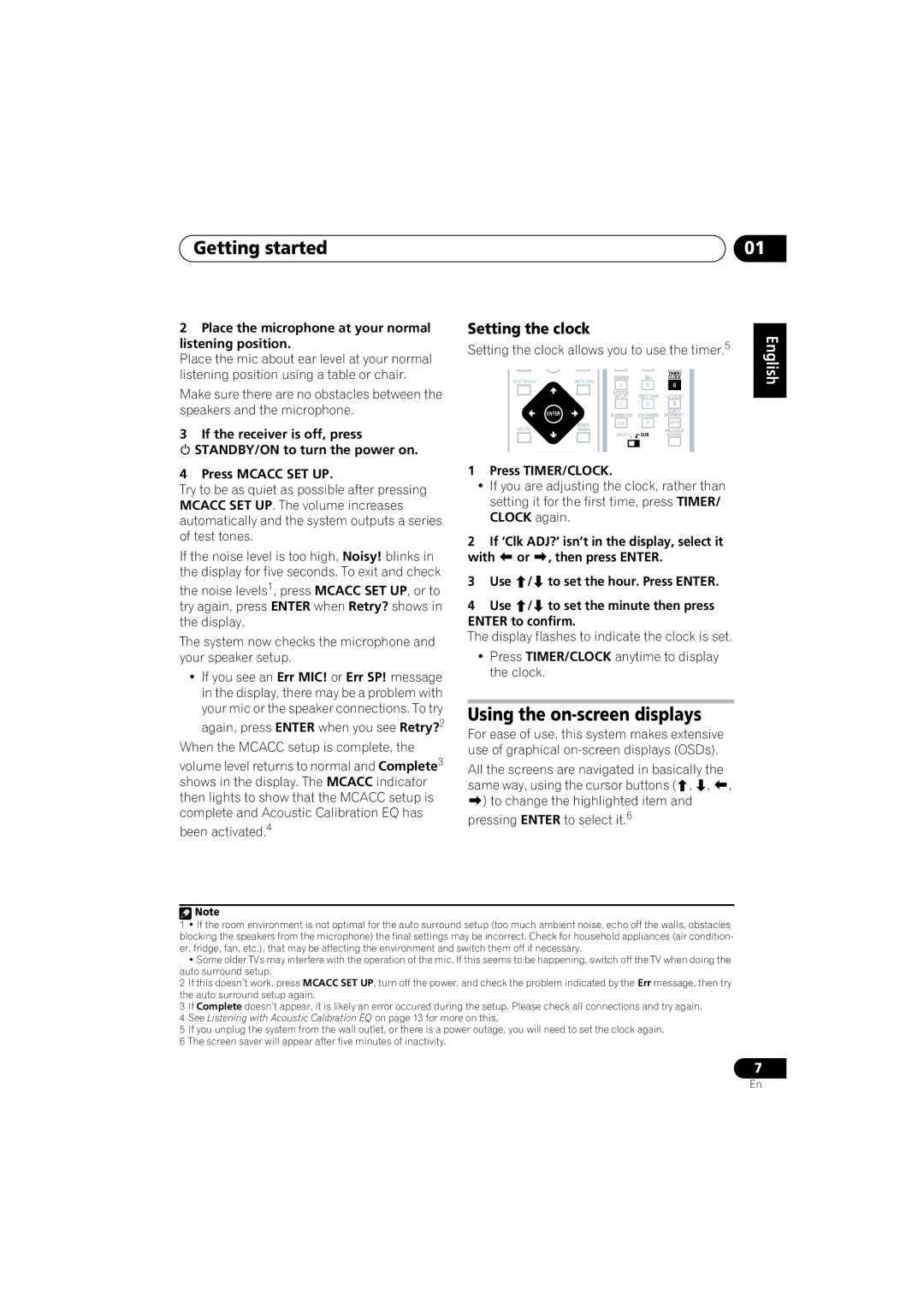XV-DV333, S-DV434ST, S-DV434, S-DV333, S-DV434SW specifications
The Pioneer XV-DV434, S-DV434ST, S-DV434SW, and XV-DV333 are noteworthy entries in the realm of home entertainment systems, reflecting Pioneer's commitment to quality audio and video performance. Each model showcases a blend of advanced technologies and features designed to enhance the user experience.The Pioneer XV-DV434 is a versatile 5-disc DVD changer that not only plays DVDs but also supports CD and MP3 playback. Equipped with a sleek, user-friendly interface, it allows for easy navigation through media. One of its standout features is the Progressive Scan function, which significantly enhances video quality by reducing motion blurriness and improving overall sharpness. Additionally, it boasts Dolby Digital and DTS surround sound decoding, creating an immersive audio experience that complements the high-quality video output.
The S-DV434ST and S-DV434SW models are part of a compact home theater system that integrates seamlessly into any entertainment setup. The S-DV434ST includes satellite speakers designed to deliver clear high frequencies, while the S-DV434SW features a powerful subwoofer that brings depth and richness to the sound. Together, they provide a dynamic audio environment ideal for movies, music, and gaming. The systems also include a variety of connectivity options, such as digital inputs, making them highly compatible with various devices like TVs, gaming consoles, and Blu-ray players.
Meanwhile, the XV-DV333 distinguishes itself with its capacity to handle multiple formats including DVD, VCD, SVCD, CD, and CD-R/RW discs. It features a robust built-in amplifier that supports multi-channel audio output, ensuring a rich soundstage. Its Quick Start feature allows users to jump straight into their favorite media without lengthy loading times. In addition, the XV-DV333 integrates fully with Pioneer's proprietary technologies for enhanced audio processing, allowing listeners to appreciate finer details in their favorite tracks and films.
Collectively, these models emphasize Pioneer's dedication to delivering top-notch performance while maintaining user-friendly designs. From cinema enthusiasts seeking high-quality visual and audio experiences to casual listeners searching for an intuitive and versatile system, the XV-DV434, S-DV434ST, S-DV434SW, and XV-DV333 provide excellent choices that cater to a wide range of needs, making them valuable additions to any home media setup.