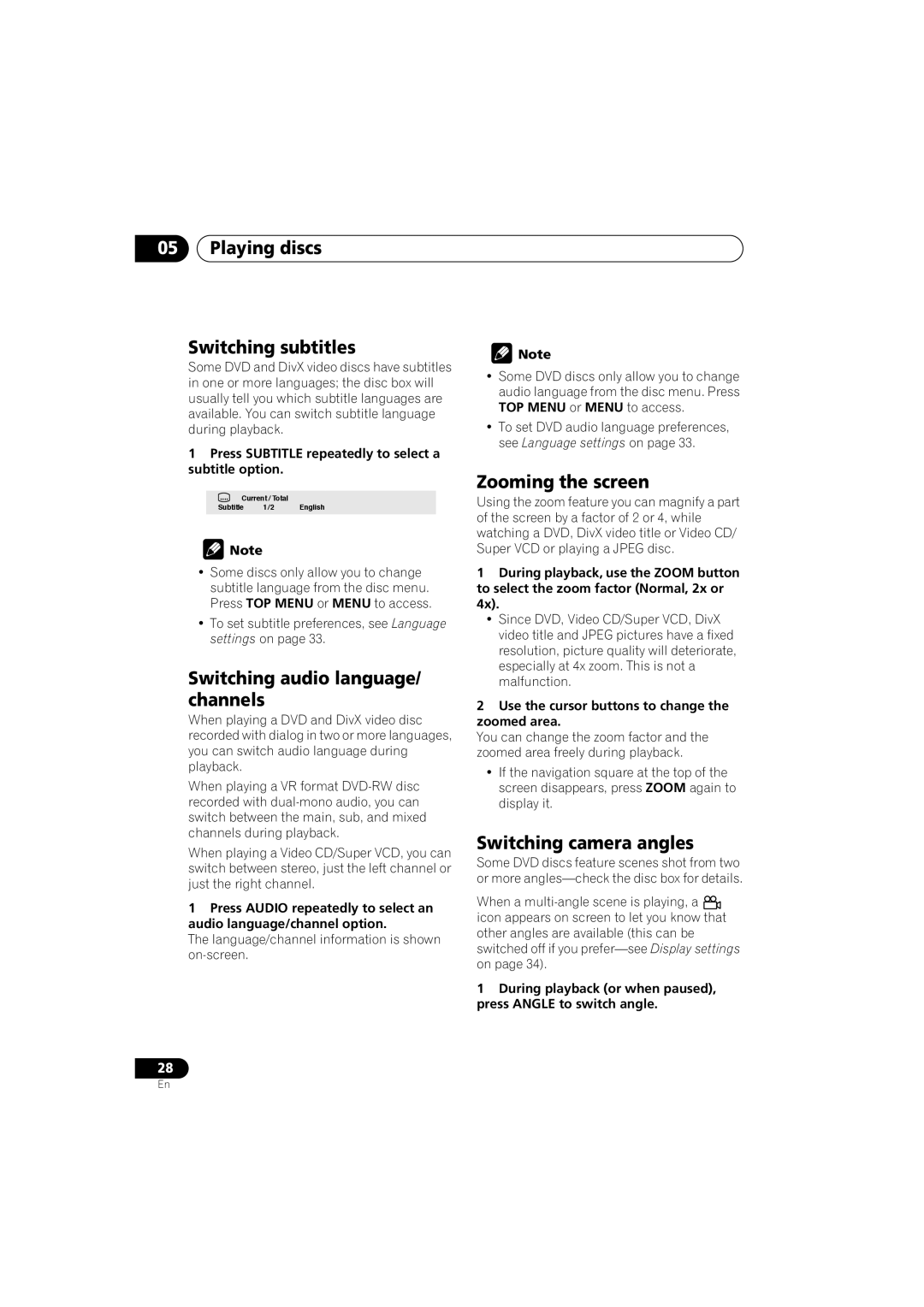DV-470
LASERPRODUCTCLASS1
POWER-CORD Caution
Operating Environment
Contents
Features
Before you start
Before you start Chapter
What’s in the box
Before you start
Hints on installation
Putting the batteries in the remote
Before you start Disc/content format playback compatibility
CD-R/RW compatibility
DVD-R/RW compatibility
Compressed audio compatibility
About WMA
About DivX
DivX video compatibility
Jpeg file compatibility
Connecting up Chapter
Connecting up
Easy connections
Connecting using a Scart AV cable
Connecting up
Connecting using the S-video output
Connecting using the component video output
Connecting to an AV receiver
Controls and displays Chapter
Controls and displays
Front panel
Using the remote control
Controls and displays Remote control
Clear
Switching on
Using the on-screen displays
Getting started
Getting started Chapter
Setting the language of this player’s on-screen displays
Getting started Setting up the player for your
Playing discs
Getting started
Load a disc
Resume and Last Memory
Basic playback controls
Numbers
DVD disc menus
Video CD/Super VCD PBC menus
Enter
Return
Why won’t the disc I loaded play?
Playing discs
Playing discs Chapter
Scanning discs
Playing in slow motion
Playing discs Frame advance/frame reverse
Viewing a Jpeg slideshow
During playback, press pause
Press
Select the thumbnail image for what you want to play
Select a view option
Tip
Looping a section of a disc
Use the cursor buttons Enter to navigate
Using repeat play
Using random play
To resume normal playback, select ‘Off’ from the menu
Select a repeat play option
Creating a program list
Select a random play option
Searching a disc
Other functions available from the program menu
Play
Mode
Playing discs Switching subtitles
Switching audio language/ channels
Switching camera angles
Zooming the screen
Playing discs Displaying disc information
Audio Settings and Video Adjust menus
Audio Settings and Video Adjust menus Chapter
Audio Settings menu
Audio DRC
Audio Settings and Video Adjust menus
Video Adjust menu
Make settings using Cursor buttons, and Enter
Dialog
Initial Settings menu
Initial Settings menu Chapter
Using the Initial Settings menu
Digital Audio Out settings
Initial Settings menu
Video Output settings
Language settings
Mpeg PCM
Display settings
Options settings
Initial Settings menu Parental Lock
Registering a new password
Changing your password
Setting/changing the Parental Lock
About DivX VOD content
Playing DivX VOD content
Displaying your DivX VOD registration code
Select ‘Display’
Additional information Chapter
Additional information
Taking care of your player and discs
Additional information
Screen sizes and disc formats
Setting the TV system
Resetting the player
Power reset
DVD-Video regions
Select ‘Other Language’
Use
To select either a code letter or a code
Number Use
Country code list
Additional information Language code list
Country, Country code, Country code letter
Additional information Glossary
Digital *1
Additional information Specifications
General
Importante
Condizioni ambientali di funzionamento
Avvertenza
Avvertimento Riguardante IL Filo DI Alimentazione
Sommario
Prima di iniziare
Prima di iniziare Capitolo
Caratteristiche
Contenuto della confezione
Suggerimenti per l’installazione
Prima di iniziare
Compatibilità con dischi CD-R/RW
Compatibilità con DVD-R/RW
Compatibilità con audio compresso
Il formato WMA
Compatibilità con file Jpeg
Compatibilità dei video DivX
Compatibilità con dischi creati con Personal Computer
Collegamento
Collegamento Capitolo
Collegamenti facili
Per l’alimentazione presa di corrente Importante
Collegamento tramite cavo
Collegamento
Collegamento con l’uscita S-Video
Collegamento Collegamento con l’uscita video Component
Collegamento Collegamento a un ricevitore
Collegare una delleprese Digital
Audio OUT di questo lettore ad un
Ingresso digitale del ricevitore AV
Controlli e display Capitolo
Controlli e display
Pannello anteriore
Controlli e display Telecomando
Utilizzo del telecomando
Come iniziare
Come iniziare Capitolo
Accensione
Utilizzo dei display su schermo
Come iniziare
Riproduzione di dischi
Controlli di riproduzione fondamentali
Caricare un disco
Funzioni di ripresa della riproduzione e di ultima memoria
Pulsante Cosa serve
Menu del disco per DVD
Menu di Video CD/Super VCD PBC
TOP Menu
Numeri
Perché il disco caricato non viene riprodotto?
Riproduzione di dischi
Riproduzione di dischi Capitolo
Scansione dei dischi
Riproduzione al rallentatore
Esplorazione di DVD o Video CD/Super VCD con Disc Navigator
Riproduzione di dischi Visione di uno slideshow Jpeg
Scegliere un’opzione di visualizzazione
Suggerimento
Scegliere l’anteprima del materiale che si vuole riprodurre
Per la navigazione, utilizzare i pulsanti Del cursore Enter
Utilizzo della riproduzione ripetuta
Ripetizione ripetuta di una sezione di un disco
Utilizzo della riproduzione casuale
Creazione di una lista programmi
Selezionare un’opzione di riproduzione casuale
Ricerche sul disco
Altre funzioni disponibili dal menu di programmazione
Ripetere il passaggio 3 per creare una lista programmi
Per riprodurre la lista programmi, premere riproduzione
Cambio di sottotitoli
Cambio della lingua/canali audio
Zoom su schermo
Premere Enter per avviare la riproduzione
Cambio dell’angolo di visuale
Visualizzazione delle informazioni del disco
Menu delle impostazioni audio Audio Settings
Scegliere e cambiare impostazione con Pulsanti
Premere Home Menu e scegliere ‘Video Adjust’ dallo schermo
Menu delle impostazioni video Video Adjust
Dialog Enhancer
Menu Initial Settings
Menu Initial Settings Capitolo
Utilizzo del menu Initial Settings
Impostazioni Digital Audio Out
Menu Initial Settings
Impostazioni Video Output
Menu Initial Settings Impostazioni Language
Impostazioni del display
Impostazione delle opzioni
DVD Menu Subtitle Lang
Menu Initial Settings Parental Lock
Registrazione di una nuova password
Modifica della password
Impostazione/modifica del livello Parental Lock
Il formato DivX VOD
Visualizzazione del proprio codice di DivX VOD
Riproduzione di materiale DivX
Scegliere ‘Display’
Informazioni aggiuntive Capitolo
Informazioni aggiuntive
Manutenzione del lettore e dei dischi
Dimensioni dello schermo e formati dei dischi
Informazioni aggiuntive
Informazioni aggiuntive Impostazione del sistema di colore
Reinizializzazione del lettore
Spegnimento completo
Regioni dei DVD-Video
Utilizzare i tasti
Scegliere ‘Other Language’
Sinistro per selezionare una sigla o un
Informazioni aggiuntive Lista di codici delle lingue
Lista codici paesi
Lingua Sigla, Codice della lingua
Paese, Codice del paese, Sigla
Informazioni aggiuntive Glossario
DRM WMA
’acronimo WMA sta per Windows
Informazioni aggiuntive Dati tecnici
Generali
Pioneer Corporation

![]() Note
Note![]() Note
Note![]() icon appears on screen to let you know that other angles are available (this can be switched off if you
icon appears on screen to let you know that other angles are available (this can be switched off if you