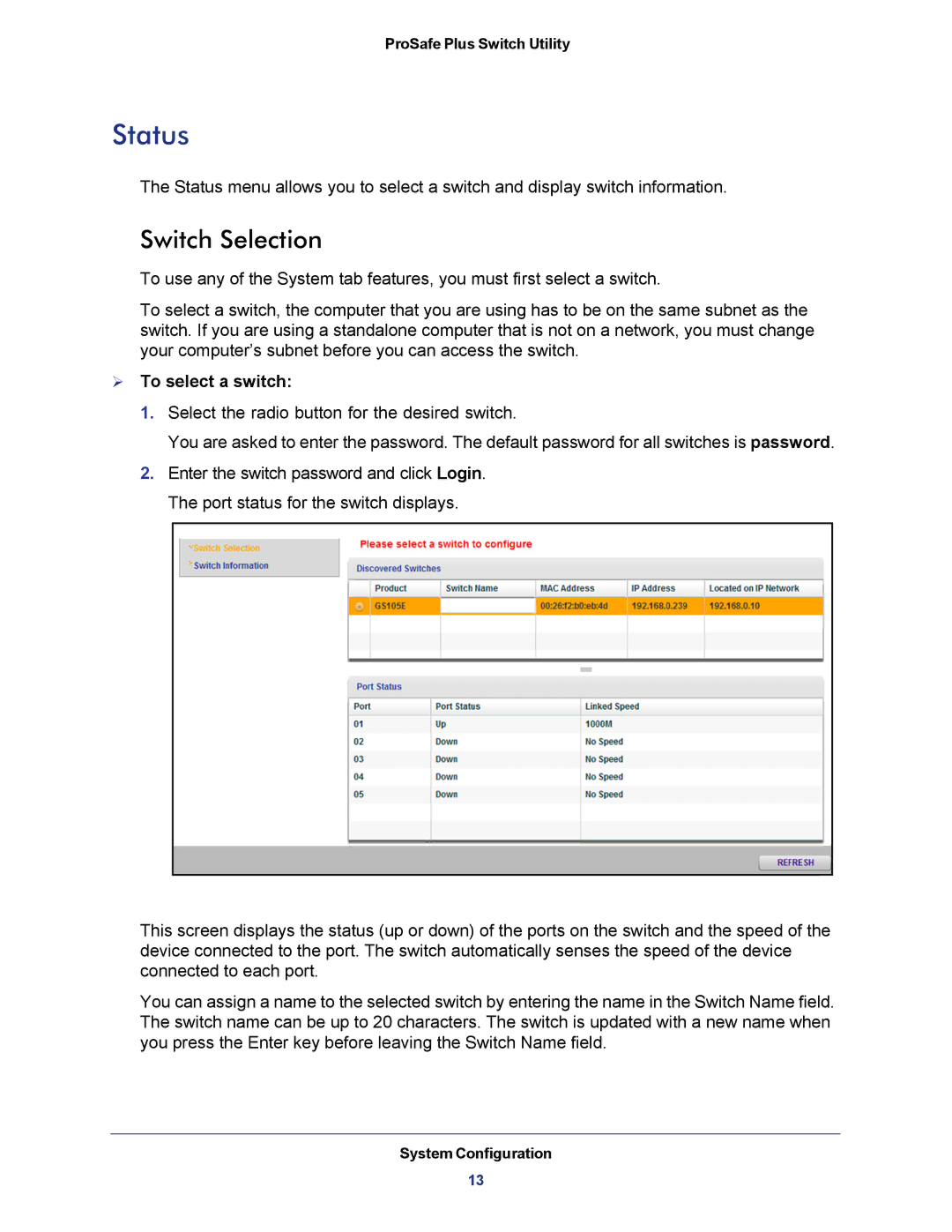ProSafe Plus Switch Utility
Status
The Status menu allows you to select a switch and display switch information.
Switch Selection
To use any of the System tab features, you must first select a switch.
To select a switch, the computer that you are using has to be on the same subnet as the switch. If you are using a standalone computer that is not on a network, you must change your computer’s subnet before you can access the switch.
To select a switch:
1.Select the radio button for the desired switch.
You are asked to enter the password. The default password for all switches is password.
2.Enter the switch password and click Login. The port status for the switch displays.
This screen displays the status (up or down) of the ports on the switch and the speed of the device connected to the port. The switch automatically senses the speed of the device connected to each port.
You can assign a name to the selected switch by entering the name in the Switch Name field. The switch name can be up to 20 characters. The switch is updated with a new name when you press the Enter key before leaving the Switch Name field.
System Configuration
13