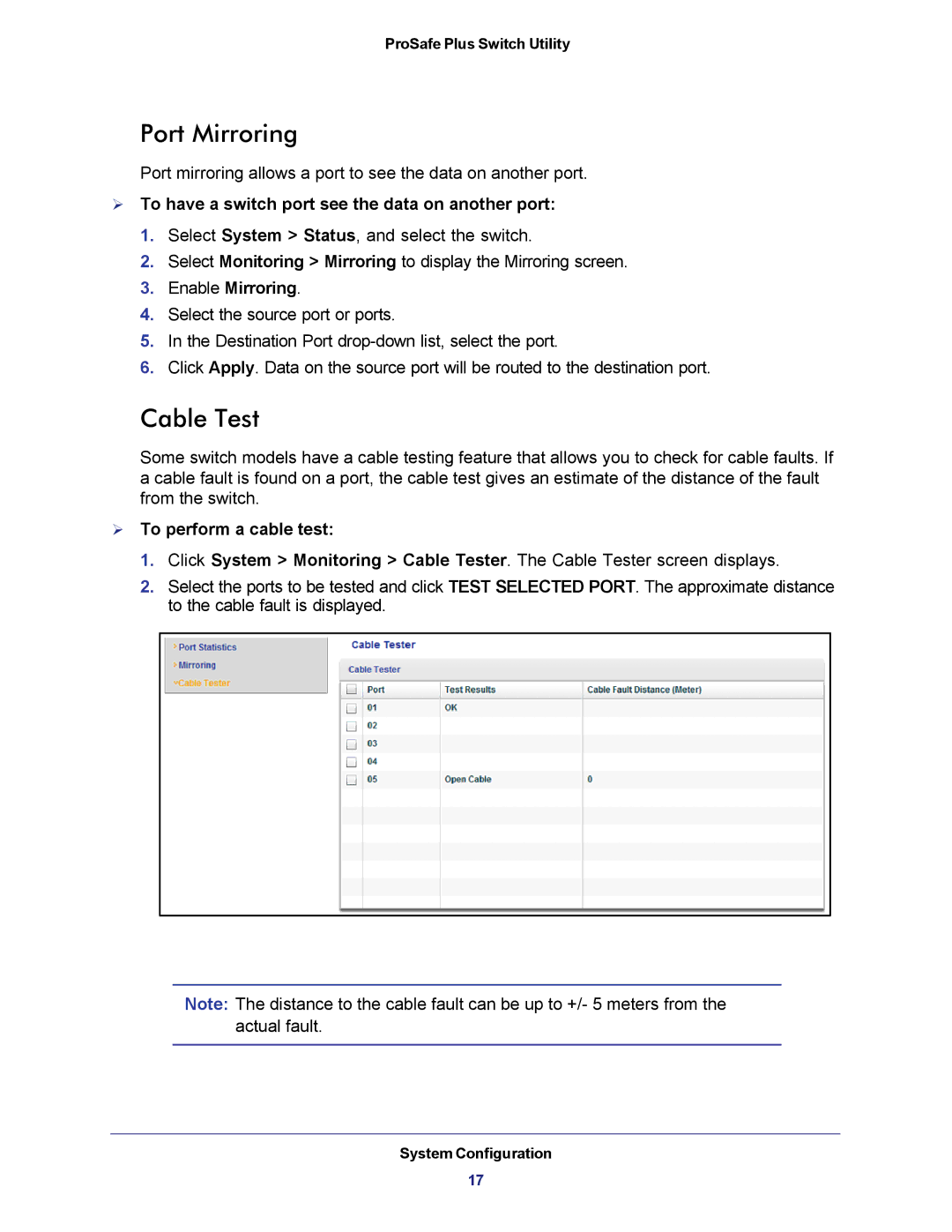ProSafe Plus Switch Utility
Port Mirroring
Port mirroring allows a port to see the data on another port.
To have a switch port see the data on another port:
1.Select System > Status, and select the switch.
2.Select Monitoring > Mirroring to display the Mirroring screen.
3.Enable Mirroring.
4.Select the source port or ports.
5.In the Destination Port
6.Click Apply. Data on the source port will be routed to the destination port.
Cable Test
Some switch models have a cable testing feature that allows you to check for cable faults. If a cable fault is found on a port, the cable test gives an estimate of the distance of the fault from the switch.
To perform a cable test:
1.Click System > Monitoring > Cable Tester. The Cable Tester screen displays.
2.Select the ports to be tested and click TEST SELECTED PORT. The approximate distance to the cable fault is displayed.
Note: The distance to the cable fault can be up to +/- 5 meters from the actual fault.
System Configuration
17