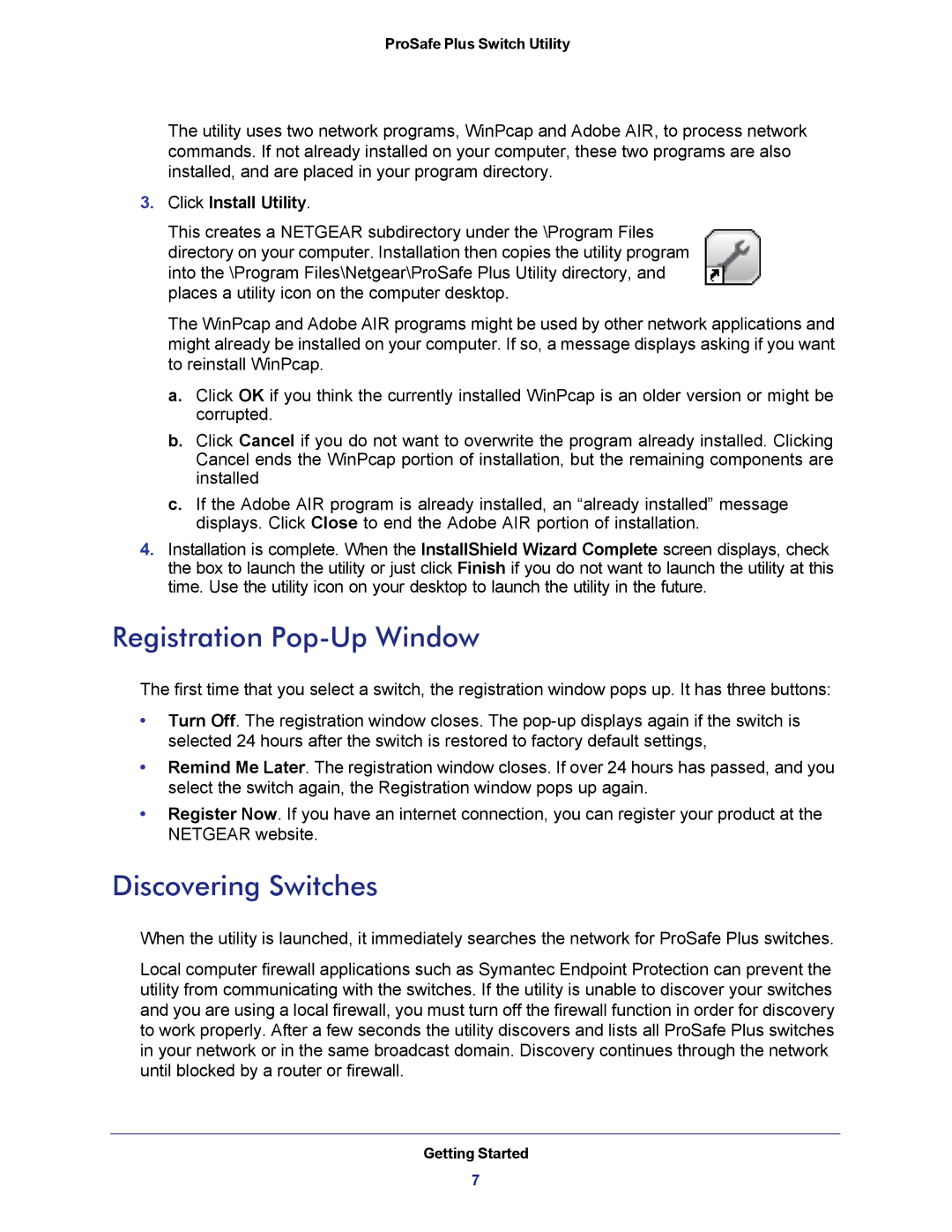ProSafe Plus Switch Utility
The utility uses two network programs, WinPcap and Adobe AIR, to process network commands. If not already installed on your computer, these two programs are also installed, and are placed in your program directory.
3.Click Install Utility.
This creates a NETGEAR subdirectory under the \Program Files directory on your computer. Installation then copies the utility program into the \Program Files\Netgear\ProSafe Plus Utility directory, and places a utility icon on the computer desktop.
The WinPcap and Adobe AIR programs might be used by other network applications and might already be installed on your computer. If so, a message displays asking if you want to reinstall WinPcap.
a.Click OK if you think the currently installed WinPcap is an older version or might be corrupted.
b.Click Cancel if you do not want to overwrite the program already installed. Clicking Cancel ends the WinPcap portion of installation, but the remaining components are installed
c.If the Adobe AIR program is already installed, an “already installed” message displays. Click Close to end the Adobe AIR portion of installation.
4.Installation is complete. When the InstallShield Wizard Complete screen displays, check the box to launch the utility or just click Finish if you do not want to launch the utility at this time. Use the utility icon on your desktop to launch the utility in the future.
Registration Pop-Up Window
The first time that you select a switch, the registration window pops up. It has three buttons:
•Turn Off. The registration window closes. The
•Remind Me Later. The registration window closes. If over 24 hours has passed, and you select the switch again, the Registration window pops up again.
•Register Now. If you have an internet connection, you can register your product at the NETGEAR website.
Discovering Switches
When the utility is launched, it immediately searches the network for ProSafe Plus switches.
Local computer firewall applications such as Symantec Endpoint Protection can prevent the utility from communicating with the switches. If the utility is unable to discover your switches and you are using a local firewall, you must turn off the firewall function in order for discovery to work properly. After a few seconds the utility discovers and lists all ProSafe Plus switches in your network or in the same broadcast domain. Discovery continues through the network until blocked by a router or firewall.
Getting Started
7