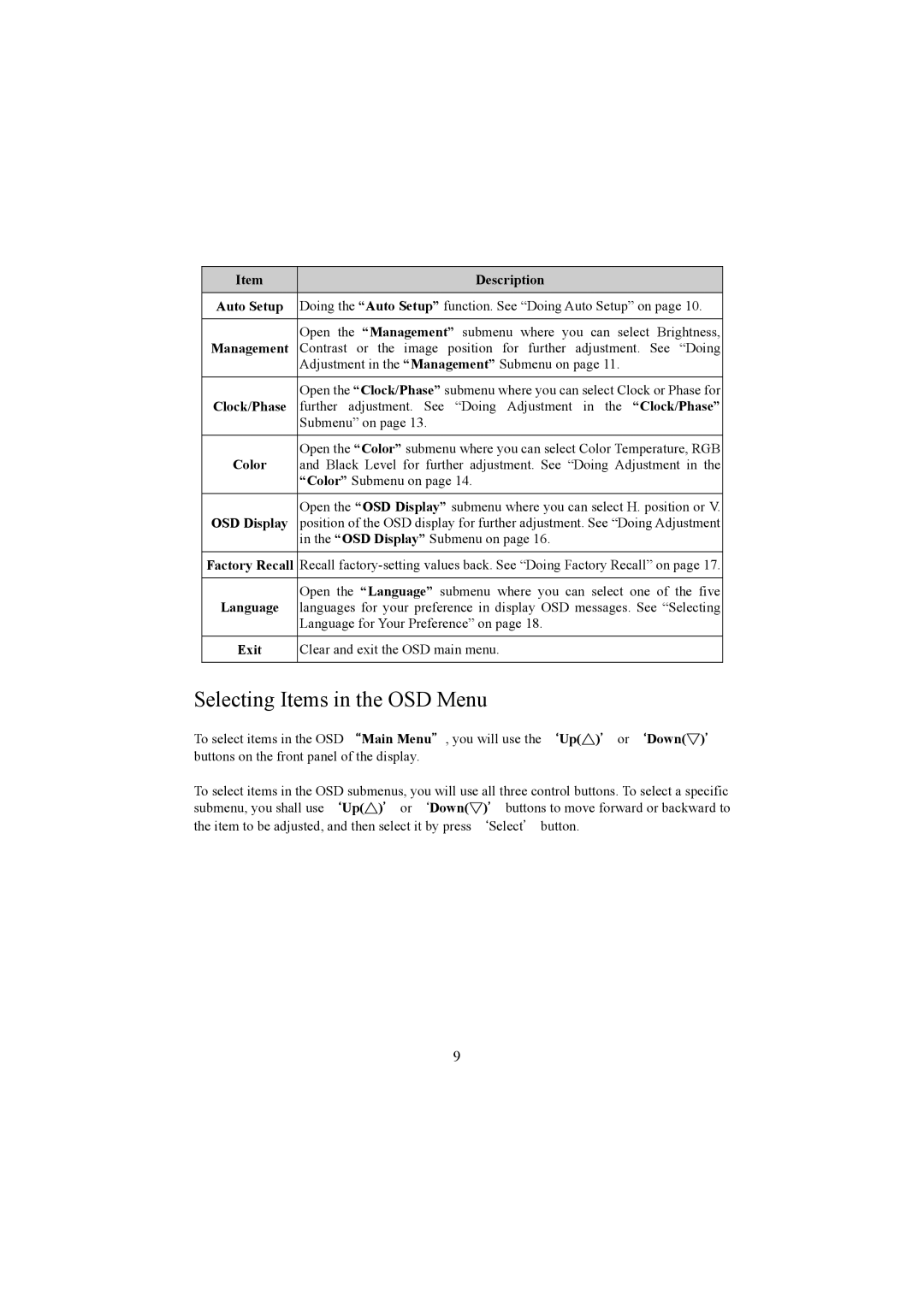Item | Description |
Auto Setup | Doing the “Auto Setup” function. See “Doing Auto Setup” on page 10. |
|
|
Management | Open the “Management” submenu where you can select Brightness, |
Contrast or the image position for further adjustment. See “Doing | |
| Adjustment in the “Management” Submenu on page 11. |
|
|
| Open the “Clock/Phase” submenu where you can select Clock or Phase for |
Clock/Phase | further adjustment. See “Doing Adjustment in the “Clock/Phase” |
| Submenu” on page 13. |
|
|
Color | Open the “Color” submenu where you can select Color Temperature, RGB |
and Black Level for further adjustment. See “Doing Adjustment in the | |
| “Color” Submenu on page 14. |
|
|
OSD Display | Open the “OSD Display” submenu where you can select H. position or V. |
position of the OSD display for further adjustment. See “Doing Adjustment | |
| in the “OSD Display” Submenu on page 16. |
|
|
Factory Recall | Recall |
|
|
Language | Open the “Language” submenu where you can select one of the five |
languages for your preference in display OSD messages. See “Selecting | |
| Language for Your Preference” on page 18. |
|
|
Exit | Clear and exit the OSD main menu. |
|
|
Selecting Items in the OSD Menu
To select items in the OSD “Main Menu", you will use the `Up(△)' or `Down(▽)' buttons on the front panel of the display.
To select items in the OSD submenus, you will use all three control buttons. To select a specific submenu, you shall use `Up(△)' or `Down(▽)' buttons to move forward or backward to the item to be adjusted, and then select it by press `Select' button.
9