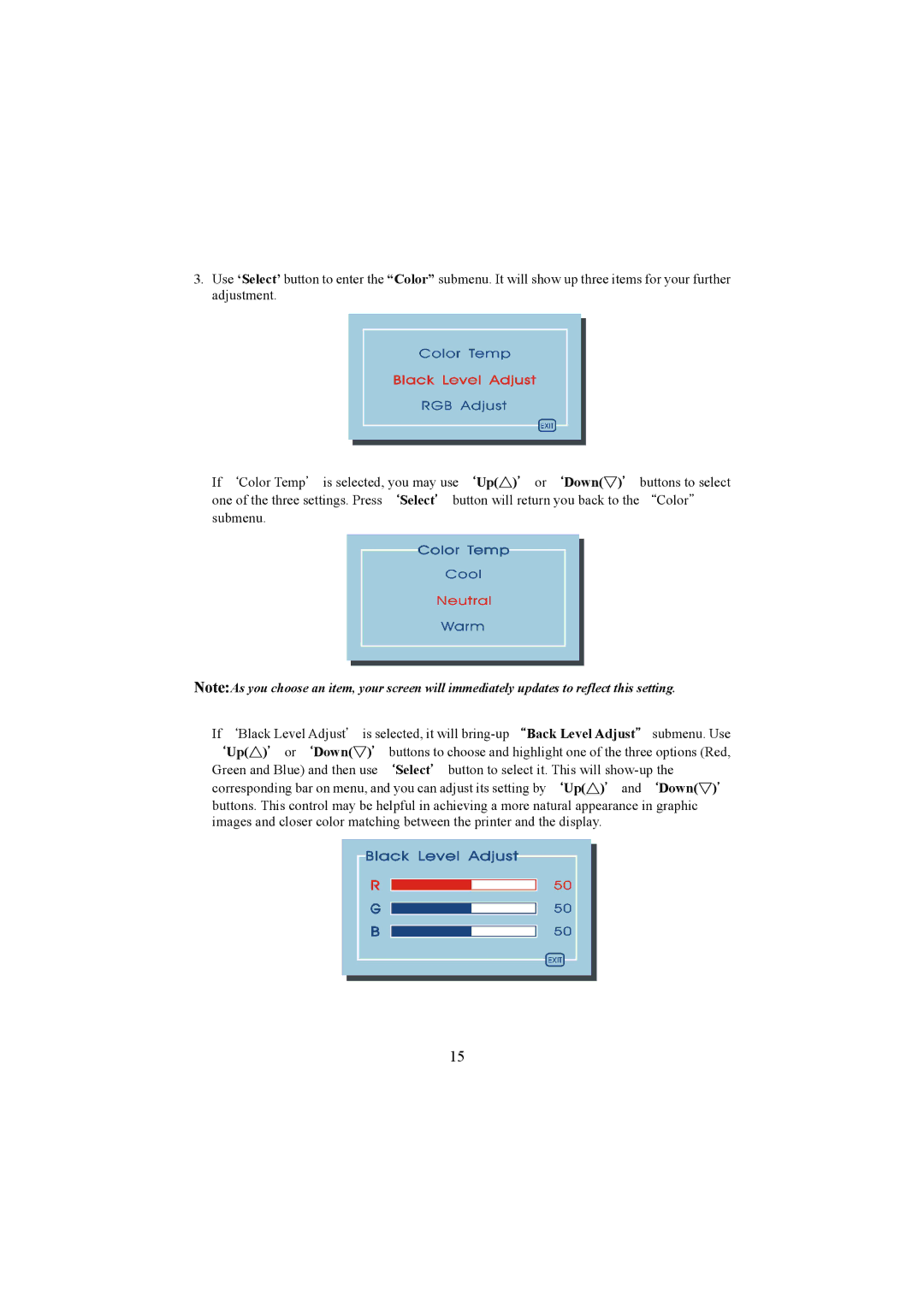3.Use ‘Select’ button to enter the “Color” submenu. It will show up three items for your further adjustment.
If `Color Temp' is selected, you may use `Up(△)' or `Down(▽)' buttons to select one of the three settings. Press `Select' button will return you back to the “Color" submenu.
Note:As you choose an item, your screen will immediately updates to reflect this setting.
If `Black Level Adjust' is selected, it will bring-up “Back Level Adjust" submenu. Use `Up(△)' or `Down(▽)' buttons to choose and highlight one of the three options (Red, Green and Blue) and then use `Select' button to select it. This will show-up the corresponding bar on menu, and you can adjust its setting by `Up(△)' and `Down(▽)' buttons. This control may be helpful in achieving a more natural appearance in graphic images and closer color matching between the printer and the display.