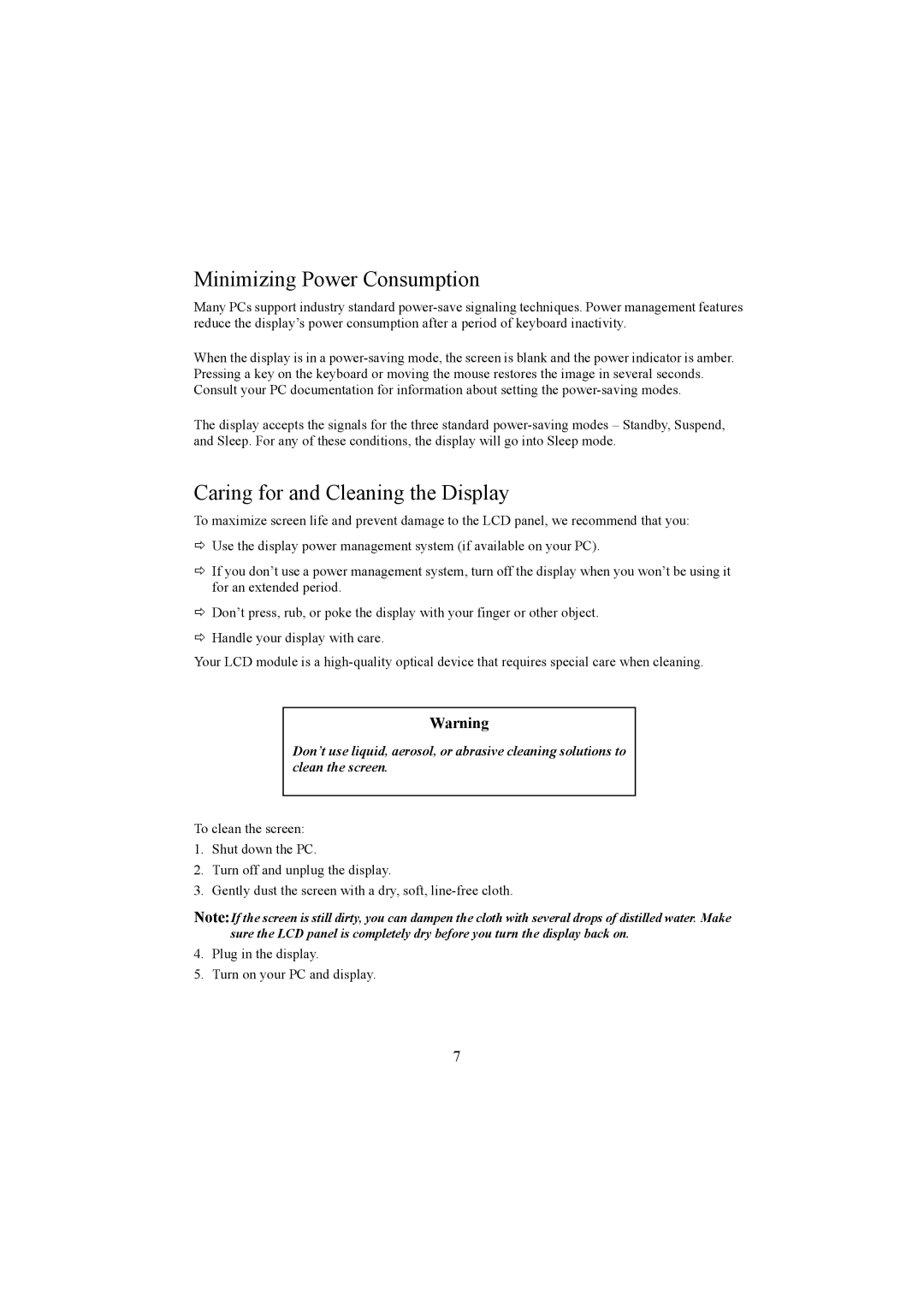Minimizing Power Consumption
Many PCs support industry standard
When the display is in a
The display accepts the signals for the three standard
Caring for and Cleaning the Display
To maximize screen life and prevent damage to the LCD panel, we recommend that you:
ÖUse the display power management system (if available on your PC).
ÖIf you don’t use a power management system, turn off the display when you won’t be using it for an extended period.
ÖDon’t press, rub, or poke the display with your finger or other object.
ÖHandle your display with care.
Your LCD module is a
Warning
Don’t use liquid, aerosol, or abrasive cleaning solutions to clean the screen.
To clean the screen:
1.Shut down the PC.
2.Turn off and unplug the display.
3.Gently dust the screen with a dry, soft,
Note:If the screen is still dirty, you can dampen the cloth with several drops of distilled water. Make sure the LCD panel is completely dry before you turn the display back on.
4.Plug in the display.
5.Turn on your PC and display.
7