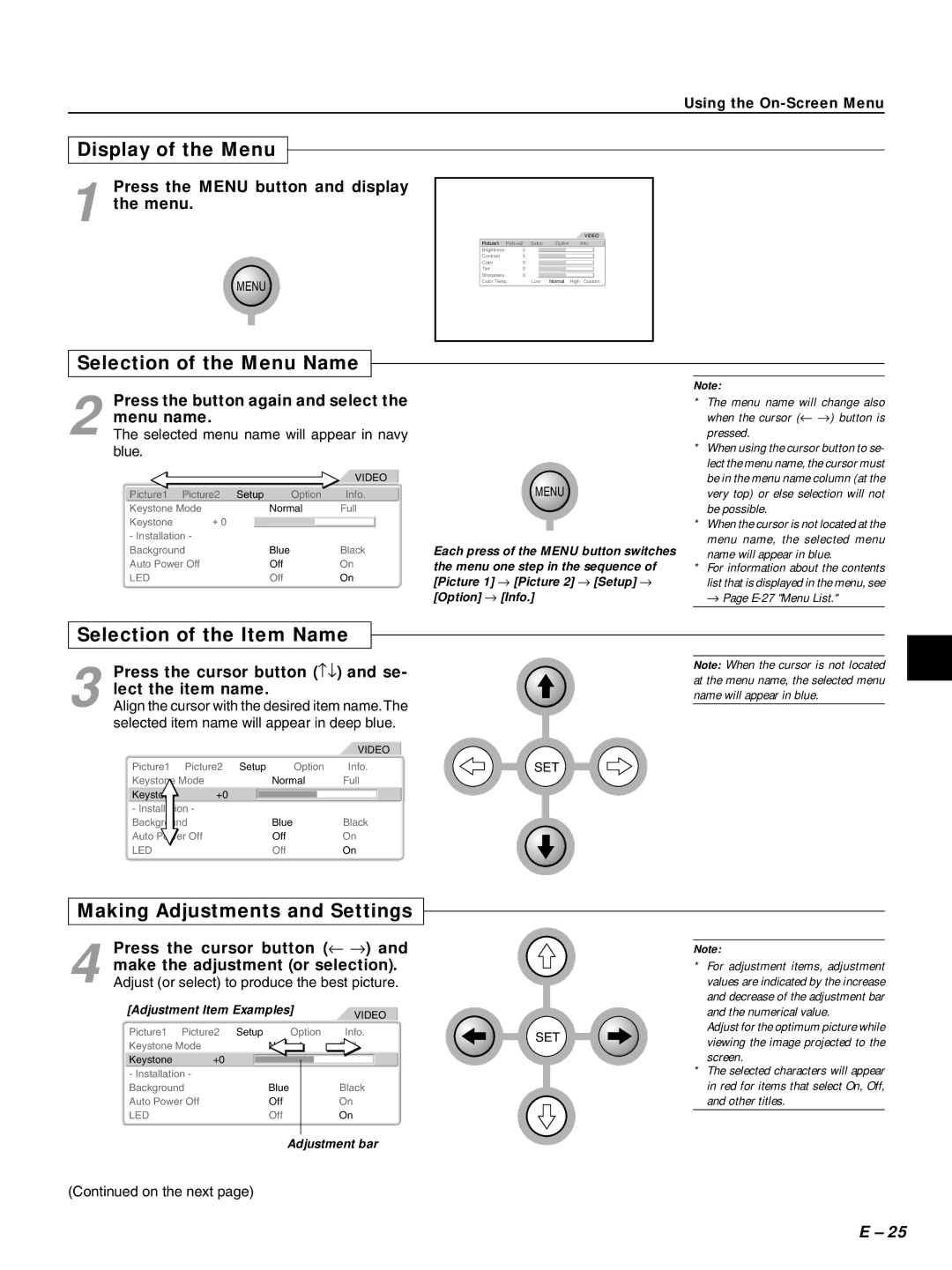HE-3100 specifications
The PLUS Vision HE-3100 is a state-of-the-art projector that offers a perfect blend of advanced features and user-friendly technology, making it an ideal choice for both professional presentations and home theater experiences. This versatile device stands out in the crowded projector market due to its impressive specifications and remarkable picture quality.One of the main features of the HE-3100 is its high resolution of 1920 x 1080 pixels, providing full HD visuals that enhance clarity and detail. This makes it suitable for displaying intricate charts, vibrant images, and clear text, ensuring that your audience remains engaged. The projector uses DLP technology, which leverages a digital micromirror device to produce sharp images with excellent color accuracy.
The brightness of the HE-3100 is another highlight, with an impressive luminous output of up to 3500 ANSI lumens. This high brightness level allows for the projector to perform well in various lighting conditions, including well-lit conference rooms or even outdoor settings, ensuring that images remain visible and vibrant.
In terms of connectivity, the HE-3100 supports a multitude of input options. It comes equipped with HDMI, VGA, USB, and audio outputs, allowing users to easily connect laptops, streaming devices, and more. This versatility ensures that you can display content from virtually any compatible device, making it an excellent choice for both business and educational environments.
The projector also features a long-lasting lamp life of up to 10,000 hours in eco mode, reducing maintenance costs and the frequency of replacements. This aspect is particularly beneficial for organizations that rely on projectors for frequent use.
The HE-3100 is designed to be user-friendly, with straightforward setup and operation. The intuitive interface allows users to navigate through settings effortlessly, while keystone correction and lens shift features help to ensure that images are aligned and properly positioned.
In conclusion, the PLUS Vision HE-3100 is a robust projector that caters to a variety of needs with its high resolution, bright output, extensive connectivity options, and user-friendly features. Its longevity and efficiency make it an excellent investment for anyone seeking a reliable projection solution.