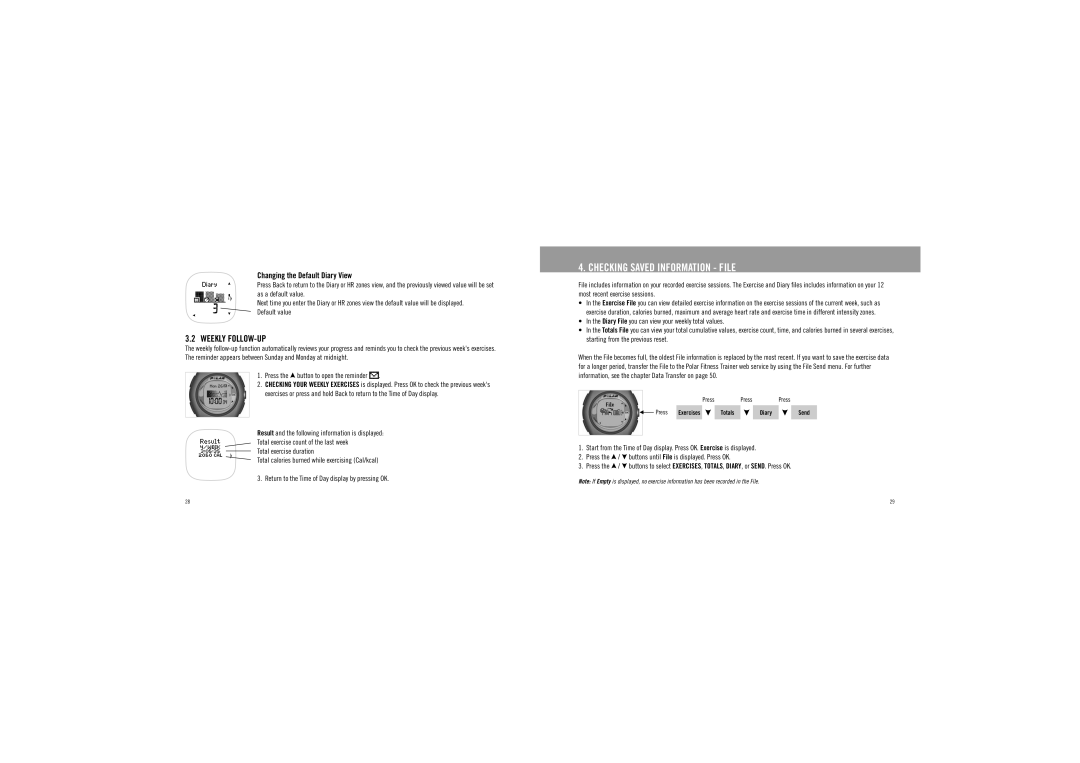Changing the Default Diary View
Press Back to return to the Diary or HR zones view, and the previously viewed value will be set as a default value.
Next time you enter the Diary or HR zones view the default value will be displayed. Default value
3.2 WEEKLY FOLLOW-UP
The weekly
1.Press the  button to open the reminder
button to open the reminder 






 .
.
2.CHECKING YOUR WEEKLY EXERCISES is displayed. Press OK to check the previous week's exercises or press and hold Back to return to the Time of Day display.
Result and the following information is displayed:
Total exercise count of the last week
Total exercise duration
Total calories burned while exercising (Cal/kcal)
3. Return to the Time of Day display by pressing OK.
4. CHECKING SAVED INFORMATION - FILE
File includes information on your recorded exercise sessions. The Exercise and Diary files includes information on your 12 most recent exercise sessions.
•In the Exercise File you can view detailed exercise information on the exercise sessions of the current week, such as exercise duration, calories burned, maximum and average heart rate and exercise time in different intensity zones.
•In the Diary File you can view your weekly total values.
•In the Totals File you can view your total cumulative values, exercise count, time, and calories burned in several exercises, starting from the previous reset.
When the File becomes full, the oldest File information is replaced by the most recent. If you want to save the exercise data for a longer period, transfer the File to the Polar Fitness Trainer web service by using the File Send menu. For further information, see the chapter Data Transfer on page 50.
PressPressPress
Press | Exercises |
| Totals |
| Diary |
| Send |
|
|
|
|
|
|
|
|
1.Start from the Time of Day display. Press OK. Exercise is displayed.
2.Press the ![]() /
/ ![]() buttons until File is displayed. Press OK.
buttons until File is displayed. Press OK.
3.Press the ![]() /
/ ![]() buttons to select EXERCISES, TOTALS, DIARY, or SEND. Press OK.
buttons to select EXERCISES, TOTALS, DIARY, or SEND. Press OK.
Note: If Empty is displayed, no exercise information has been recorded in the File.
28 | 29 |