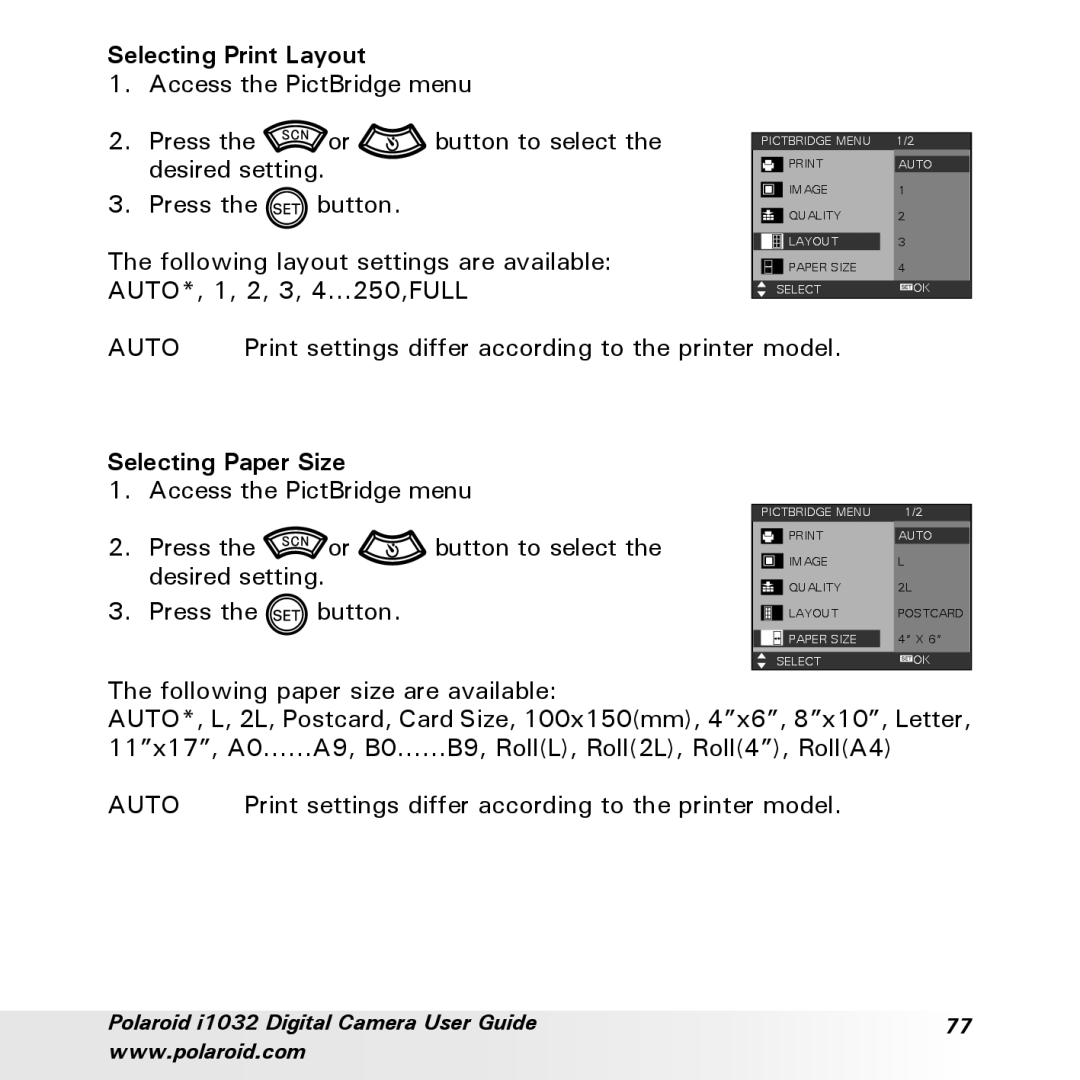Selecting Print Layout
1. Access the PictBridge menu
2. Press the | or | button to select the |
desired setting. |
|
|
3. Press the ![]() button.
button.
The following layout settings are available: AUTO*, 1, 2, 3, 4...250,FULL
| PICTBRIDGE MENU | 1/2 | ||
|
|
| AUTO | |
|
|
| ||
|
|
| IMAGE | 1 |
|
|
| ||
|
|
| QUALITY | 2 |
|
|
| ||
|
|
| LAYOUT | 3 |
|
|
| PAPER SIZE | 4 |
|
|
| ||
|
| SELECT | OK | |
AUTO | Print settings differ according to the printer model. |
Selecting Paper Size |
| ||
1. | Access the PictBridge menu | ||
2. | Press the | or | button to select the |
desired setting.
3. Press the ![]() button.
button.
| PICTBRIDGE MENU | 1/2 | |
|
| AUTO | |
|
| ||
|
| IMAGE | L |
|
| ||
|
| QUALITY | 2L |
|
| ||
|
| LAYOUT | POSTCARD |
|
| ||
|
| PAPER SIZE | 4” X 6” |
| SELECT | OK | |
The following paper size are available:
AUTO*, L, 2L, Postcard, Card Size, 100x150(mm), 4”x6”, 8”x10”, Letter,
11”x17”, A0 | A9, B0 | B9, Roll(L), Roll(2L), Roll(4”), Roll(A4) | |
AUTO | Print settings differ according to the printer model. | ||
Polaroid i1032 Digital Camera User Guide | 77 |
www.polaroid.com |
|