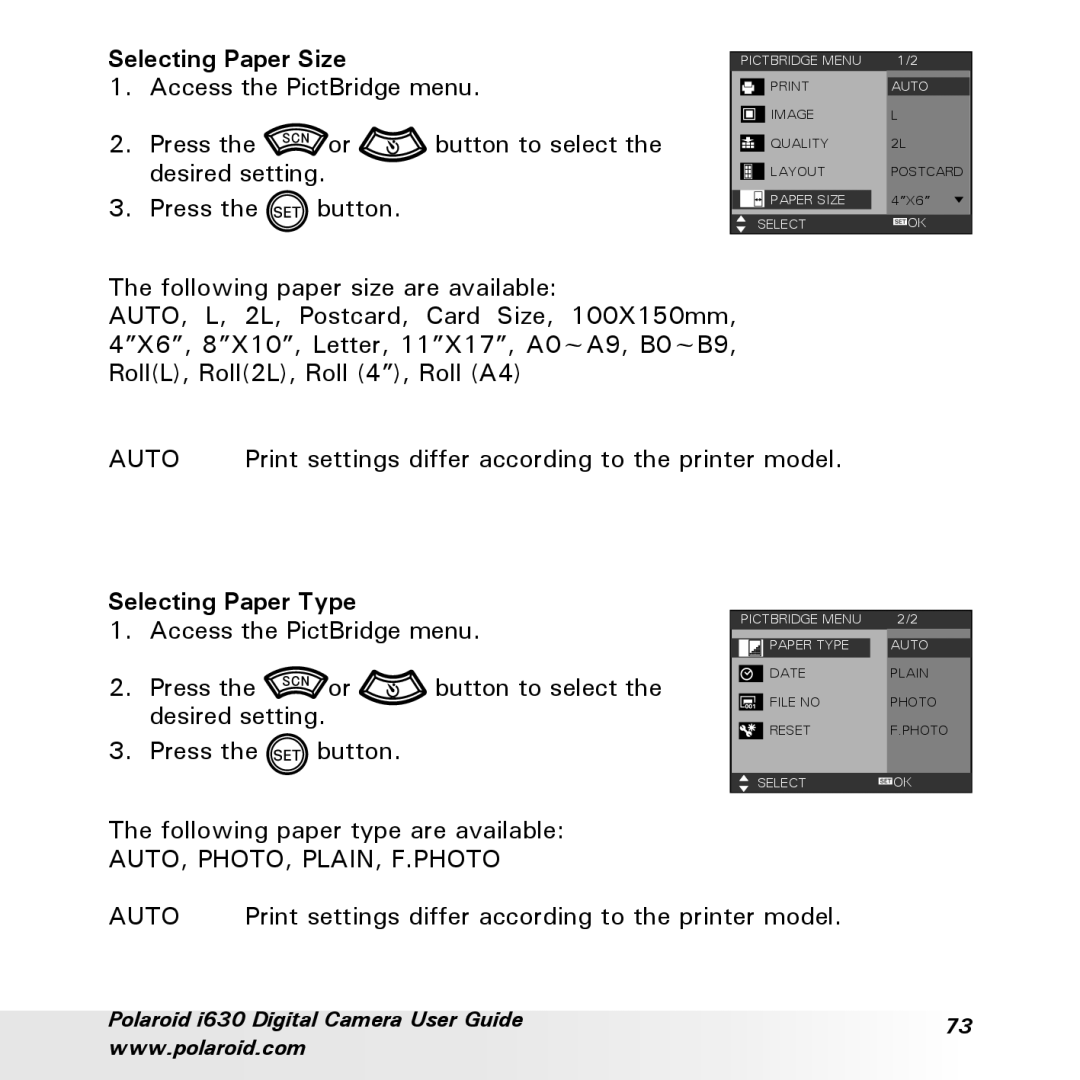Selecting Paper Size
1. Access the PictBridge menu.
2. | Press the | or | button to select the |
| desired setting. |
| |
3. | Press the | button. |
|
| PICTBRIDGE MENU | 1/2 | |
|
| AUTO | |
|
| ||
|
| IMAGE | L |
|
| ||
|
| QUALITY | 2L |
|
| ||
|
| LAYOUT | POSTCARD |
|
| ||
|
| PAPER SIZE | 4”X6” |
| SELECT | OK | |
The following paper size are available:
AUTO, L, 2L, Postcard, Card Size, 100X150mm, 4”X6”, 8”X10”, Letter, 11”X17”, A0~A9, B0~B9, Roll(L), Roll(2L), Roll (4”), Roll (A4)
AUTO | Print settings differ according to the printer model. |
Selecting Paper Type
1. Access the PictBridge menu.
2. Press the | or | button to select the |
desired setting.
3. Press the ![]() button.
button.
The following paper type are available:
AUTO, PHOTO, PLAIN, F.PHOTO
| PICTBRIDGE MENU | 2/2 | |
|
| PAPER TYPE | AUTO |
|
| DATE | PLAIN |
|
| ||
|
| FILE NO | PHOTO |
|
| ||
|
| RESET | F.PHOTO |
|
| ||
| SELECT | OK | |
AUTO | Print settings differ according to the printer model. |
Polaroid i630 Digital Camera User Guide | 73 | |
www.polaroid.com | ||
|