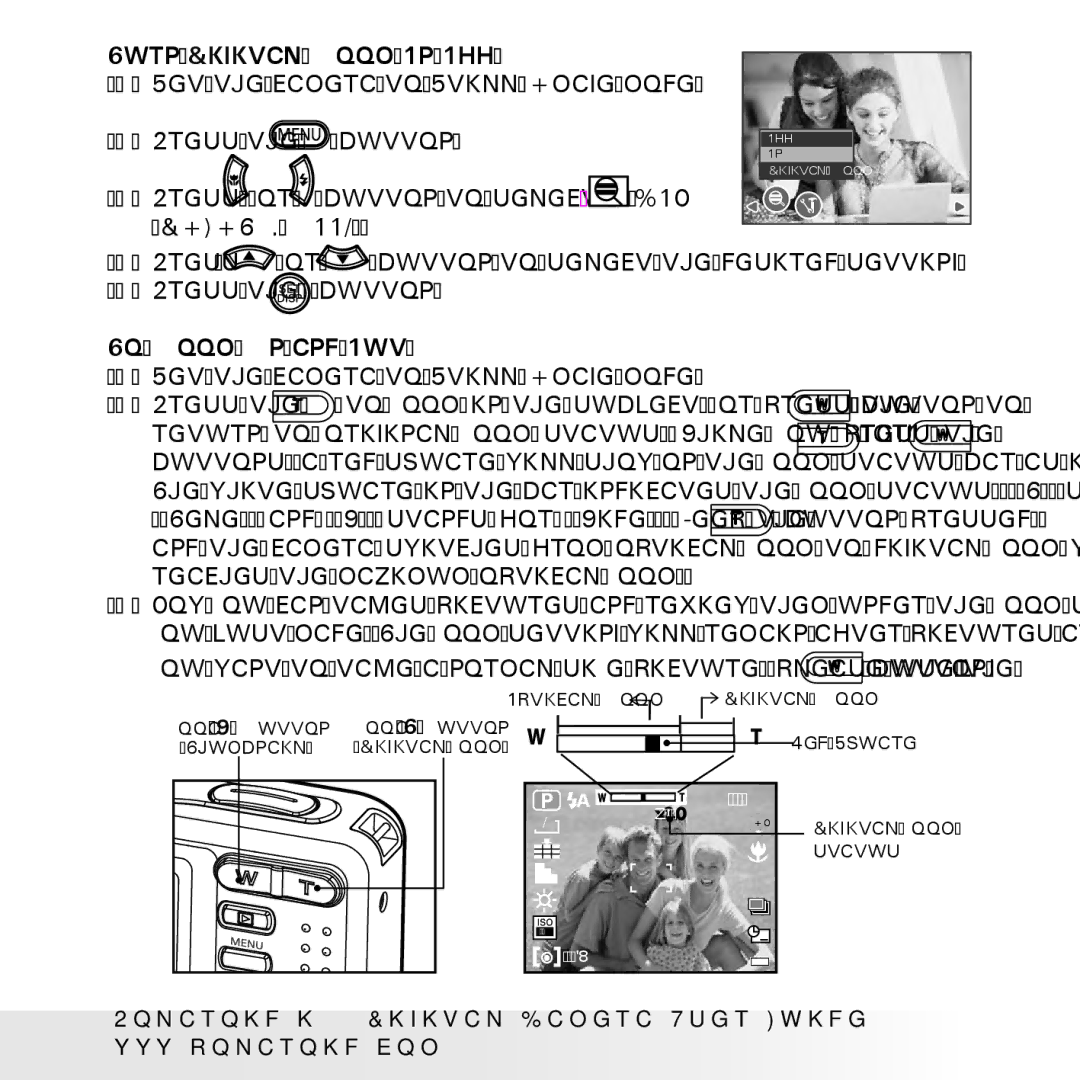Turn Digital Zoom On/Off |
| ||
1. | Set the camera to Still Image mode. |
| |
2. | Press the | button. | Off |
|
|
| |
|
|
| On |
|
|
| Digital Zoom |
3. | Press or | button to select ICON |
|
| (DIGITAL ZOOM). |
| |
4.Press ![]() or
or ![]() button to select the desired setting.
button to select the desired setting.
5.Press the ![]() button.
button.
To Zoom In and Out |
|
| |
1. | Set the camera to Still Image mode. | button to | |
2. | Press the | to zoom in the subject, or press the | |
| return to original zoom status. While you press the | or | |
buttons, a red square will show on the zoom status bar as illustrated. The white square in the bar indicates the zoom status. “T” stands for
“Tele” and “W” stands for “Wide”. Keep the button pressed, and the camera switches from optical zoom to digital zoom when it reaches the maximum optical zoom.
3.Now you can takes pictures and review them under the zoom setting you just made. The zoom setting will remain after pictures are taken. If
you want to take a normal size picture, please use the ![]() button.
button.
Optical Zoom | Digital Zoom |
Zoom W Button | Zoom T Button |
|
(Thumbnail) | (Digital zoom) |
|
| 7M | x3.0 |
|
| |
| 50 |
|
|
| +2.0EV |
9999 IN
Red Square
Digital zoom status
Polaroid i733 Digital Camera User Guide | 43 | |
www.polaroid.com | ||
|