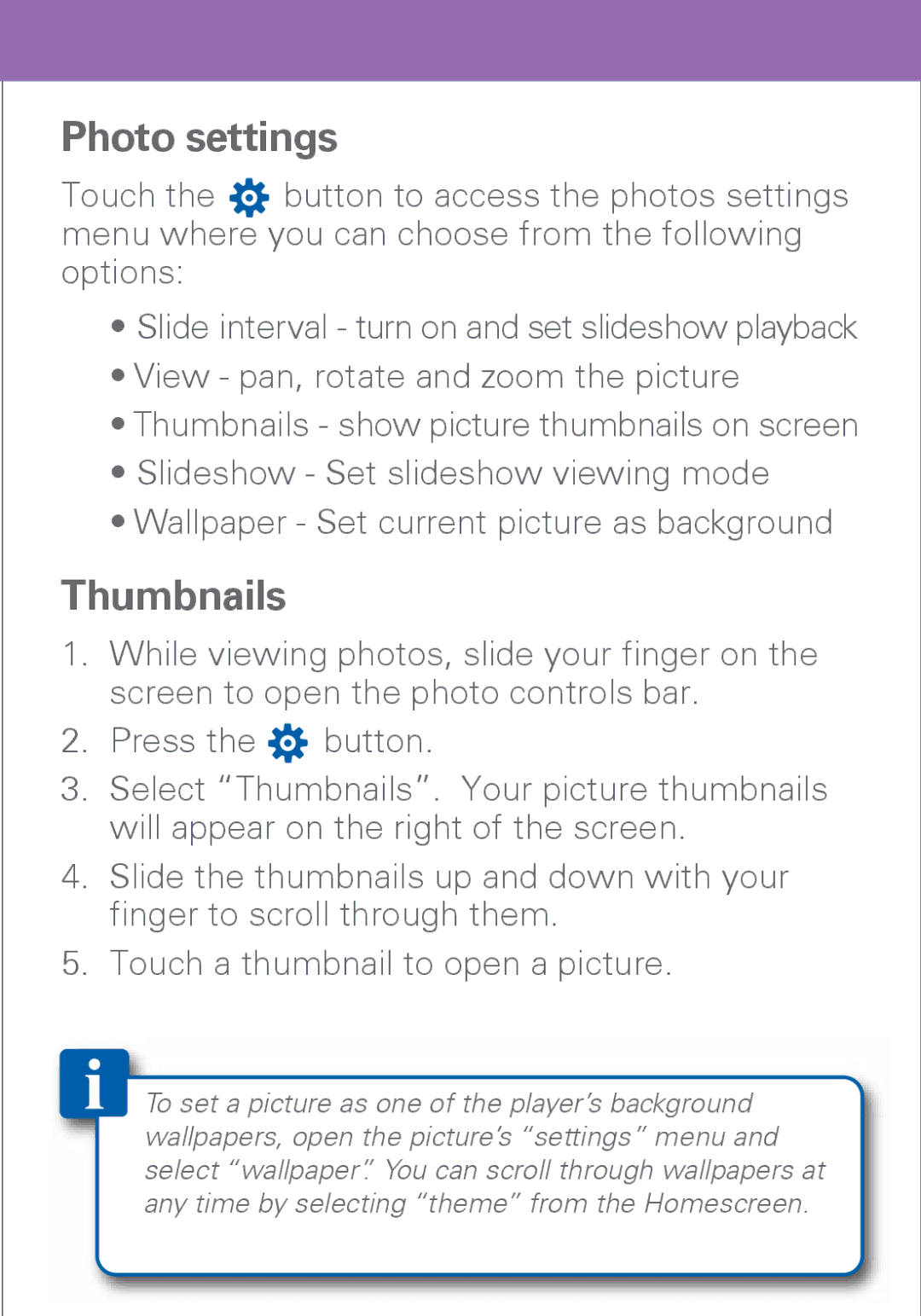Photo settings
Touch the button to access the photos settings menu where you can choose from the following options:
•Slide interval - turn on and set slideshow playback
•View - pan, rotate and zoom the picture
•Thumbnails - show picture thumbnails on screen
•Slideshow - Set slideshow viewing mode
•Wallpaper - Set current picture as background
Thumbnails
1.While viewing photos, slide your finger on the screen to open the photo controls bar.
2.Press the ![]() button.
button.
3.Select “Thumbnails”. Your picture thumbnails will appear on the right of the screen.
4.Slide the thumbnails up and down with your finger to scroll through them.
5.Touch a thumbnail to open a picture.
To set a picture as one of the player’s background wallpapers, open the picture’s “settings” menu and select “wallpaper”. You can scroll through wallpapers at any time by selecting “theme” from the Homescreen.