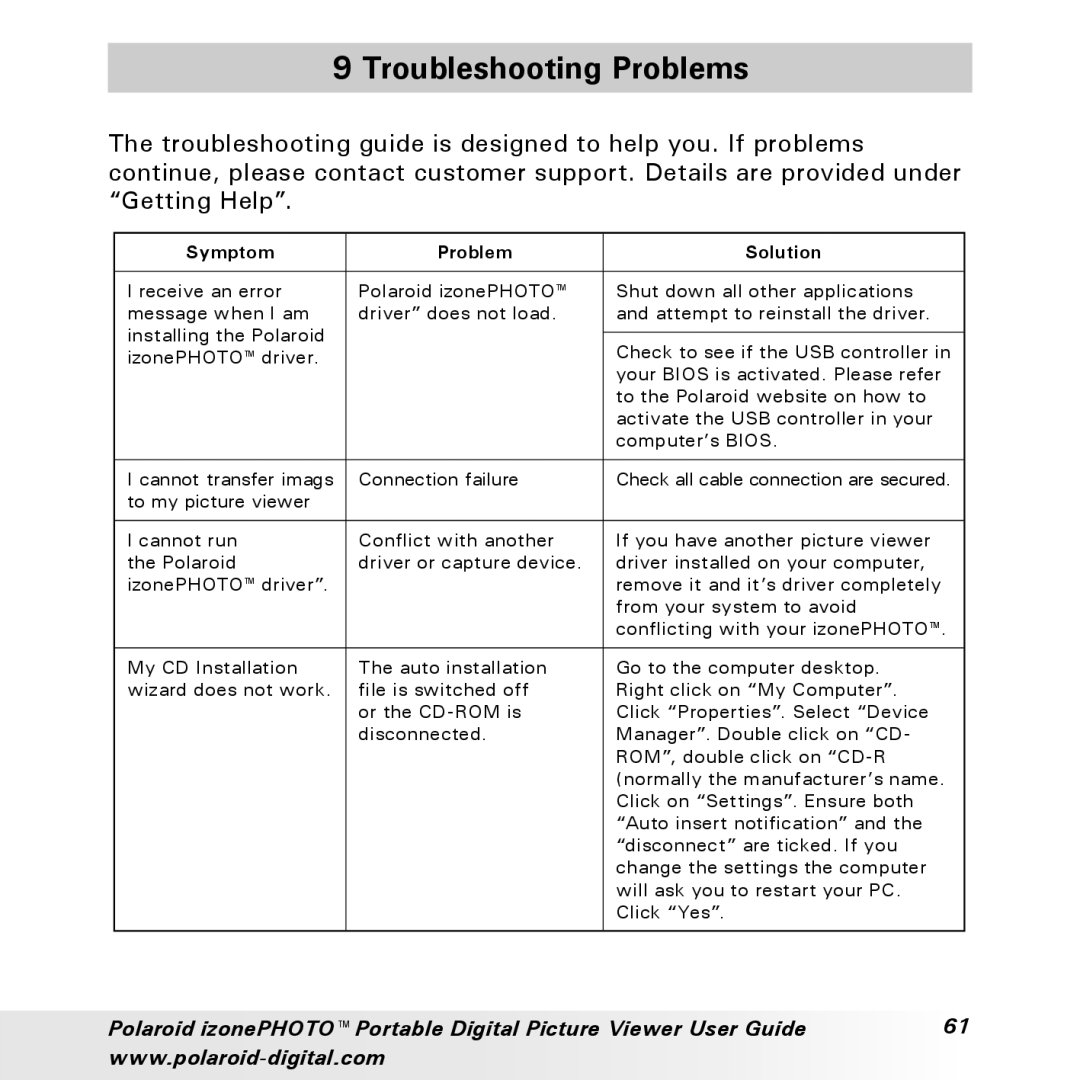9 Troubleshooting Problems
The troubleshooting guide is designed to help you. If problems continue, please contact customer support. Details are provided under “Getting Help”.
Symptom | Problem | Solution |
|
|
|
I receive an error | Polaroid izonePHOTO™ | Shut down all other applications |
message when I am | driver” does not load. | and attempt to reinstall the driver. |
installing the Polaroid |
|
|
| Check to see if the USB controller in | |
izonePHOTO™ driver. |
| |
| your BIOS is activated. Please refer | |
|
| |
|
| to the Polaroid website on how to |
|
| activate the USB controller in your |
|
| computer’s BIOS. |
|
|
|
I cannot transfer imags | Connection failure | Check all cable connection are secured. |
to my picture viewer |
|
|
|
|
|
I cannot run | Conflict with another | If you have another picture viewer |
the Polaroid | driver or capture device. | driver installed on your computer, |
izonePHOTO™ driver”. |
| remove it and it’s driver completely |
|
| from your system to avoid |
|
| conflicting with your izonePHOTO™. |
|
|
|
My CD Installation | The auto installation | Go to the computer desktop. |
wizard does not work. | file is switched off | Right click on “My Computer”. |
| or the | Click “Properties”. Select “Device |
| disconnected. | Manager”. Double click on “CD- |
|
| ROM”, double click on |
|
| (normally the manufacturer’s name. |
|
| Click on “Settings”. Ensure both |
|
| “Auto insert notification” and the |
|
| “disconnect” are ticked. If you |
|
| change the settings the computer |
|
| will ask you to restart your PC. |
|
| Click “Yes”. |
|
|
|
Polaroid izonePHOTO™ Portable Digital Picture Viewer User Guide | 61 |
|