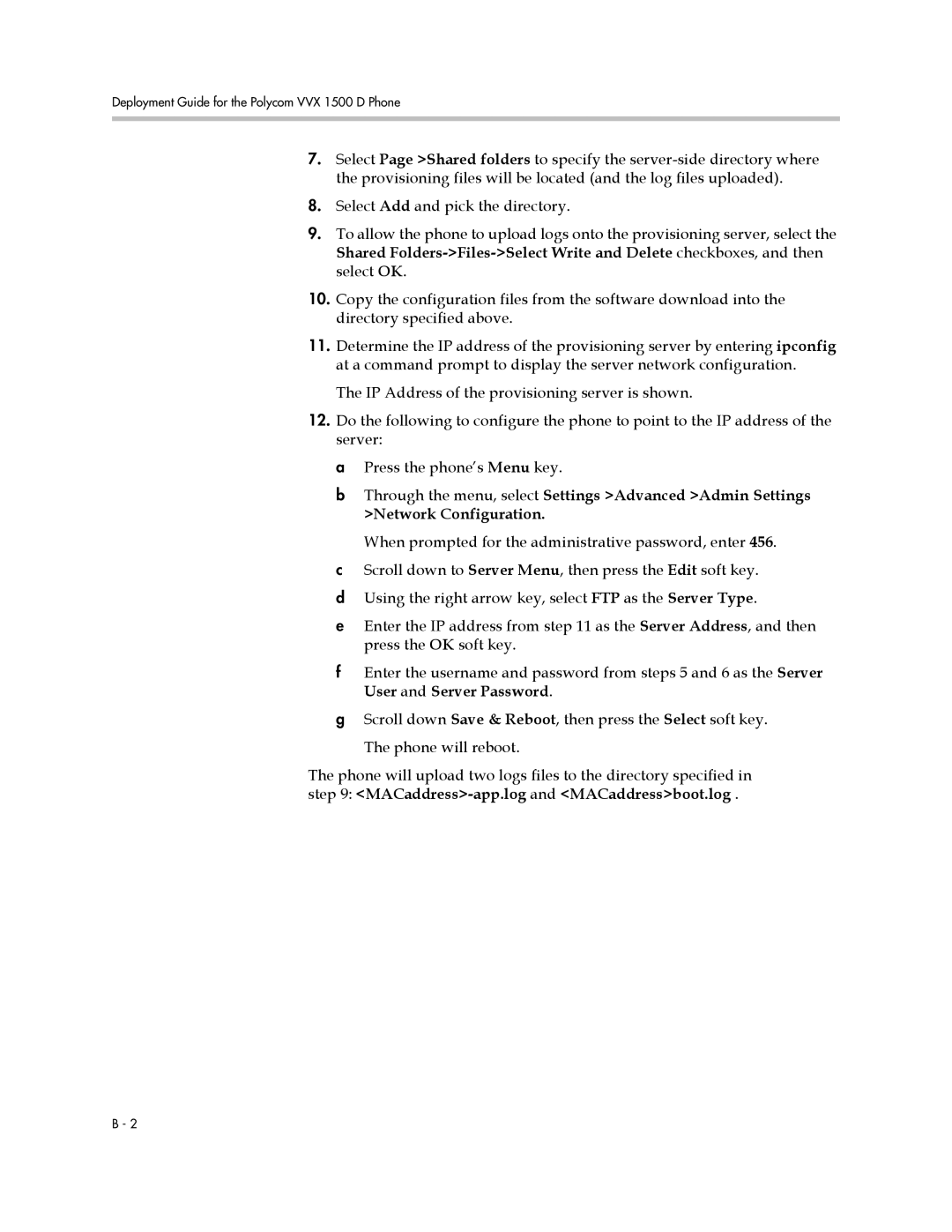Deployment Guide for the Polycom VVX 1500 D Phone
7.Select Page >Shared folders to specify the
8.Select Add and pick the directory.
9.To allow the phone to upload logs onto the provisioning server, select the Shared
10.Copy the configuration files from the software download into the directory specified above.
11.Determine the IP address of the provisioning server by entering ipconfig at a command prompt to display the server network configuration.
The IP Address of the provisioning server is shown.
12.Do the following to configure the phone to point to the IP address of the server:
a Press the phone’s Menu key.
bThrough the menu, select Settings >Advanced >Admin Settings >Network Configuration.
When prompted for the administrative password, enter 456.
cScroll down to Server Menu, then press the Edit soft key.
dUsing the right arrow key, select FTP as the Server Type.
eEnter the IP address from step 11 as the Server Address, and then press the OK soft key.
fEnter the username and password from steps 5 and 6 as the Server User and Server Password.
gScroll down Save & Reboot, then press the Select soft key.
The phone will reboot.
The phone will upload two logs files to the directory specified in step 9:
B - 2