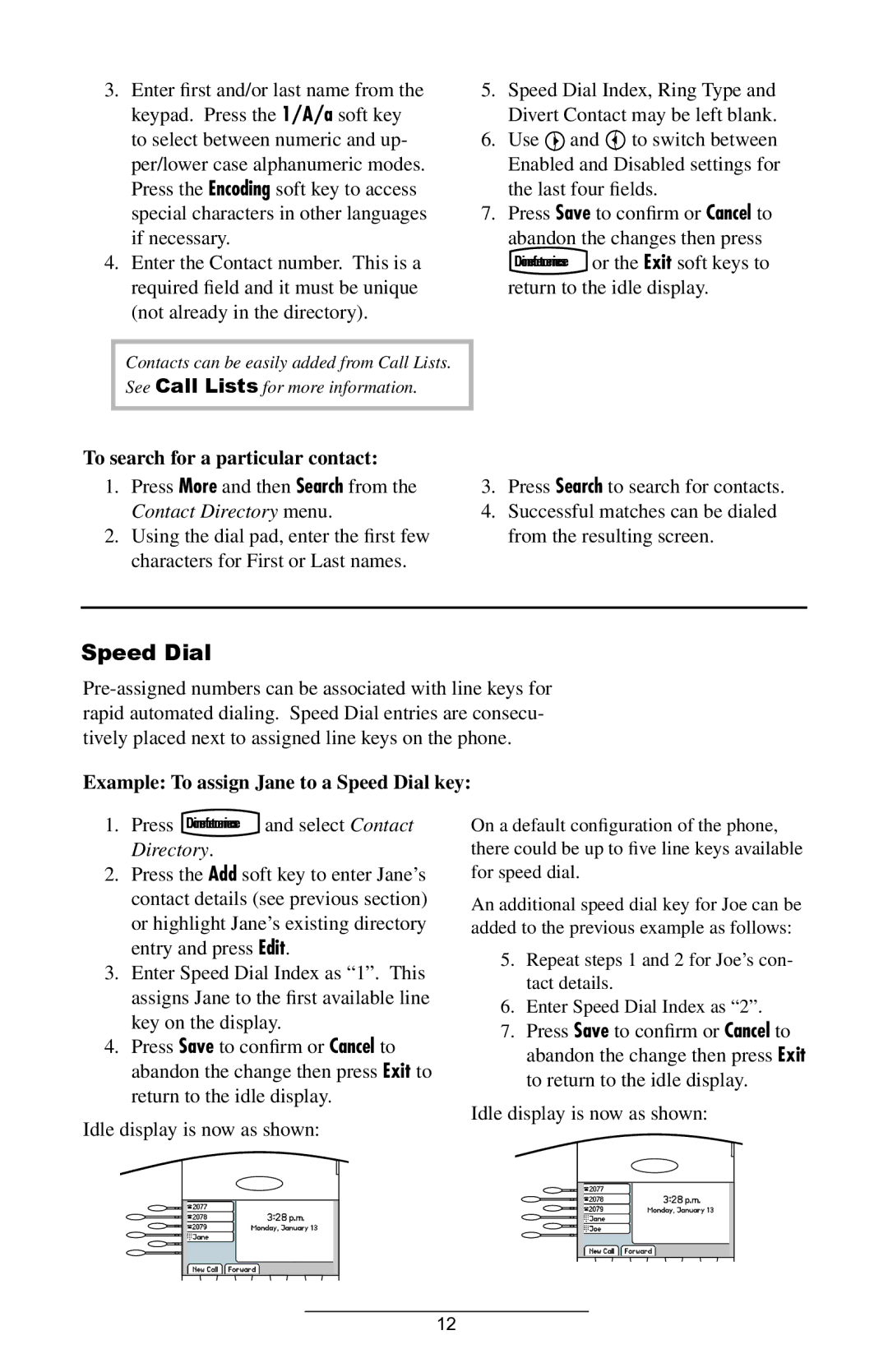3.Enter first and/or last name from the keypad. Press the 1/A/a soft key to select between numeric and up- per/lower case alphanumeric modes. Press the Encoding soft key to access special characters in other languages if necessary.
4.Enter the Contact number. This is a required field and it must be unique (not already in the directory).
5.Speed Dial Index, Ring Type and Divert Contact may be left blank.
6.Use ![]() and
and ![]() to switch between Enabled and Disabled settings for the last four fields.
to switch between Enabled and Disabled settings for the last four fields.
7.Press Save to confirm or Cancel to abandon the changes then press
or the Exit soft keys to
return to the idle display.
Contacts can be easily added from Call Lists. See Call Lists for more information.
To search for a particular contact:
1.Press More and then Search from the Contact Directory menu.
2.Using the dial pad, enter the first few characters for First or Last names.
3.Press Search to search for contacts.
4.Successful matches can be dialed from the resulting screen.
Speed Dial
Example: To assign Jane to a Speed Dial key:
1. Press ConferenceDirectories and select Contact
Directory.
2.Press the Add soft key to enter Jane’s contact details (see previous section) or highlight Jane’s existing directory entry and press Edit.
3.Enter Speed Dial Index as “1”. This assigns Jane to the first available line key on the display.
4.Press Save to confirm or Cancel to abandon the change then press Exit to return to the idle display.
Idle display is now as shown:
On a default configuration of the phone, there could be up to five line keys available for speed dial.
An additional speed dial key for Joe can be added to the previous example as follows:
5.Repeat steps 1 and 2 for Joe’s con- tact details.
6.Enter Speed Dial Index as “2”.
7.Press Save to confirm or Cancel to abandon the change then press Exit to return to the idle display.
Idle display is now as shown:
12