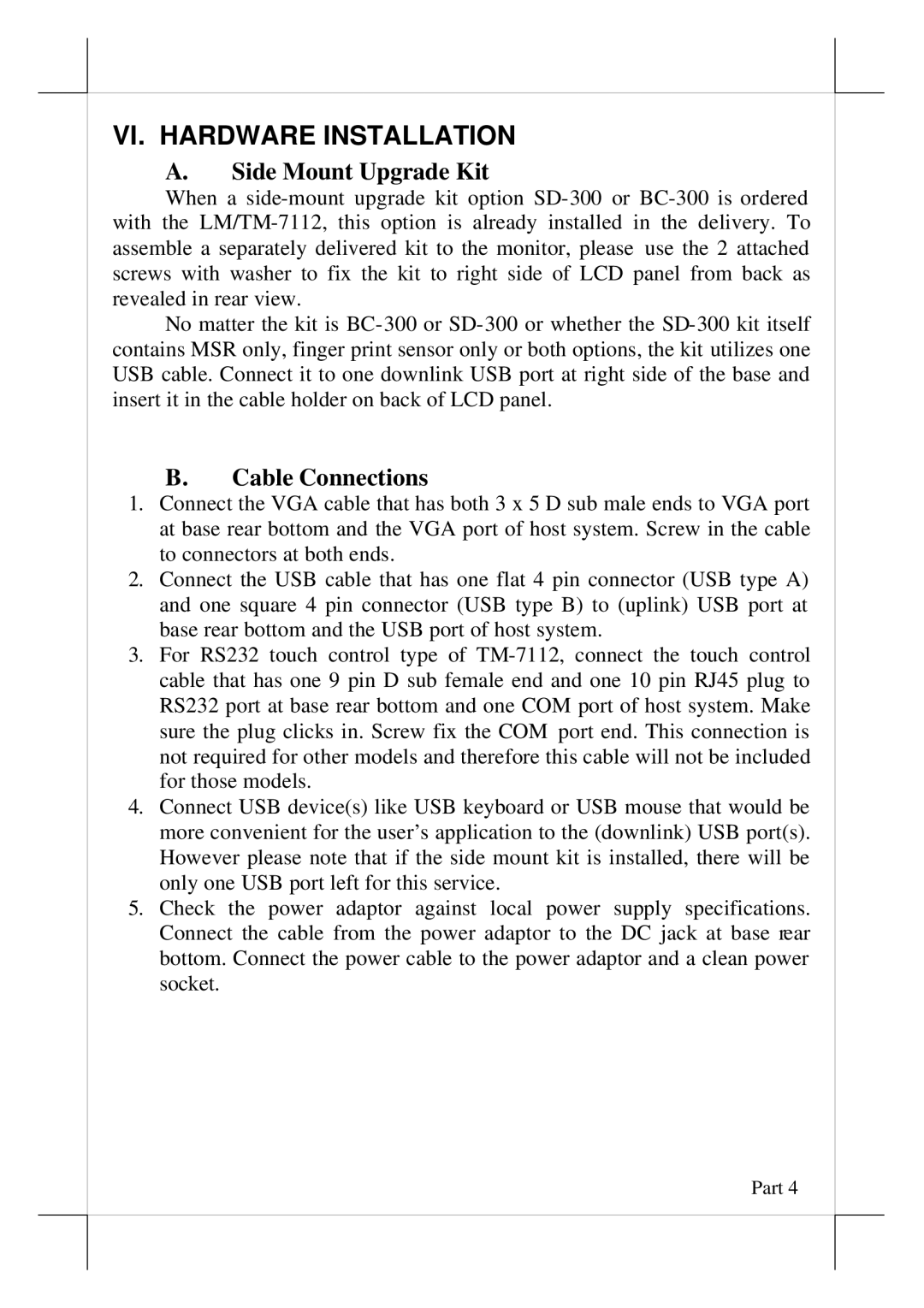VI. HARDWARE INSTALLATION
A.Side Mount Upgrade Kit
When a
No matter the kit is
B.Cable Connections
1.Connect the VGA cable that has both 3 x 5 D sub male ends to VGA port at base rear bottom and the VGA port of host system. Screw in the cable to connectors at both ends.
2.Connect the USB cable that has one flat 4 pin connector (USB type A) and one square 4 pin connector (USB type B) to (uplink) USB port at base rear bottom and the USB port of host system.
3.For RS232 touch control type of
4.Connect USB device(s) like USB keyboard or USB mouse that would be more convenient for the user’s application to the (downlink) USB port(s). However please note that if the side mount kit is installed, there will be only one USB port left for this service.
5.Check the power adaptor against local power supply specifications. Connect the cable from the power adaptor to the DC jack at base rear bottom. Connect the power cable to the power adaptor and a clean power socket.
Part 4