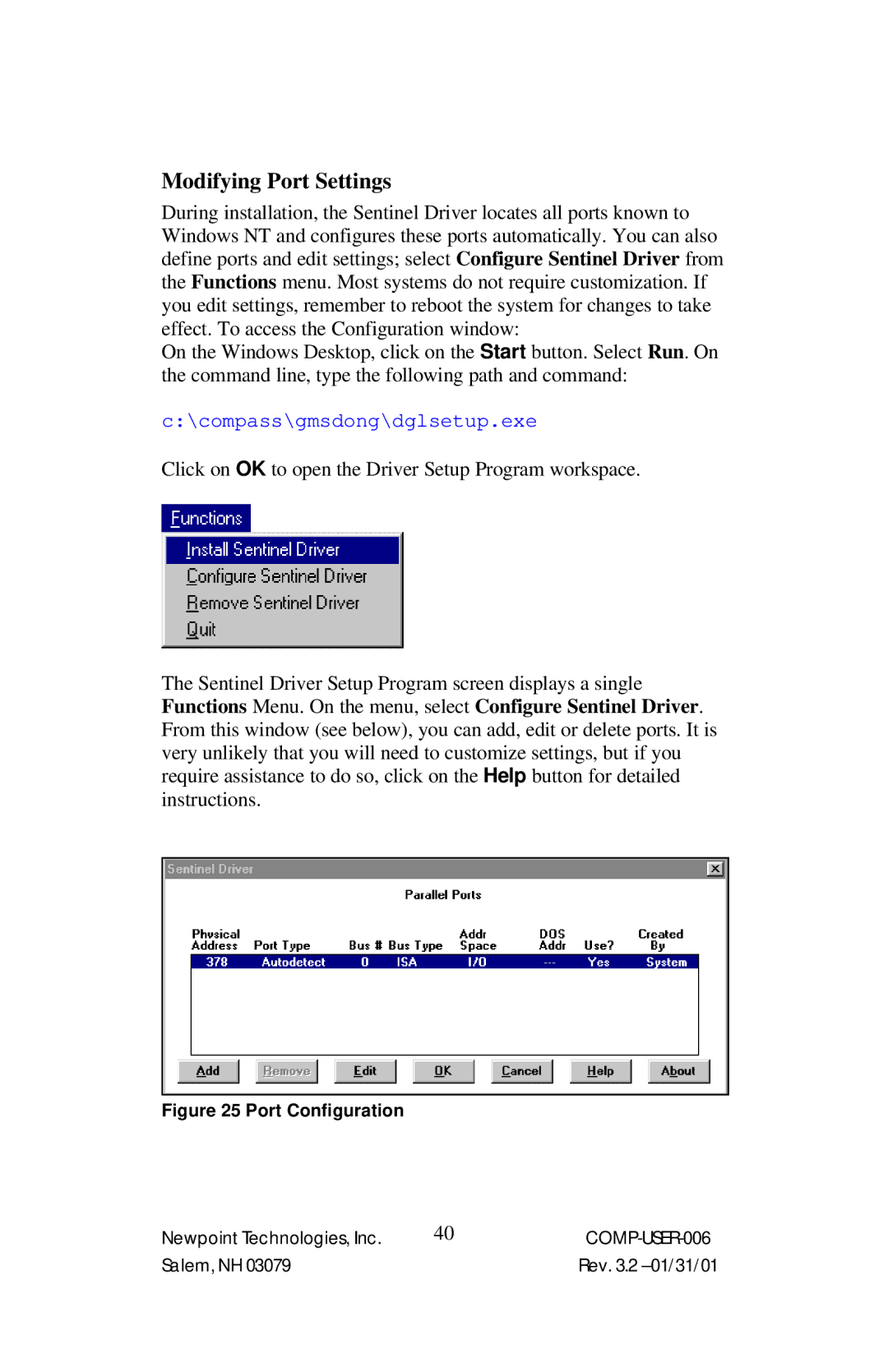4 specifications
Power Sentry 4 is an advanced power management software solution designed to optimize energy consumption and enhance operational efficiency in electrical systems. As organizations strive for sustainability and cost reduction, Power Sentry 4 emerges as a pivotal tool in energy management.One of its standout features is real-time monitoring. Power Sentry 4 provides users with instant access to energy usage data, allowing for immediate insights into power consumption trends. This capability is essential for identifying inefficiencies and ensuring that systems operate within optimal parameters.
The software employs sophisticated analytics to interpret energy data. This includes predictive analytics that forecasts energy demands based on historical usage patterns. By leveraging these insights, users can make informed decisions to mitigate peak demand charges and optimize resource allocation.
Another significant characteristic of Power Sentry 4 is its user-friendly interface. Designed for ease of use, the software features customizable dashboards that allow users to visualize data clearly. The intuitive layout ensures that both technical and non-technical personnel can navigate the system effortlessly.
Power Sentry 4 also offers robust integration capabilities. It is compatible with various hardware and software systems, including building management systems and renewable energy sources. This interoperability enables users to create a comprehensive energy management ecosystem that is efficient and responsive to changing needs.
The software includes advanced reporting features, which allow users to generate comprehensive reports on energy performance and efficiency metrics. These reports are essential for compliance with regulations and for internal assessments of sustainability goals. The ability to easily share and export data enhances collaboration among team members and stakeholders.
Additionally, Power Sentry 4 incorporates machine learning algorithms that continuously improve its performance over time. By adapting to user behaviors and energy consumption patterns, the software becomes increasingly effective at driving energy savings and operational efficiency.
Security is another critical aspect of Power Sentry 4. It employs state-of-the-art encryption protocols to protect sensitive data, ensuring that energy management practices are secure and compliant with industry standards.
In summary, Power Sentry 4 stands out as a comprehensive and versatile power management solution that combines real-time monitoring, predictive analytics, user-friendly design, robust integration, advanced reporting, machine learning capabilities, and high-level security. With these features, it effectively addresses the energy management needs of modern organizations, supporting them in achieving their sustainability and cost-efficiency objectives.