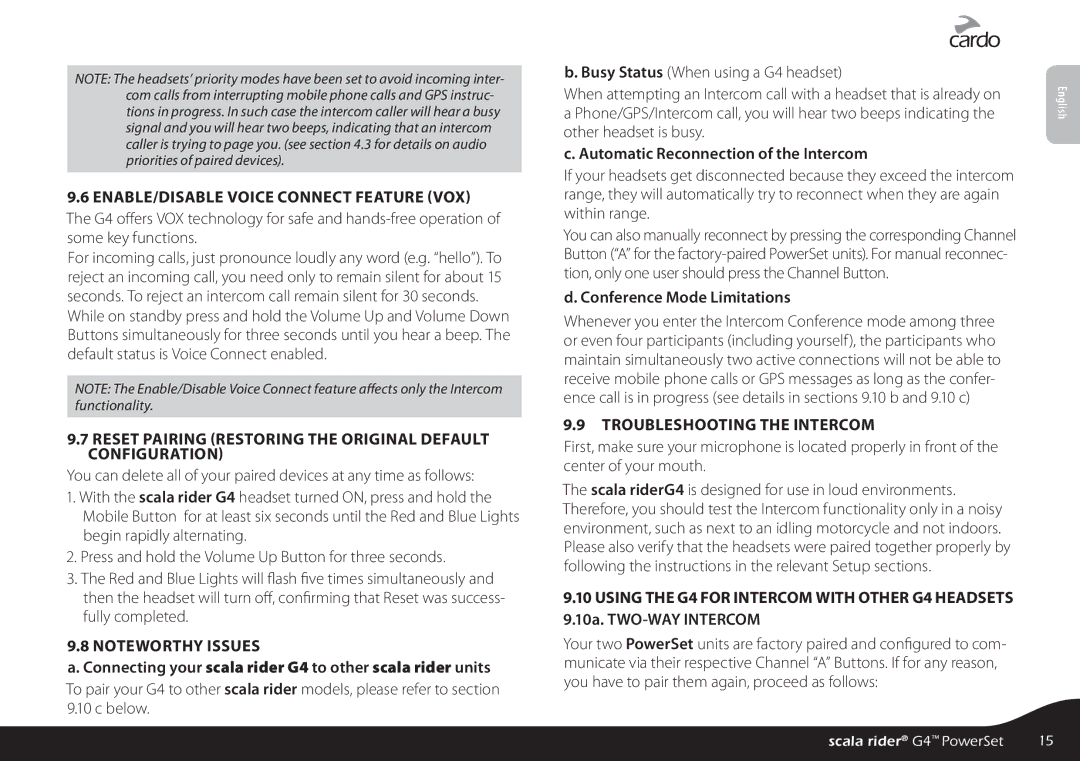NOTE: The headsets’ priority modes have been set to avoid incoming inter- com calls from interrupting mobile phone calls and GPS instruc- tions in progress. In such case the intercom caller will hear a busy signal and you will hear two beeps, indicating that an intercom caller is trying to page you. (see section 4.3 for details on audio priorities of paired devices).
9.6ENABLE/DISABLE VOICE CONNECT FEATURE (VOX)
The G4 offers VOX technology for safe and
For incoming calls, just pronounce loudly any word (e.g. “hello”). To reject an incoming call, you need only to remain silent for about 15 seconds. To reject an intercom call remain silent for 30 seconds.
While on standby press and hold the Volume Up and Volume Down Buttons simultaneously for three seconds until you hear a beep. The default status is Voice Connect enabled.
NOTE: The Enable/Disable Voice Connect feature affects only the Intercom functionality.
9.7RESET PAIRING (RESTORING THE ORIGINAL DEFAULT CONFIGURATION)
You can delete all of your paired devices at any time as follows:
1.With the scala rider G4 headset turned ON, press and hold the Mobile Button for at least six seconds until the Red and Blue Lights begin rapidly alternating.
2.Press and hold the Volume Up Button for three seconds.
3.The Red and Blue Lights will flash five times simultaneously and then the headset will turn off, confirming that Reset was success- fully completed.
9.8 NOTEWORTHY ISSUES
a. Connecting your scala rider G4 to other scala rider units
To pair your G4 to other scala rider models, please refer to section 9.10 c below.
b. Busy Status (When using a G4 headset)
When attempting an Intercom call with a headset that is already on a Phone/GPS/Intercom call, you will hear two beeps indicating the other headset is busy.
c. Automatic Reconnection of the Intercom
If your headsets get disconnected because they exceed the intercom range, they will automatically try to reconnect when they are again within range.
You can also manually reconnect by pressing the corresponding Channel Button (“A” for the
d. Conference Mode Limitations
Whenever you enter the Intercom Conference mode among three or even four participants (including yourself), the participants who maintain simultaneously two active connections will not be able to receive mobile phone calls or GPS messages as long as the confer- ence call is in progress (see details in sections 9.10 b and 9.10 c)
9.9 TROUBLESHOOTING THE INTERCOM
First, make sure your microphone is located properly in front of the center of your mouth.
The scala riderG4 is designed for use in loud environments. Therefore, you should test the Intercom functionality only in a noisy environment, such as next to an idling motorcycle and not indoors. Please also verify that the headsets were paired together properly by following the instructions in the relevant Setup sections.
9.10USING THE G4 FOR INTERCOM WITH OTHER G4 HEADSETS 9.10a.
Your two PowerSet units are factory paired and configured to com- municate via their respective Channel “A” Buttons. If for any reason, you have to pair them again, proceed as follows:
English
scala rider® G4™ PowerSet | 15 |