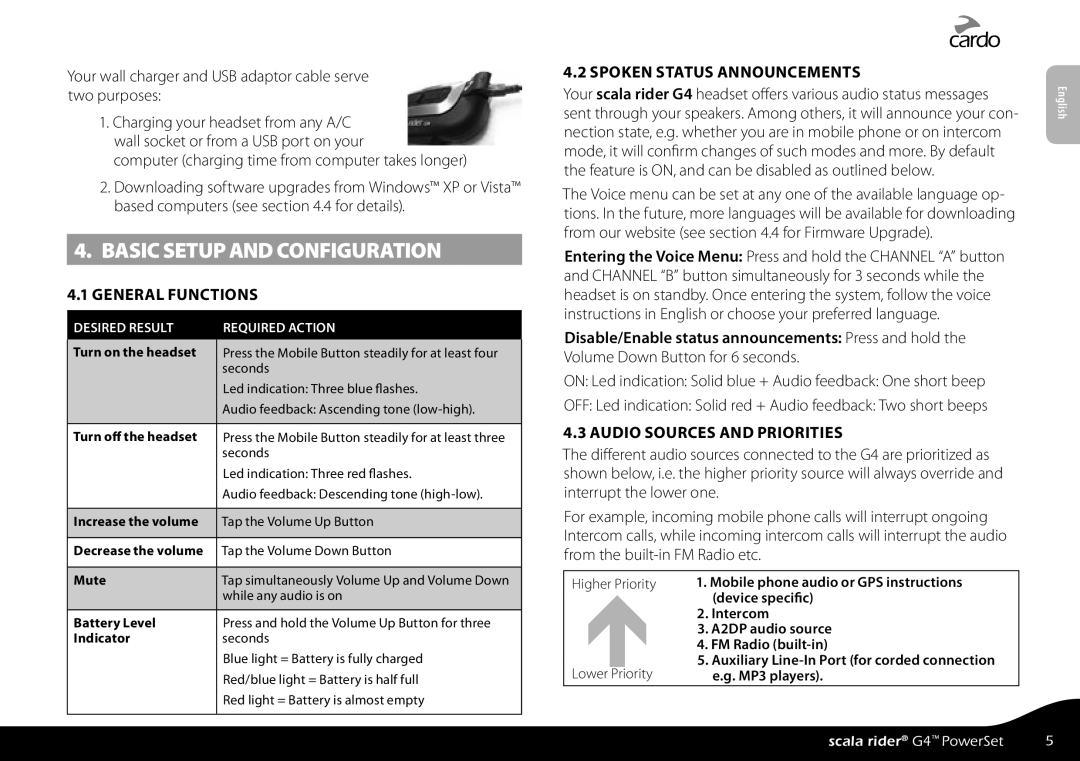Your wall charger and USB adaptor cable serve two purposes:
1.Charging your headset from any A/C wall socket or from a USB port on your
computer (charging time from computer takes longer)
2.Downloading software upgrades from Windows™ XP or Vista™ based computers (see section 4.4 for details).
4. BASIC SETUP AND CONFIGURATION
4.1 GENERAL FUNCTIONS
DESIRED RESULT | REQUIRED ACTION |
Turn on the headset | Press the Mobile Button steadily for at least four |
| seconds |
| Led indication: Three blue flashes. |
| Audio feedback: Ascending tone |
|
|
Turn off the headset | Press the Mobile Button steadily for at least three |
| seconds |
| Led indication: Three red flashes. |
| Audio feedback: Descending tone |
|
|
Increase the volume | Tap the Volume Up Button |
| |
Decrease the volume Tap the Volume Down Button | |
4.2 SPOKEN STATUS ANNOUNCEMENTS
Your scala rider G4 headset offers various audio status messages sent through your speakers. Among others, it will announce your con- nection state, e.g. whether you are in mobile phone or on intercom mode, it will confirm changes of such modes and more. By default the feature is ON, and can be disabled as outlined below.
The Voice menu can be set at any one of the available language op- tions. In the future, more languages will be available for downloading from our website (see section 4.4 for Firmware Upgrade).
Entering the Voice Menu: Press and hold the CHANNEL “A” button and CHANNEL “B” button simultaneously for 3 seconds while the headset is on standby. Once entering the system, follow the voice instructions in English or choose your preferred language.
Disable/Enable status announcements: Press and hold the
Volume Down Button for 6 seconds.
ON: Led indication: Solid blue + Audio feedback: One short beep
OFF: Led indication: Solid red + Audio feedback: Two short beeps
4.3 AUDIO SOURCES AND PRIORITIES
The different audio sources connected to the G4 are prioritized as shown below, i.e. the higher priority source will always override and interrupt the lower one.
For example, incoming mobile phone calls will interrupt ongoing Intercom calls, while incoming intercom calls will interrupt the audio from the
English
Mute | Tap simultaneously Volume Up and Volume Down |
| while any audio is on |
|
|
Battery Level | Press and hold the Volume Up Button for three |
Indicator | seconds |
| Blue light = Battery is fully charged |
| Red/blue light = Battery is half full |
| Red light = Battery is almost empty |
Higher Priority
Lower Priority
1.Mobile phone audio or GPS instructions (device specific)
2.Intercom
3.A2DP audio source
4.FM Radio
5.Auxiliary
scala rider® G4™ PowerSet | 5 |