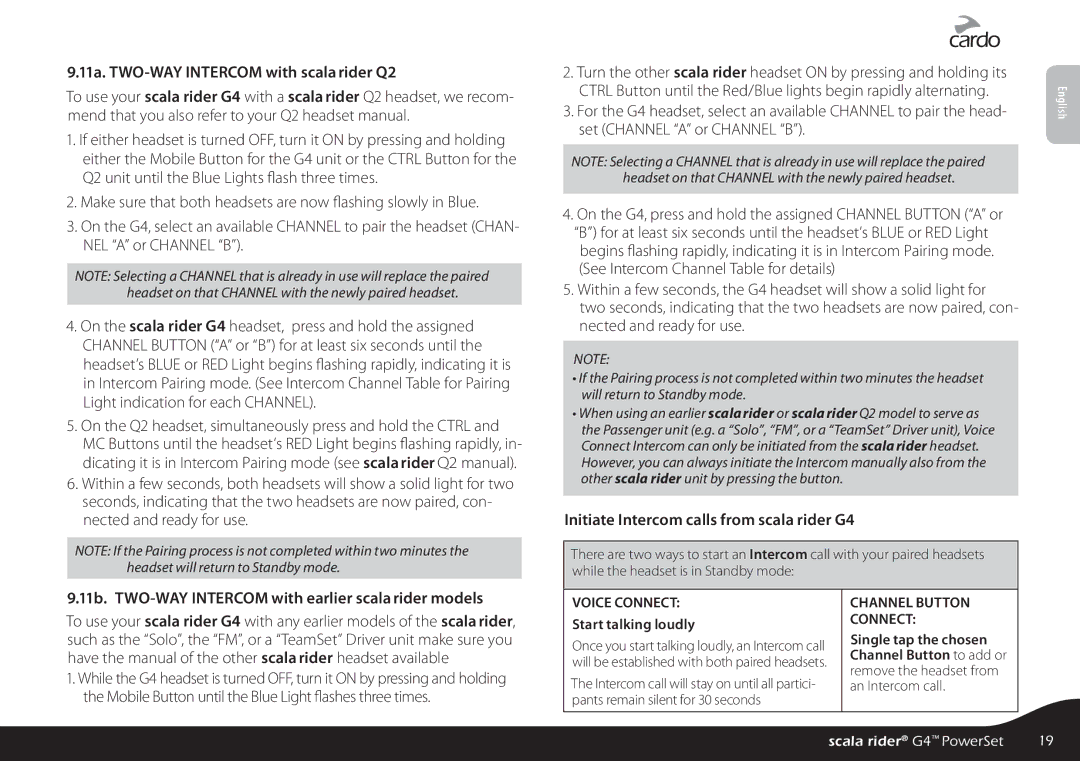9.11a. TWO-WAY INTERCOM with scala rider Q2
To use your scala rider G4 with a scala rider Q2 headset, we recom- mend that you also refer to your Q2 headset manual.
1.If either headset is turned OFF, turn it ON by pressing and holding either the Mobile Button for the G4 unit or the CTRL Button for the Q2 unit until the Blue Lights flash three times.
2.Make sure that both headsets are now flashing slowly in Blue.
3.On the G4, select an available CHANNEL to pair the headset (CHAN- NEL “A” or CHANNEL “B”).
NOTE: Selecting a CHANNEL that is already in use will replace the paired headset on that CHANNEL with the newly paired headset.
4.On the scala rider G4 headset, press and hold the assigned CHANNEL BUTTON (“A” or “B”) for at least six seconds until the headset’s BLUE or RED Light begins flashing rapidly, indicating it is in Intercom Pairing mode. (See Intercom Channel Table for Pairing Light indication for each CHANNEL).
5.On the Q2 headset, simultaneously press and hold the CTRL and MC Buttons until the headset’s RED Light begins flashing rapidly, in- dicating it is in Intercom Pairing mode (see scala rider Q2 manual).
6.Within a few seconds, both headsets will show a solid light for two seconds, indicating that the two headsets are now paired, con- nected and ready for use.
NOTE: If the Pairing process is not completed within two minutes the headset will return to Standby mode.
2.Turn the other scala rider headset ON by pressing and holding its CTRL Button until the Red/Blue lights begin rapidly alternating.
3.For the G4 headset, select an available CHANNEL to pair the head- set (CHANNEL “A” or CHANNEL “B”).
NOTE: Selecting a CHANNEL that is already in use will replace the paired headset on that CHANNEL with the newly paired headset.
4.On the G4, press and hold the assigned CHANNEL BUTTON (“A” or “B”) for at least six seconds until the headset’s BLUE or RED Light begins flashing rapidly, indicating it is in Intercom Pairing mode. (See Intercom Channel Table for details)
5.Within a few seconds, the G4 headset will show a solid light for two seconds, indicating that the two headsets are now paired, con- nected and ready for use.
NOTE:
•If the Pairing process is not completed within two minutes the headset will return to Standby mode.
•When using an earlier scala rider or scala rider Q2 model to serve as the Passenger unit (e.g. a “Solo”, “FM”, or a “TeamSet” Driver unit), Voice Connect Intercom can only be initiated from the scala rider headset. However, you can always initiate the Intercom manually also from the other scala rider unit by pressing the button.
Initiate Intercom calls from scala rider G4
There are two ways to start an Intercom call with your paired headsets while the headset is in Standby mode:
English
9.11b. TWO-WAY INTERCOM with earlier scala rider models
To use your scala rider G4 with any earlier models of the scala rider, such as the “Solo”, the “FM”, or a “TeamSet” Driver unit make sure you have the manual of the other scala rider headset available
1.While the G4 headset is turned OFF, turn it ON by pressing and holding the Mobile Button until the Blue Light flashes three times.
VOICE CONNECT:
Start talking loudly
Once you start talking loudly, an Intercom call will be established with both paired headsets.
The Intercom call will stay on until all partici- pants remain silent for 30 seconds
CHANNEL BUTTON CONNECT:
Single tap the chosen Channel Button to add or remove the headset from an Intercom call.
scala rider® G4™ PowerSet | 19 |