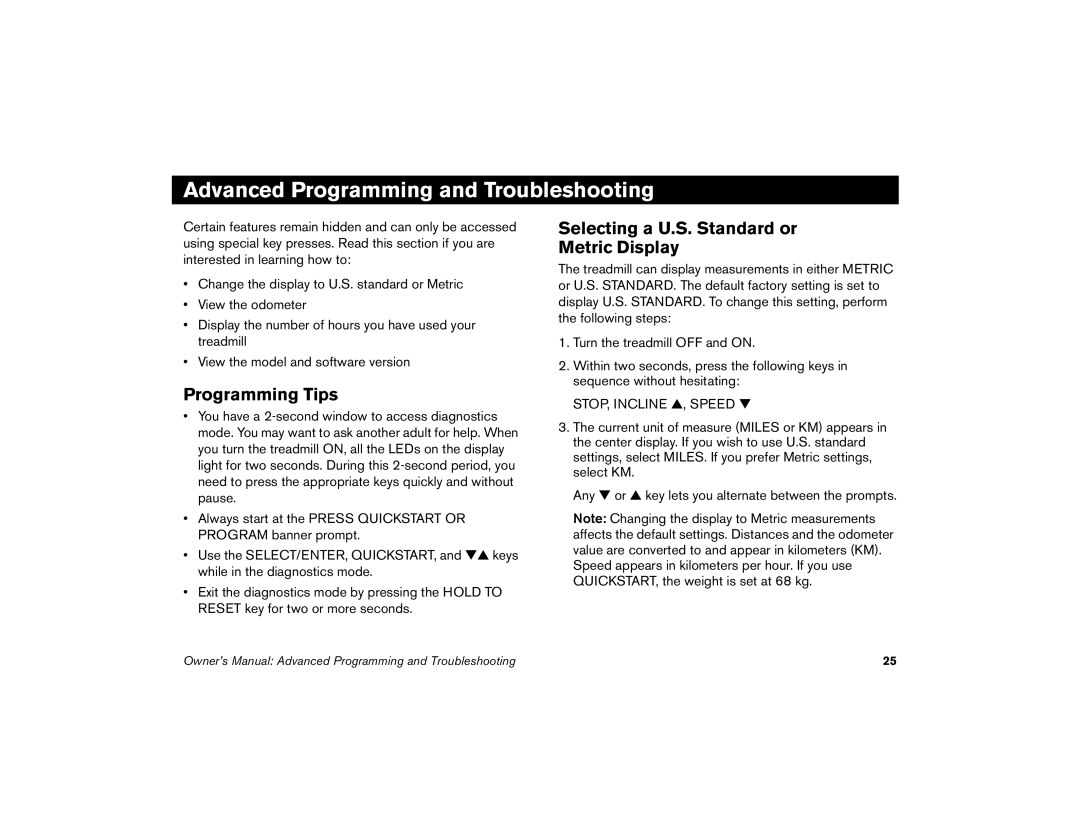Advanced Programming and Troubleshooting
Certain features remain hidden and can only be accessed using special key presses. Read this section if you are interested in learning how to:
•Change the display to U.S. standard or Metric
•View the odometer
•Display the number of hours you have used your treadmill
•View the model and software version
Programming Tips
•You have a
•Always start at the PRESS QUICKSTART OR PROGRAM banner prompt.
•Use the SELECT/ENTER, QUICKSTART, and ▼▲ keys while in the diagnostics mode.
•Exit the diagnostics mode by pressing the HOLD TO RESET key for two or more seconds.
Selecting a U.S. Standard or
Metric Display
The treadmill can display measurements in either METRIC or U.S. STANDARD. The default factory setting is set to display U.S. STANDARD. To change this setting, perform the following steps:
1.Turn the treadmill OFF and ON.
2.Within two seconds, press the following keys in sequence without hesitating:
STOP, INCLINE ▲, SPEED ▼
3.The current unit of measure (MILES or KM) appears in the center display. If you wish to use U.S. standard settings, select MILES. If you prefer Metric settings, select KM.
Any ▼ or ▲ key lets you alternate between the prompts.
Note: Changing the display to Metric measurements affects the default settings. Distances and the odometer value are converted to and appear in kilometers (KM). Speed appears in kilometers per hour. If you use QUICKSTART, the weight is set at 68 kg.
Owner’s Manual: Advanced Programming and Troubleshooting | 25 |