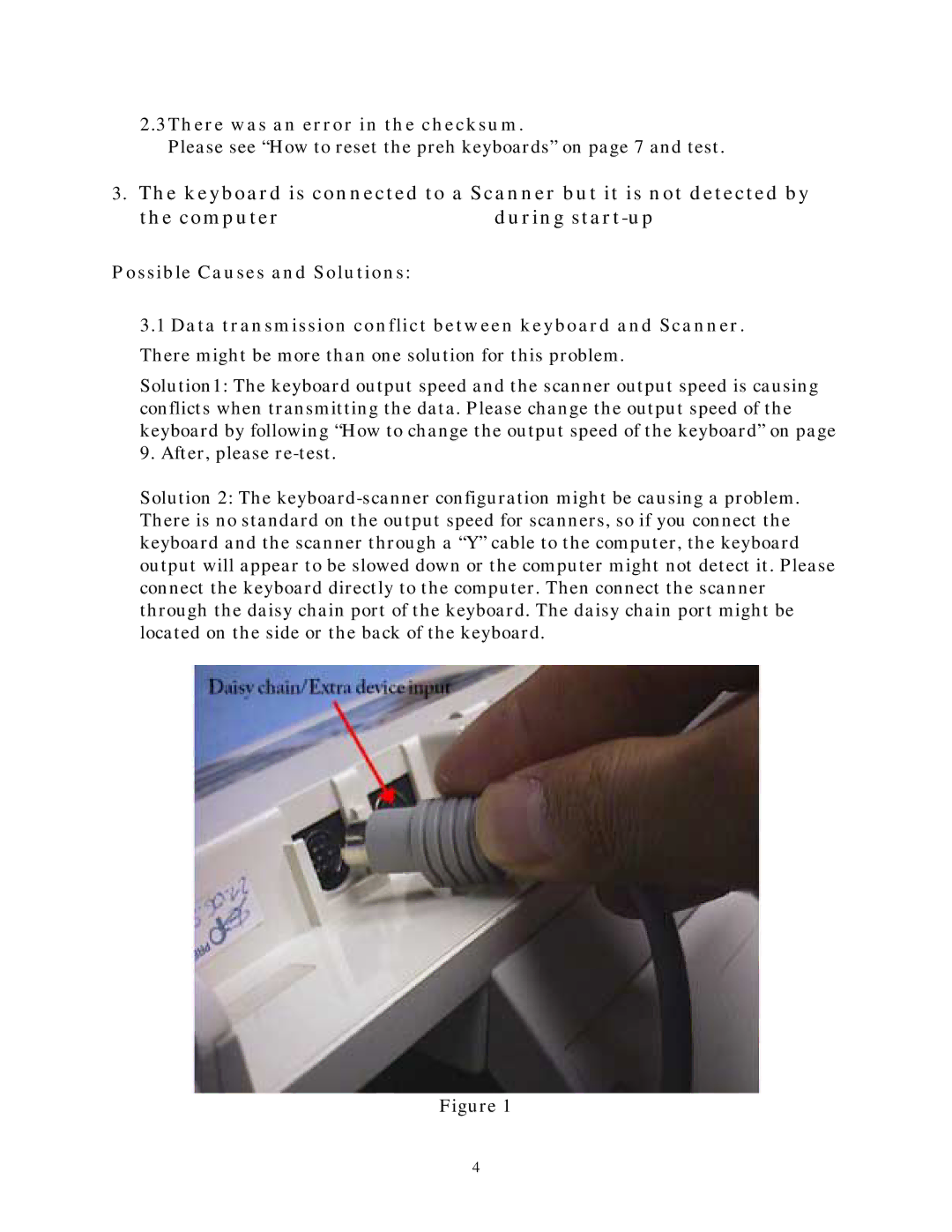2.3There was an error in the checksum.
Please see “How to reset the preh keyboards” on page 7 and test.
3.The keyboard is connected to a Scanner but it is not detected by
the computer | during |
Possible Causes and Solutions:
3.1Data transmission conflict between keyboard and Scanner. There might be more than one solution for this problem.
Solution1: The keyboard output speed and the scanner output speed is causing conflicts when transmitting the data. Please change the output speed of the keyboard by following “How to change the output speed of the keyboard” on page 9. After, please
Solution 2: The
Figure 1
4