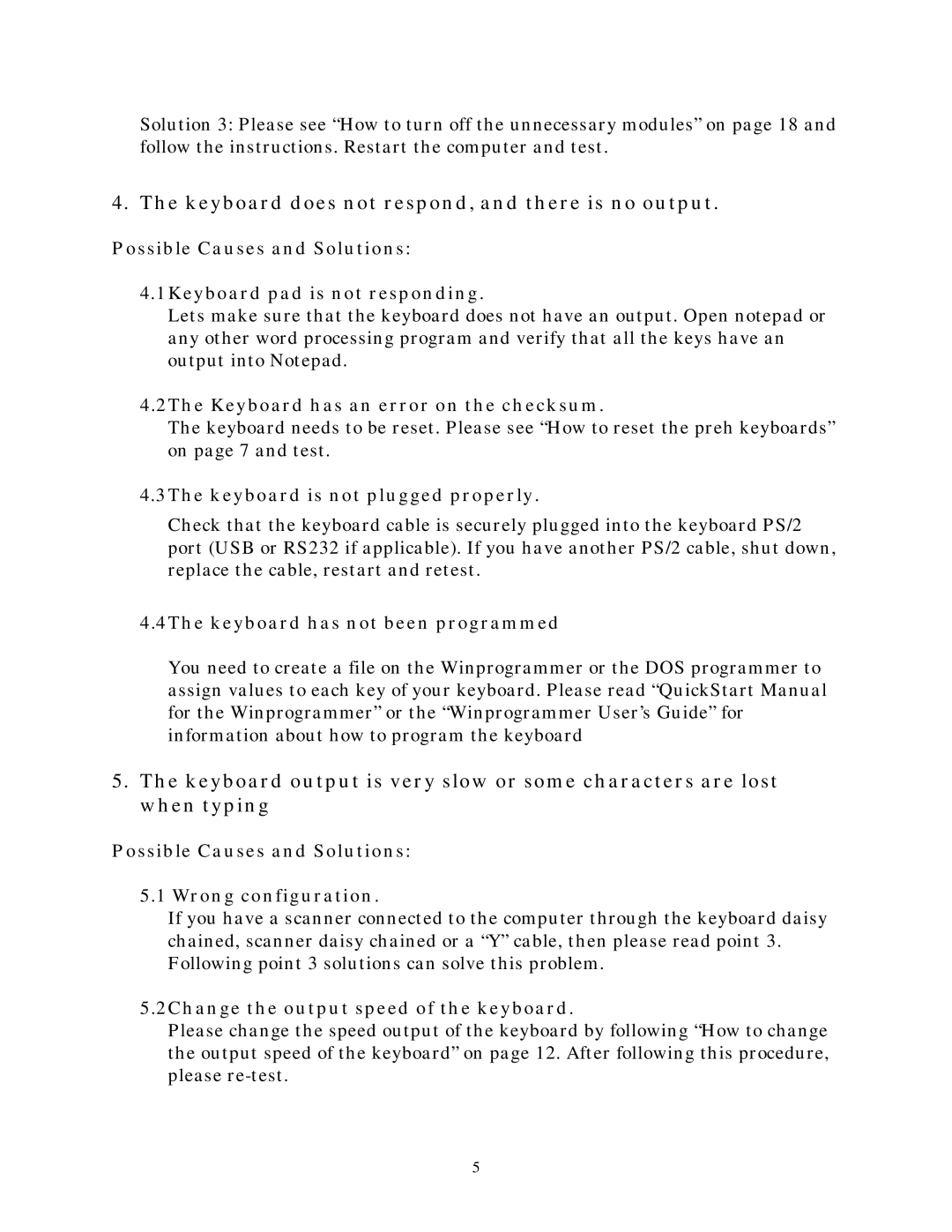Solution 3: Please see “How to turn off the unnecessary modules” on page 18 and follow the instructions. Restart the computer and test.
4. The keyboard does not respond, and there is no output.
Possible Causes and Solutions:
4.1Keyboard pad is not responding.
Lets make sure that the keyboard does not have an output. Open notepad or any other word processing program and verify that all the keys have an output into Notepad.
4.2The Keyboard has an error on the checksum.
The keyboard needs to be reset. Please see “How to reset the preh keyboards” on page 7 and test.
4.3The keyboard is not plugged properly.
Check that the keyboard cable is securely plugged into the keyboard PS/2 port (USB or RS232 if applicable). If you have another PS/2 cable, shut down, replace the cable, restart and retest.
4.4The keyboard has not been programmed
You need to create a file on the Winprogrammer or the DOS programmer to assign values to each key of your keyboard. Please read “QuickStart Manual for the Winprogrammer” or the “Winprogrammer User’s Guide” for information about how to program the keyboard
5.The keyboard output is very slow or some characters are lost when typing
Possible Causes and Solutions:
5.1 Wrong configuration.
If you have a scanner connected to the computer through the keyboard daisy chained, scanner daisy chained or a “Y” cable, then please read point 3. Following point 3 solutions can solve this problem.
5.2Change the output speed of the keyboard.
Please change the speed output of the keyboard by following “How to change the output speed of the keyboard” on page 12. After following this procedure, please
5