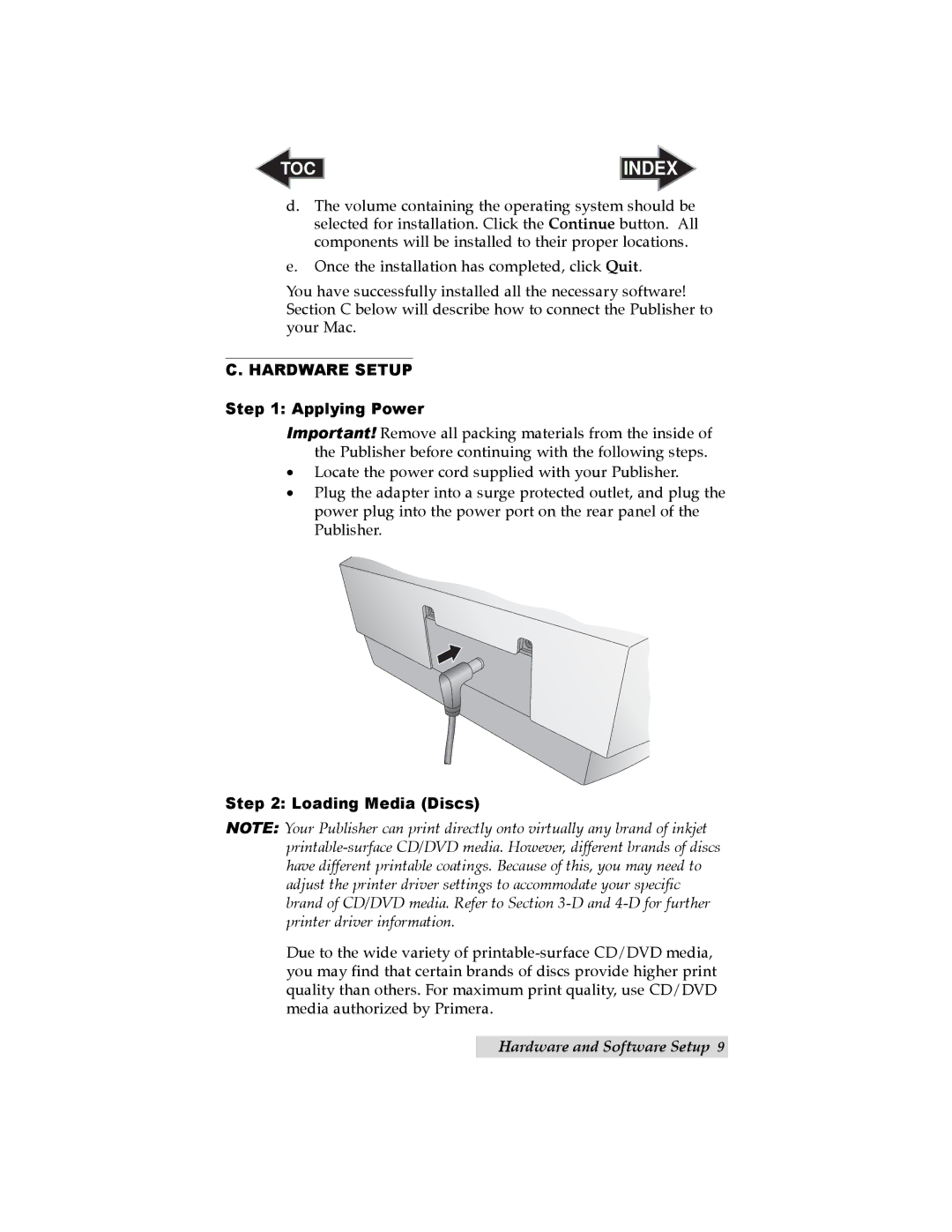TOC | INDEX |
d.The volume containing the operating system should be selected for installation. Click the Continue button. All components will be installed to their proper locations.
e.Once the installation has completed, click Quit.
You have successfully installed all the necessary software! Section C below will describe how to connect the Publisher to your Mac.
C. HARDWARE SETUP
Step 1: Applying Power
Important! Remove all packing materials from the inside of the Publisher before continuing with the following steps.
•Locate the power cord supplied with your Publisher.
•Plug the adapter into a surge protected outlet, and plug the power plug into the power port on the rear panel of the Publisher.
Step 2: Loading Media (Discs)
NOTE: Your Publisher can print directly onto virtually any brand of inkjet
Due to the wide variety of
Hardware and Software Setup 9